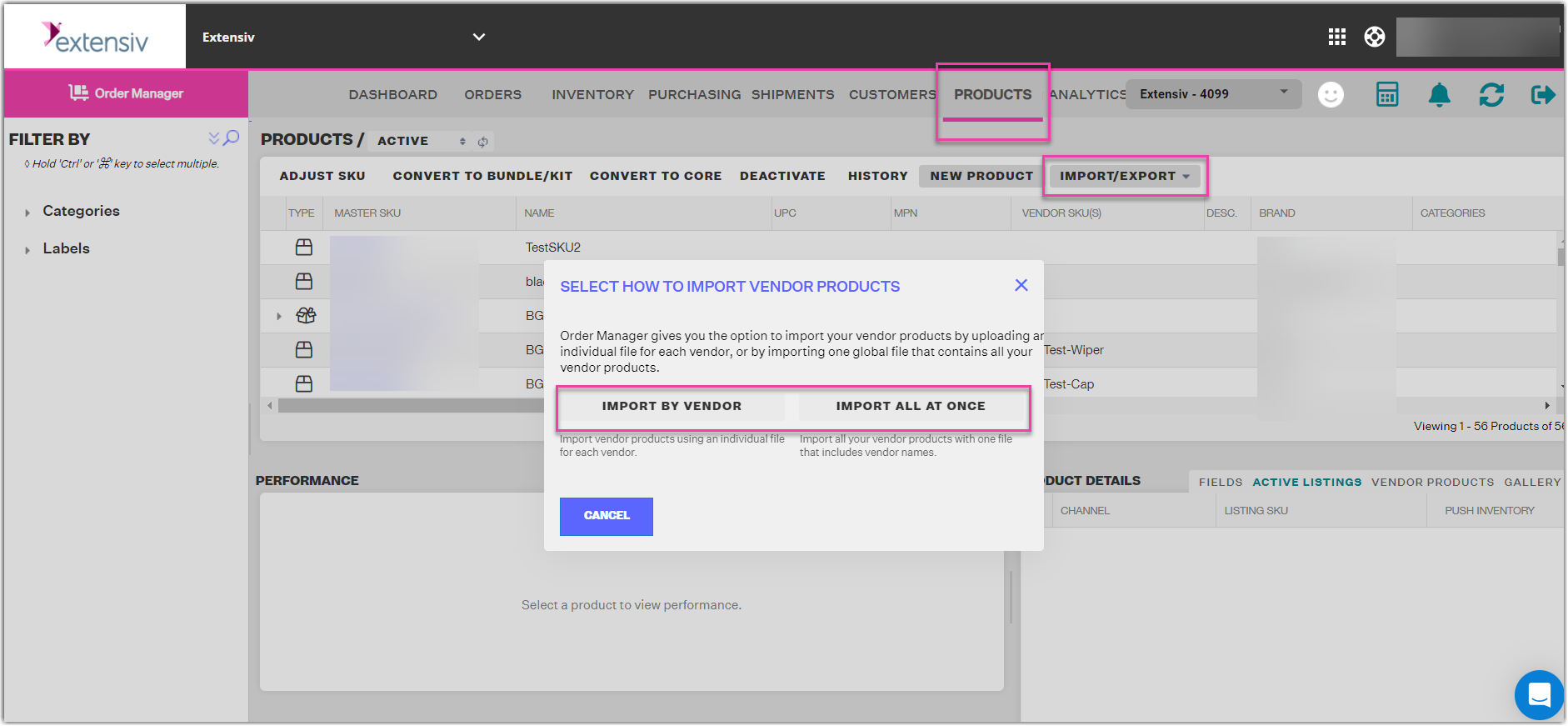How to Import Your Vendor Products
1.3 min read
|Extensiv Order Manager allows you to import vendor products for each vendor or all vendors at once.
Before you can import your vendor products into Extensiv Order Manager, you will need to enter your vendor product info in the Product Vendor SKUs Microsoft Excel template.
If you will be importing products for all of your existing vendors, you will need to enter the required information into the Product Vendor SKUs Global Microsoft Excel template.
NOTE
You need to define your vendors first before you can import your vendor products into Extensiv Order Manager. For more details on how to do this, see Vendor Setup.
To Import Vendor Products
Step 1: Log in to Extensiv Order Manager.
Step 2: Click the Products module.
Step 3: In the Products module, click the Import/Export button and select Import Vendor Products from the dropdown menu.
Step 4: In the Select How to Import Vendor Products window, depending on your requirements, clickImport by Vendor or Import All at Once.
To Import by Vendor, continue with step 5.
To Import All at Once, skip step 5 and continue with step 6.
Step 5: In the Vendor Product Import by Vendor window, select the vendor of the products you'll be importing, select the compiled Excel template from your computer, and then indicate whether you want the contents of the file to update existing SKUs and import new ones or ignore existing SKUs altogether and only import the new ones. When this step is complete, skip step 5 and continue with step 6.
Step 6: If you clicked Import All at Once, select the compiled Excel template from your computer and indicate whether you want the contents of the file to update existing SKUs and import new ones or ignore existing SKUs altogether and only import the new ones.
Step 7: Click Continue. You will then see a message informing you that your vendor products are being imported into Extensiv Order Manager. Depending on the number of vendor products being imported, this may take a while.
NOTE
An error summary will appear once the import is complete, which you can choose to have Extensiv Order Manager email to you. If there are any errors, update the Excel template to correct those errors and import it again. Continue resolving errors and importing the template until all rows are successful.