Creating Bundles/Kits Through the UI
1.1 min read
|When creating or editing products in Extensiv Order Manager, you can choose between two methods: manual creation in the UI or importing via spreadsheet. Before getting started, ensure you already all parts of the bundle/kit entered into Extensiv Order Manager as core product(s). Once confirmed, follow the steps outlined below to create bundles/kits manually,
Step 1
Navigate to the Products module, & click the New Product button.

Step 2
Select Bundle/Kit from the list.
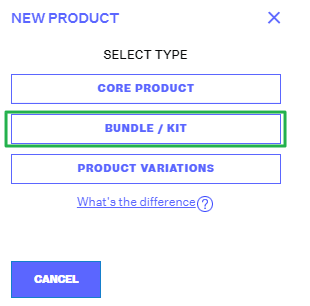
Step 3
You will then be prompted to search for the existing product(s) that you would like to bundle/kit.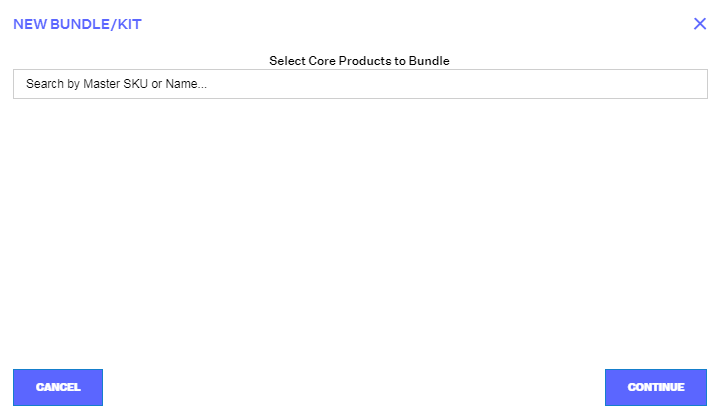
You can search by either the Master SKU or product name. Select at least one product. Once you've identified all of the individual core or variant products you want included in your new bundle, click Continue.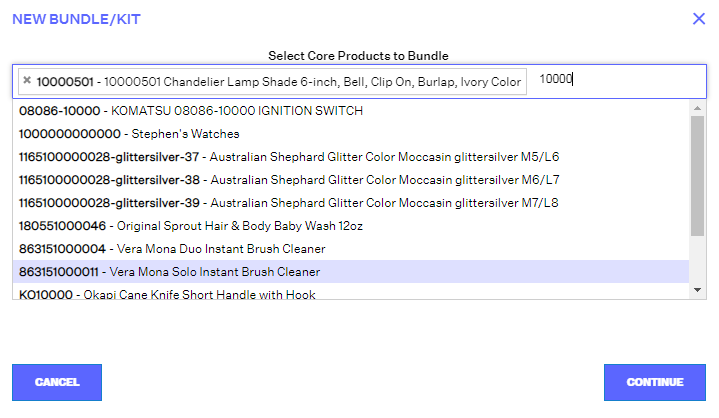
Step 4
A new window will appear asking for the quantity of each SKU that will make up the bundle/kit. You must specify the quantity for each product using positive integers only. Click Continue once you've completed your selections.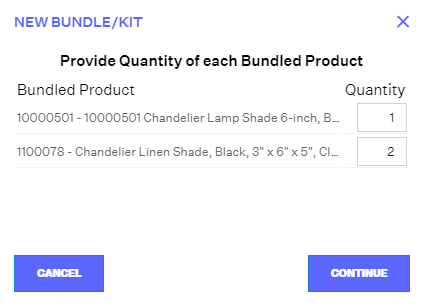
Step 5
Next, the New Bundle/Kit edit window will open. Your new bundle product will not be created until this window is successfully saved.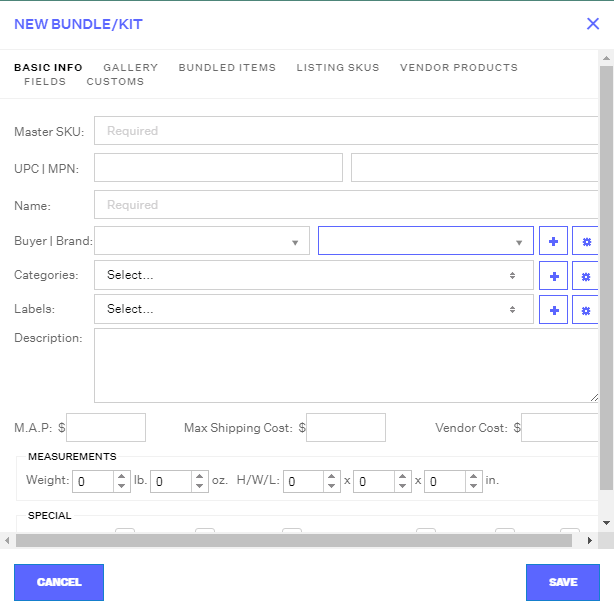
Enter the required fields (which are the same for a core product):
- Master SKU
- Name
- Brand
For information on the Gallery, Listing SKUs, Vendor Products, or Customs tabs, please refer to sections above under Core Products.
The Bundled Items tab (green box in the image below) shows the products that make up this bundle/kit. You can edit which products are in your bundle and their quantities here.
Add another product to the bundle by clicking Add Core Product, which will allow you to search for another Master SKU or product name to add to this bundle/kit along with the quantity. Edit the Quantity set for a product listed via the Edit Quantity button. Remove a product from this bundle in full via the Remove button.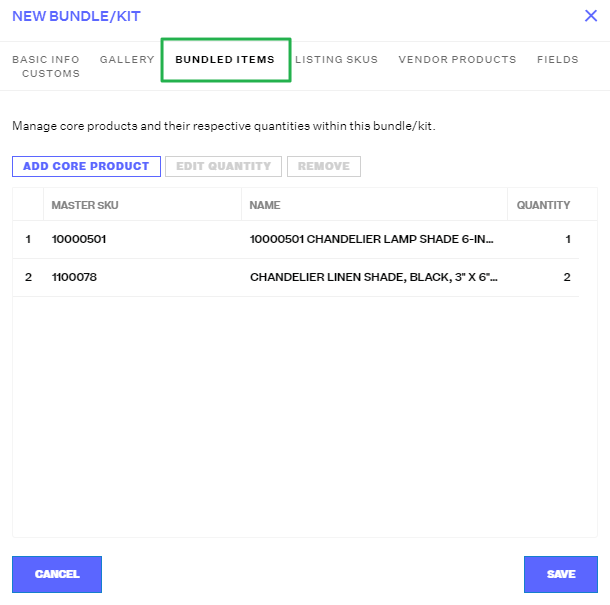
Step 6
Click Save to create your new Bundle/Kit product.
