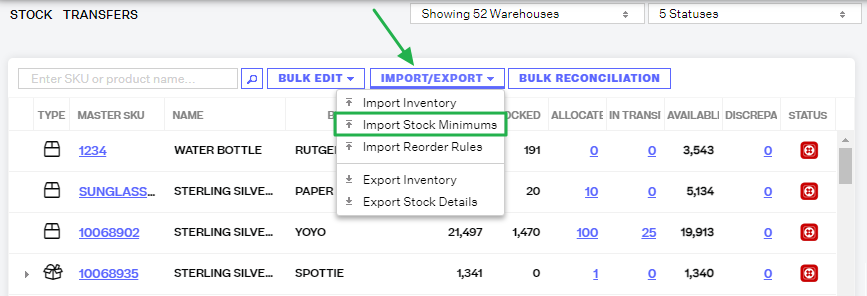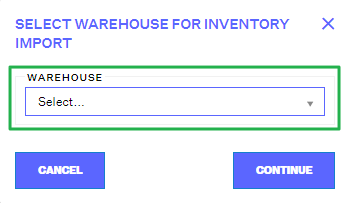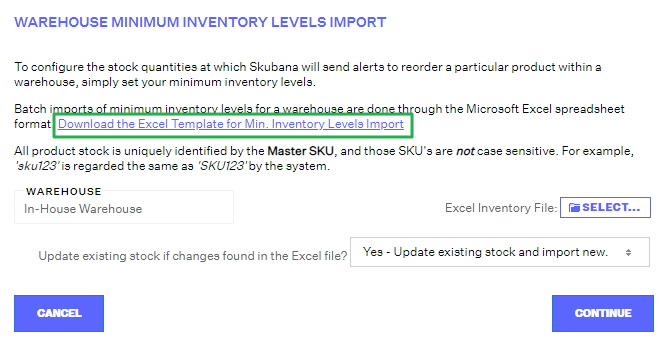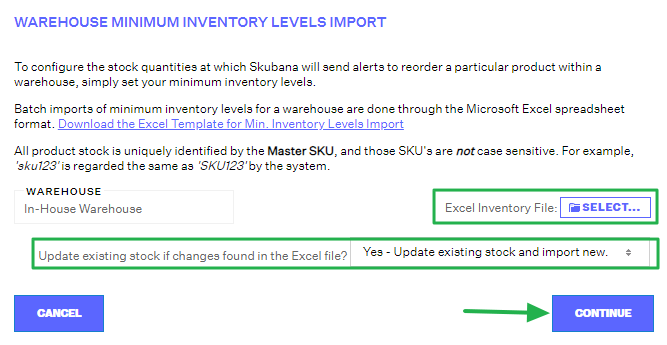Importing Stock Minimums
0.7 min read
|Importing stock minimums for each warehouse enables Extensiv Order Manager to alert you when stock falls below the minimum level and needs to be reordered. In addition to importing stock minimums by spreadsheet, you can also configure minimum levels for individual SKUs.
To import stock minimums for a specific warehouse, follow the steps below.
- Go the Inventory module.
- In the Stock tab, click on the Import/Export button and select Import Stock Minimums from the dropdown.
- In the Select Warehouse for Inventory Import window, select the warehouse from the dropdown that you want to import stock minimums for.
- In the Warehouse Minimum Inventory Levels Import window, click the link to download the Excel template.
- Fill out the Excel template and save it to your computer.
- Return to the Warehouse Minimum Inventory Levels Import window and click the Select button to upload the file.
- In the the dropdown for Update existing stock if changes found in the Excel file?, select Yes - Update existing stock and import new and click on the Continue button to import the file.
NOTE
If auto-PO generation is enabled for your Extensiv Order Manager account, Extensiv Order Manager will regularly calculate and update the minimum levels for your SKUs across your warehouses, overriding previously configured stock minimums.