Bulk Inventory Reconciliation
2.1 min read
|Overview
Bulk Reconciliation will reconcile all the inventory that had a discrepancy. Wherever an addition was required, it would be done with the default active vendor product price. It will not be reconciled if the product does not have an active vendor.
If Bulk Inventory Reconciliation is enabled, you will see a button next to the Import/Export button in the Inventory Module.
Enabling Bulk Inventory Reconciliation Tool
You can enable this feature in the Settings module. Click on Settings → User Administration → Select the user for which permissions should be enabled/disabled → Click ‘Edit’ → Scroll to the ‘Inventory Reconciliation’ and ‘Bulk Inventory Reconciliation’ options → Toggle the checkbox as needed → Click Save.
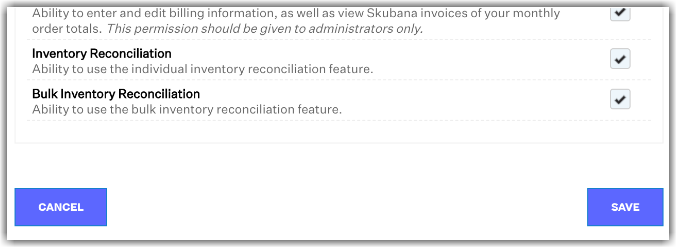
Bulk Reconciliation in Inventory Module
By clicking the Bulk Reconciliation button in the Inventory module, a pop-up dialogue will appear to confirm as this action could affect many SKUs.
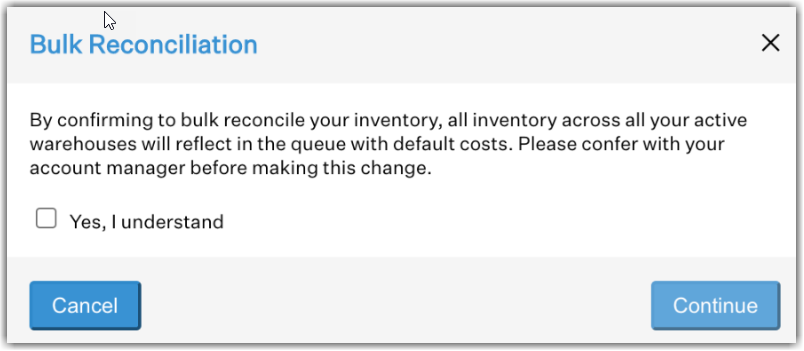
You have to click ‘Yes, I understand’ then Continue to perform the bulk reconciliation and you will get an email with a summary of the changes made.
If you would like to reconcile the inventory wherein no corresponding active vendor product exists, you will have to enable the following setting:
Settings → Company Info → Inventory Value Reconciliation Settings → Check the box ‘Choose from all Vendors for Reconciliation’
If this is enabled, the bulk reconciliation window will look like this:
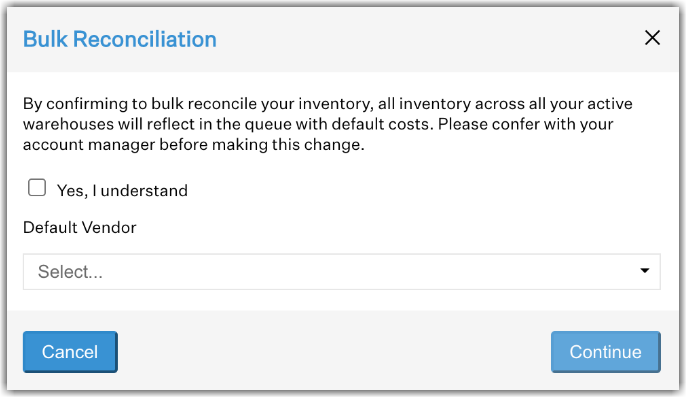
The default vendor dropdown will contain a list of all active vendors. The vendor selected here will be used as the vendor for which an inventory addition was made wherein the product being reconciled does not have an active vendor product. Extensiv Order Manager will use the Vendor Cost price under the Basic Info tab of each product and associate it with the vendor you choose during the first step of the Bulk Reconciliation process.
When clicking the Bulk Reconciliation button, if the Inventory Count (IC) queue entry quantity differs from the Inventory Value (IV) queue in a warehouse, IV queue entries will be removed or added accordingly. The IC queue entries will remain unchanged as these values indicate your inventory stock levels, so only the IV queue will be adjusted to match your Inventory Count.
If the IV queue entries exceed the Inventory Count, IV queue entries will be removed to match the warehouse’s IC queue. Additions to the IV queue will occur if the Inventory Count exceeds the IV queue. These new IV queue entries will be added at the cost of the SKU’s default vendor product. Products that do not have a default vendor will not be reconciled.
All Master SKUs with a Vendor Product will reconcile with the Vendor of the existing Default Vendor Product, NOT with the option you choose in the "Default Vendor" in the Bulk Reconciliation confirmation window.
NOTE
Once values have been submitted through Reconciliation (individually or through Bulk Reconciliation), they cannot be edited.
If you accidentally create value entries at the wrong Unit Cost, you can clear your inventory value queue by first removing units from stock (by adjusting out of the associated stock location), and then removing value entries via the Reconciliation tool. You can only remove value entries when the count is out of sync. To fully clear the inventory value queue, you can remove all product units at a warehouse by adjusting the stock, and then remove all value entries via the Reconciliation tool. Then, you can re-adjust your stock so that the count is accurate, and re-reconcile the units to add the correct value(s).
The Inventory module must be refreshed after Reconciliation adjustments have been submitted. The page will not dynamically update until the page has been reloaded.
To know more about the Inventory Value Reconciliation feature, read our article on Inventory Value Reconciliation
