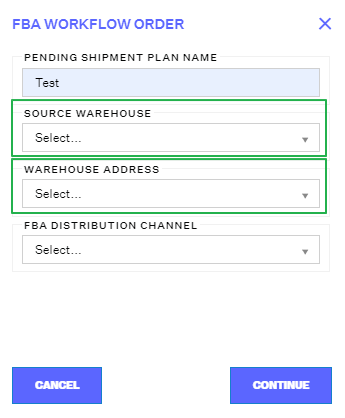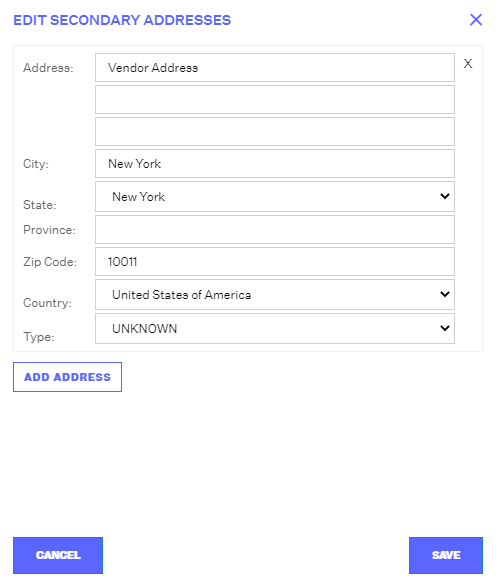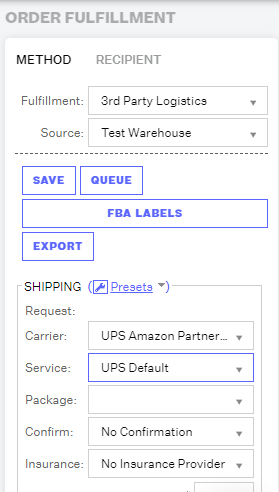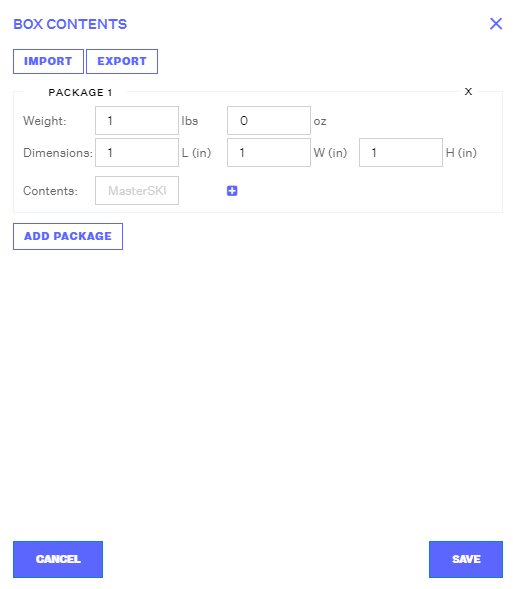FBA Workflow Box Contents & Secondary "Ship From" Address
1.5 min read
|With the release of Amazon FBA (Fulfilled by Amazon) workflow box content, you can now manage your entire FBA workflow from inventory allocation to labeling directly inside Extensiv Order Manager and get your inventory inbound to Amazon faster and optimize performance and accuracy. For a full look into how our clients have reduced their FBA workflow man-hours by 70%, watch the video below:
Secondary "Ship From" Address
When creating an FBA Workflow shipping plan, the "Ship From" address is utilized to generate a shipping label. By default, Extensiv Order Manager utilizes the address of the source warehouse used to allocate inventory for the FBA Workflow.
However, in order to allow sellers the flexibility to ship from multiple addresses, we've introduced Secondary Addresses found under your warehouse settings. Navigate into the Settings module and select the sub-tab Warehouses. Click the wrench found on the right of the appropriate warehouse and click Secondary Address. Assign up to 20 secondary addresses available for use when that source warehouse is selected in creating an FBA Workflow order.
FBA workflow box contents
In the final piece of enabling complete FBA Workflow for small parcel shipments directly in Extensiv Order Manager, we have launched the ability to submit FBA box contents directly in Extensiv Order Manager. When you are ready to work on your FBA shipping plan, select the FBA Workflow order and navigate to Order Fulfillment on the right-hand side. Extensiv Order Manager is directly integrated with UPS Amazon Partnered shipping so you can still get the same rates that you would logged into Seller Central.
Click on FBA Labels to submit your box contents. You can choose to import (and export) your box contents or you can complete it directly through the user interface. Similar to the information you would provide in seller central, add the number of packages you're shipping to Amazon for this workflow and its' respective weights and dimensions. To add the box contents, start typing the Master SKU or FNSKU in the field labeled contents. You can either select the results when it populates or press the blue + sign. From left to right, the columns that show represent:
- Column 1: Total Quantity - Column 4
- Column 2: Identifier of Column 3
- 3: MasterSku or FNSKU
- Column 4: Quantity included in the package
You'll see that along with the Master SKU will populate a number highlighted in green. This number indicates the quantity "left" after subtracting the total quantity in the workflow order from the last field in the row or the quantity included in this package. You should make sure that this quantity is at zero to ensure all pieces are accounted for amongst all the packages.