Canceling an Order
0.6 min read
|Overview
This article provides a step-by-step guide on how to cancel an order.
Orders that are in Awaiting Shipment or Pending Fulfillment can be canceled.
To cancel an eligible order, follow the procedure below.
- Navigate to the Orders module.

- Search for the order you want to cancel using the Search/Filter panel on the left.
For more details on how to search for orders, see Searching for Orders.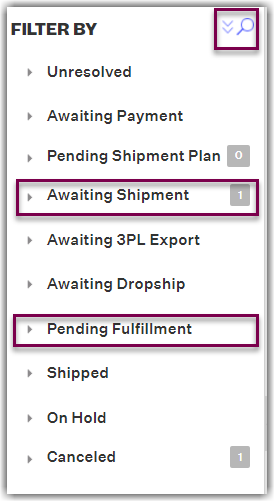
- In the Orders panel in the middle section, select the order to be canceled. Then click the Edit dropdown menu, then Cancel Order.

- In the Cancel Orders window, select the reason for cancellation from the list.
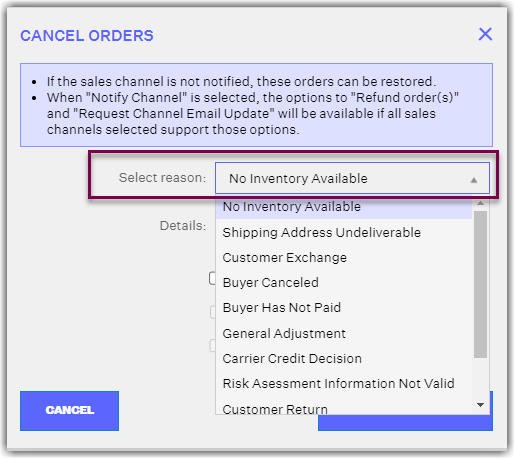
- Check the Notify sales channel? checkbox to prompt Extensiv Order Manager to cancel the order on the sales channel as well. If this box is selected, then you can also choose to Refund the order in the sales channel. The yellow information details box will list the sales channel(s) that currently support this specific refund functionality.
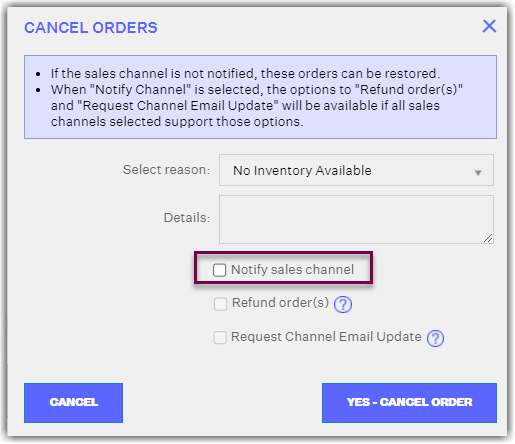
Canceled orders can no longer be restored if the sales channel is notified of the cancellation.
- Lastly, click the Yes - Cancel Order button to confirm the cancellation.
