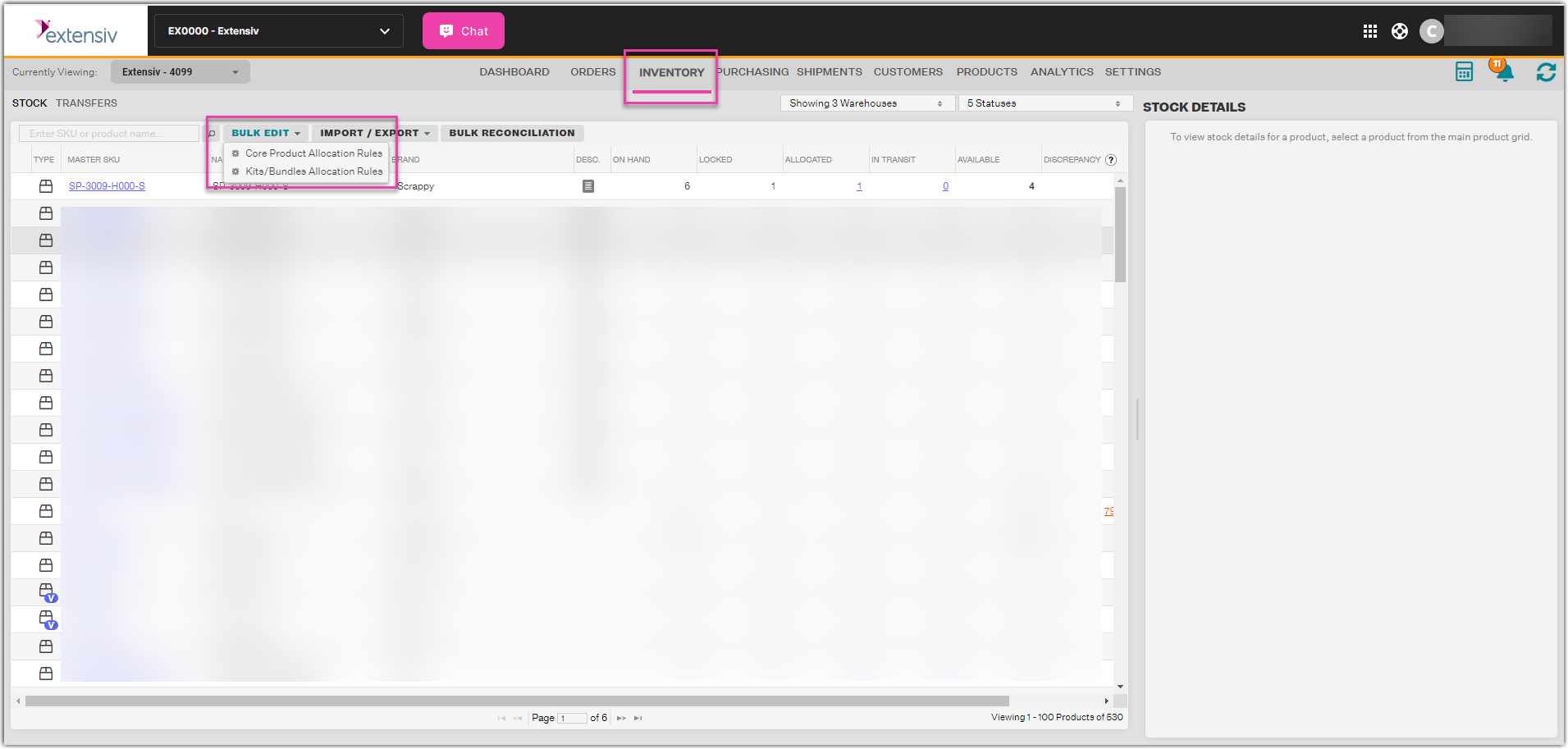Channel Allocation Rules in Bulk (Global)
0.7 min read
|Using Channel Allocation and Auto-Reorder rules are perfect ways to ensure that you don't run out of stock of your product and/or oversell.
By setting up Channel Allocations for your products, you can tell Extensiv Order Manager how much of your available stock to send to each of your sales channels.
This is not only a great way to avoid overselling, but also a great way to give customers a sense of urgency to buy. Strategically limiting the available quantity can create a perception of scarcity, encouraging the customer to buy now.
Channel Allocation Rules can be set up for products individually or in bulk on a global level. To set up Channel Allocations Rules, head over to the Inventory module.
Select either Core Products or Kits/Bundles from the Bulk Edit dropdown menu. All Core Products will have the Allocation Rules updated OR all Kits/Bundles will have the Allocation Rules updated, respectively.
Set Channel Allocation Rules in the first tab and Excluded Warehouses in the second, then click Save. If your account has a large number of Core Products or Bundles and Kits, it may take extra time for the Channel Allocation Rules to update.
For more details on how Channel Allocation Rules, see this article.