Customers Module
1.1 min read
|Overview
This article explains the Customers module in Extensiv Order Manager and what you can do within it to maintain your customer relationship management system
The Customer module allows you to:
- Add customers, and, if needed, attach them to a company and/or sales channel
- Add emails, shipping addresses, and telephone numbers to a customer's record
- Merge two separate customer records into one
- Track customer orders
The Customer module has a search/filter panel on the left, the main customer record in the middle, the customer's details on the right, and the customer orders at the bottom. You have to select a customer record first before the customer's details and order record is displayed onscreen.
Selecting any customer will display all orders related to that customer in the "Customer Orders" pane at the bottom, as well as the emails and addresses associated with this customer in the Customer pane on the right.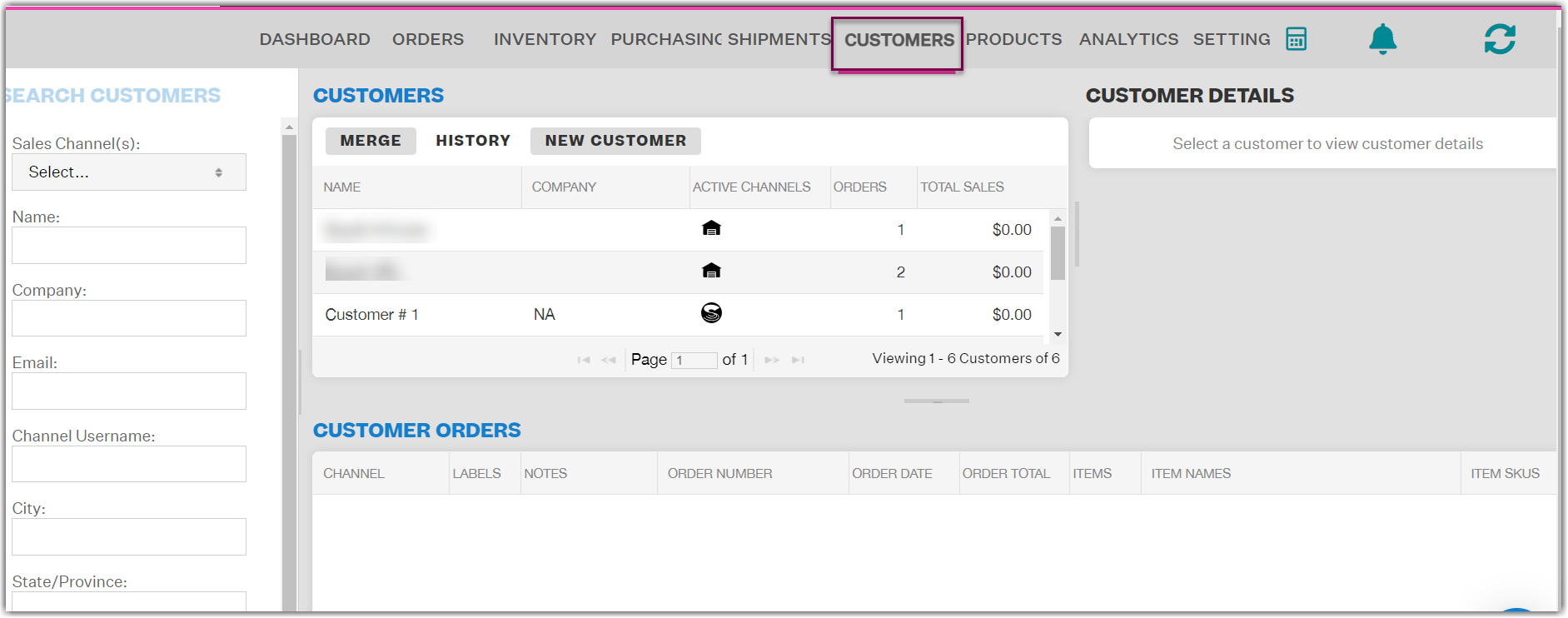
Merge Multiple Customers
If you have 2 different aliases for a customer (ex. John and John Peak in the screenshot below) you can select Merge from the top menu to combine these. Click Merge and drag the customer you wish to be the "Master" which has the most up to date address and email, and then select each customer you would like to merge into the Master. Once complete, click Merge at the bottom.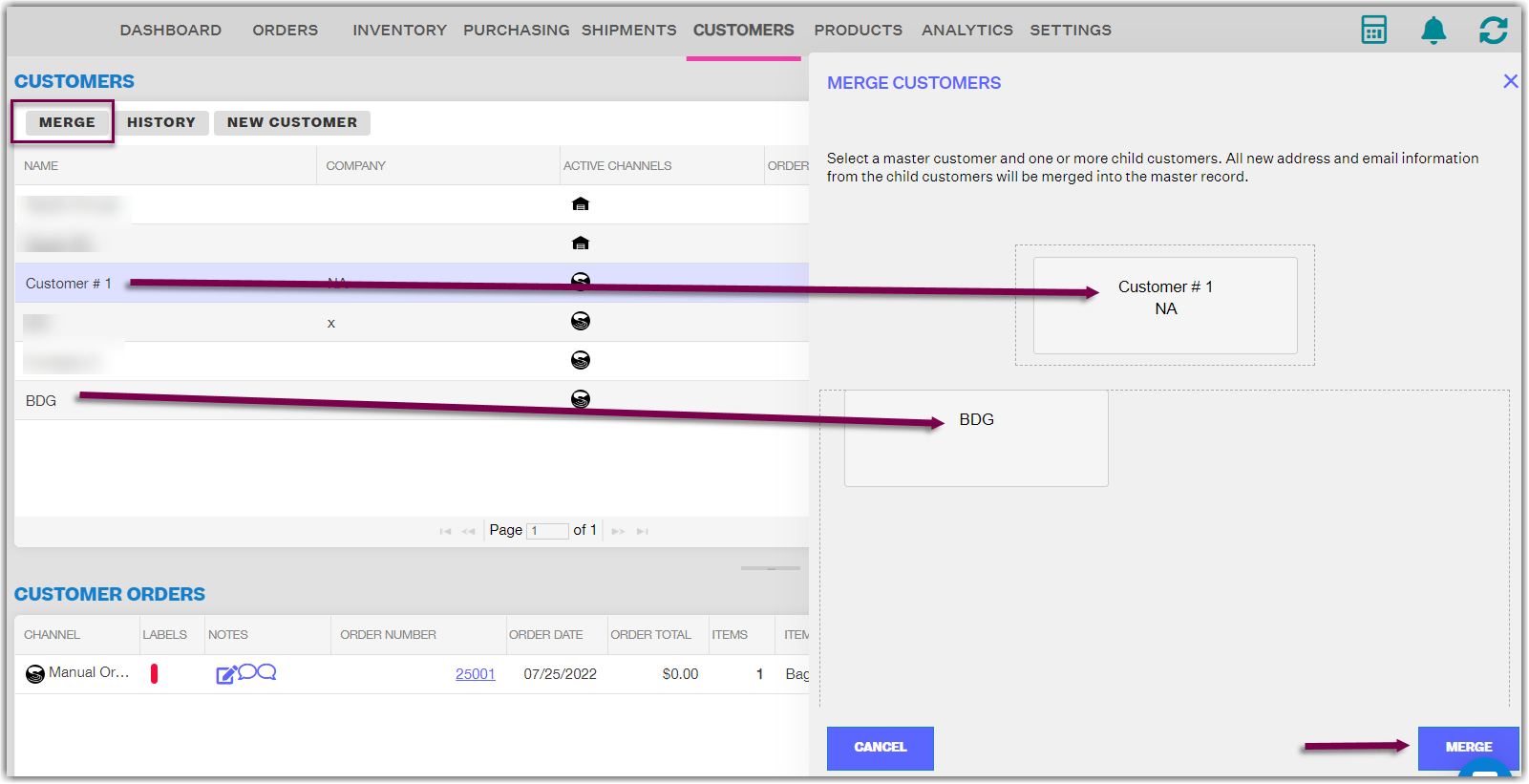
Adding New Customers
To add new customers, simply click New Customer from the top menu and enter the necessary Name and Company (optional). Then click Save.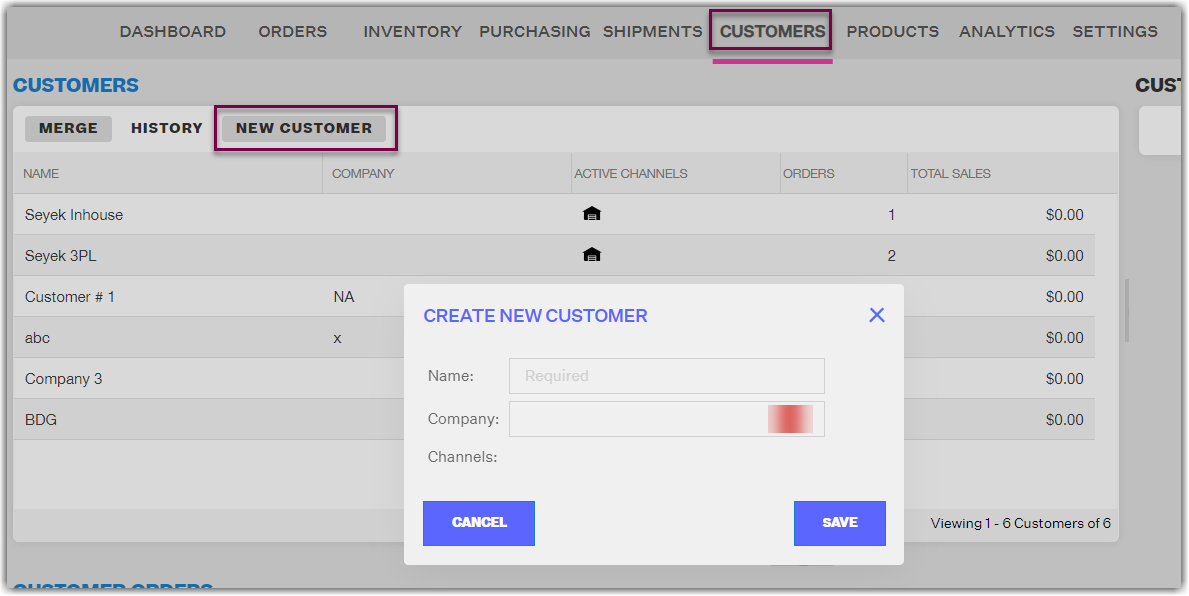 Once created, you can add email and address info from the customer pane on the right by clicking the ➕ icon.
Once created, you can add email and address info from the customer pane on the right by clicking the ➕ icon.
View History
You can also see the edit history per specific customer by selecting History from the top menu.
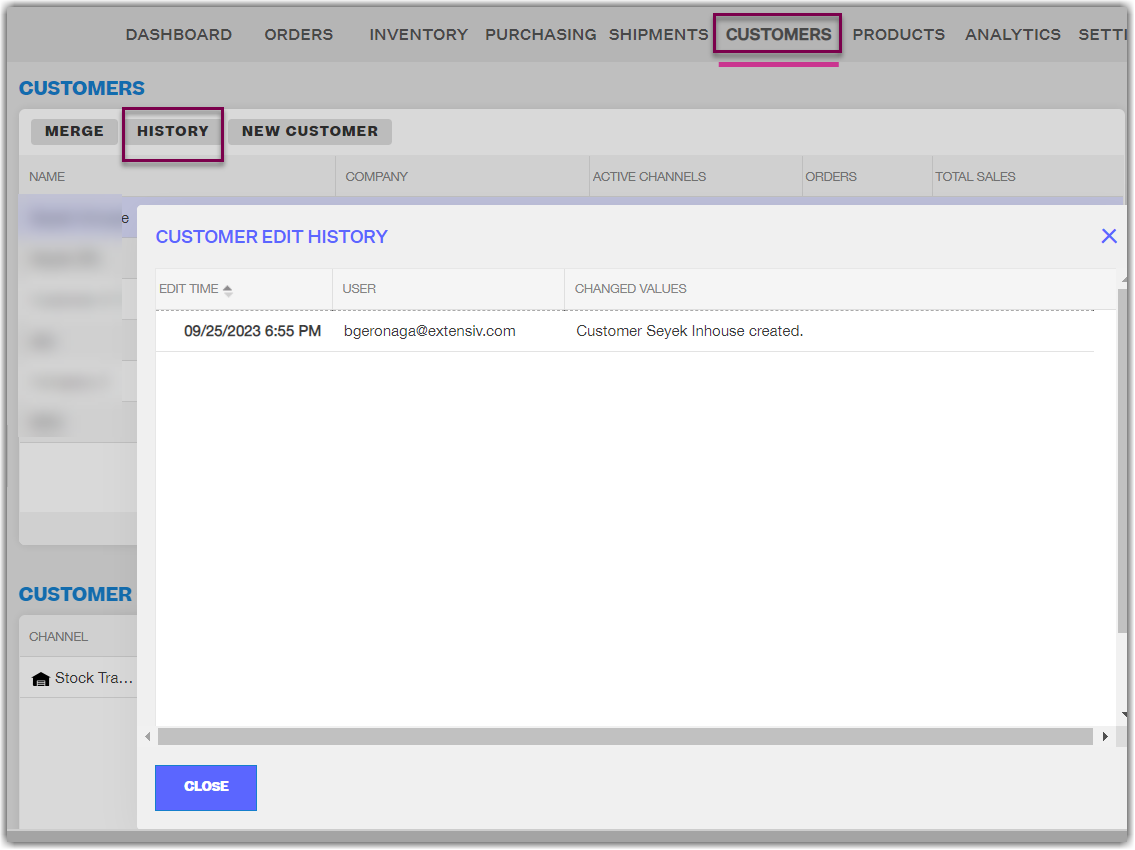
Important Note
Some sales channels, such as amazon, are starting to mask the email address of customers for data privacy. This is a change made by some companies to comply with new data privacy laws.
