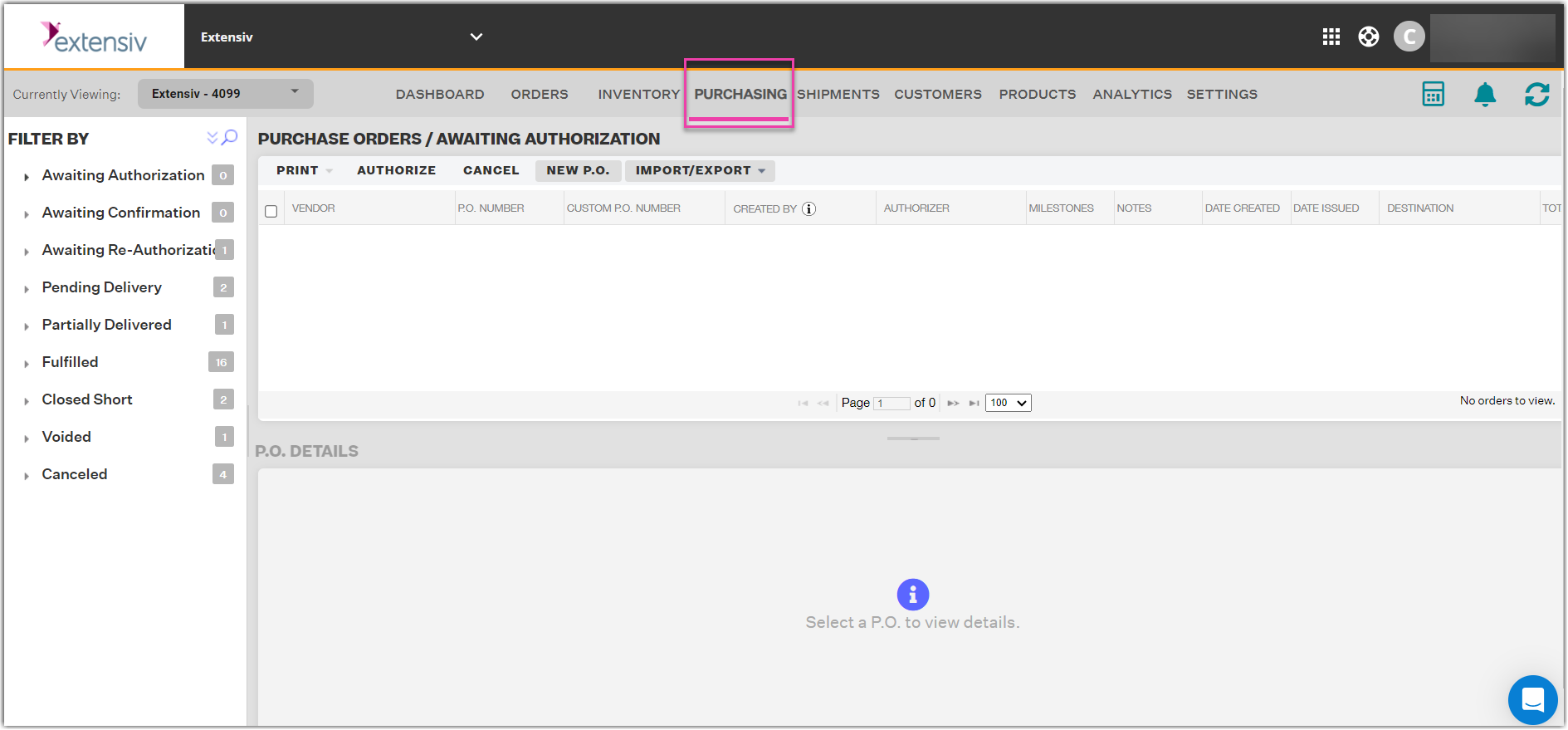Printing a P.O.
0.4 min read
|If you would like to print your Purchase Order from Extensiv Order Manager, follow the below steps:
- Navigate to the Purchasing Module
You are able to print a P.O. regardless of status. The option will be available during all stages of the P.O.s lifespan.
- Select the check boxes next to the applicable orders you wish to print, then select Print from the top menu.
- Depending on the status of the purchase order, you may see additional print options. To print the P.O. select Pro Forma.
- A printable P.O. will be generated in a new tab. This will use the template you've designated for your vendor in the Settings module. For more information, please review our P.O. Template article.