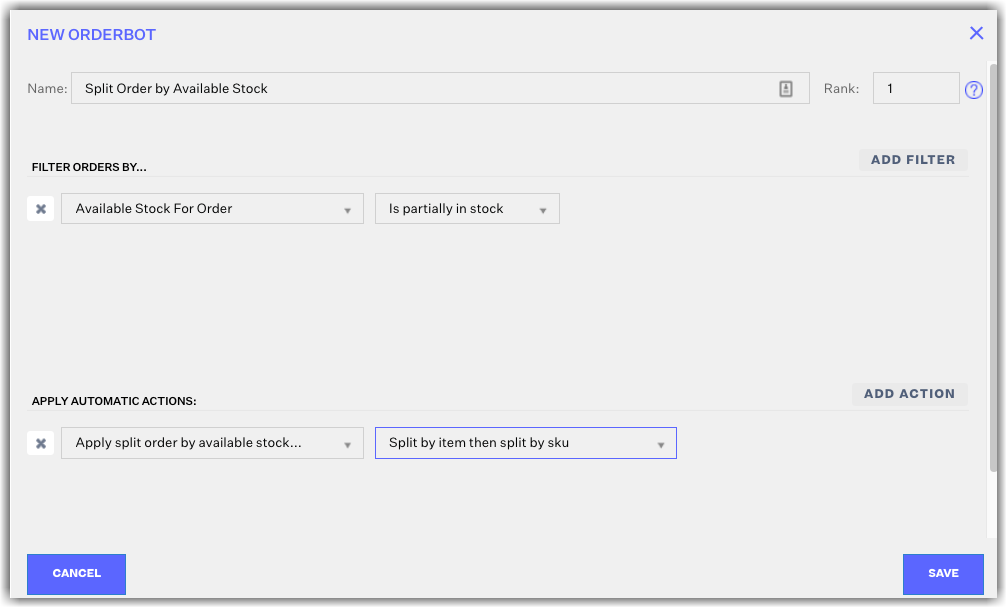Orderbot: Split Order by Available Stock
1.2 min read
|Split by Available Stock
This orderbot will split the order's items so that in-stock items are on one order and any out-of-stock order items are split onto another order to remain in Unresolved > Out of Stock status. The in-stock orders can be fulfilled while the out-of-stock orders wait until inventory is available.
-
Split by item
- Order items will be allocated to the default warehouse. Stop if an order is awaiting shipment.
- Out-of-stock items will be split from the source order.
- The split order fulfillment warehouse will be set to the first-ranked backup warehouse. Items will be allocated. Stop if the order is awaiting shipment.
- Go to Step 2, and continue to split and allocate orders.
-
Split by SKU
- Order items will be allocated to the default warehouse. Stop if an order is awaiting shipment.
- Out-of-stock item quantities will be split from the source order. This could result in splitting one line item into several for the same SKU and in different split orders.
- The split order fulfillment warehouse will be set to the first-ranked backup warehouse. Items will be allocated. Stop if an order is awaiting shipment.
- Go to step 2, and continue to split and allocate orders.
-
Split by item then split SKU
- Order allocated will follow the split by item logic first, then apply to remaining out-of-stock items with split by SKU logic.
-
Split by item grouped by SKU
- Order items with the same SKU will be grouped together and treated as one line item. These grouped items will be allocated to the default warehouse. Stop if an order is awaiting shipment.
- Out-of-stock grouped item quantities will be split from the source order. If one of the line items before being grouped could have been fulfilled it will still split with the line item that could not.
- The split order fulfillment warehouse will be set to the first-ranked backup warehouse. Items will be allocated. Stop if an order is awaiting shipment.
- Go to step 2, and continue to split and allocate orders.