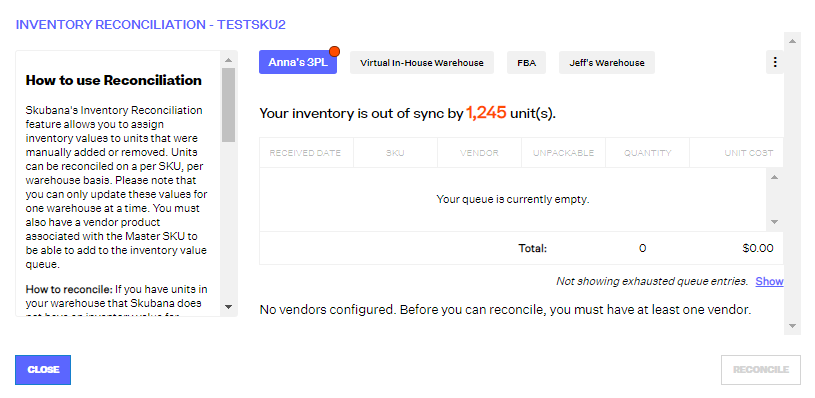Inventory Value Reconciliation
4.2 min read
|The inventory reconciliation feature was built out to allow Extensiv Order Manager users to manage and correct their COGS data by adjusting the values present in the Inventory Value (IV) queue.
NOTE
Once values have been submitted through Reconciliation (individually or through Bulk Reconciliation), they are not able to be edited.**
**If you accidentally create value entries at the wrong Unit Cost, you can clear your inventory value queue by first removing units from stock (by adjusting out of the associated stock location), and then removing value entries via the Reconciliation tool. You can only remove value entries when the count is out of sync. To fully clear the inventory value queue, you can remove all units of a product at a warehouse by adjusting the stock, and then also remove all value entries via the Reconciliation tool. Then, you can re-adjust your stock so that the count is accurate, and re-reconcile the units to add the correct value(s).
Inventory Value queue entries may be incorrect if Extensiv Order Manager users have:
- Manually adjusted stock levels in the Inventory module
- Received units without a PO
- Added units to a SKU that does not have an associated Default Vendor Cost
Understanding Your Inventory Data
→ In your Extensiv Order Manager Inventory, Inventory Value and Inventory Count are two separate queues.
Inventory Value (IV) tracks the value associated with each unit of a SKU received into Extensiv Order Manager. Units received on a PO will feed Landed Cost to the Inventory Value queue (which then becomes a COGS value upon sale of the unit).
Please Note: Units manually added into your Extensiv Order Manager inventory will not have an entry in the IV queue as there is no value attached to units manually added to On Hand Inventory.
Inventory Count (IC) simply tracks the number of units present for each SKU in a warehouse. This value simply reflects the quantity, not the value of each unit. If units are manually added or removed in the Inventory module, these adjustments will be reflected in the IC queue.
Extensiv Order Manager users now have the ability to reconcile their inventory in three different ways:
- Adding Inventory Value Entries
- Assigning Vendor & Vendor Cost
- Removing Inventory Count Entries
How can inventory be reconciled?
Users can reconcile their Inventory Count and Value Extensiv Order Manager's Inventory module. The Reconciliation tool will present the two queues (IV & IC) side-by-side, allowing users to adjust cost value to reflect the true value of the entries present in the Inventory Count queue.
Please Note
The IV queue can be modified on a per-product, per-warehouse basis. Values must be updated one warehouse at a time. In other words, a SKU’s IV queue cannot be updated across all warehouses at once.
Caution!
Once values have been submitted in the Reconciliation window, they are unchangeable. Please contact Extensiv Order Manager Support if you have entered values in error.
Using the Reconciliation Tool
In order to view the reconciliation tool, in the Inventory module, click the number found in the “Discrepancy” column.
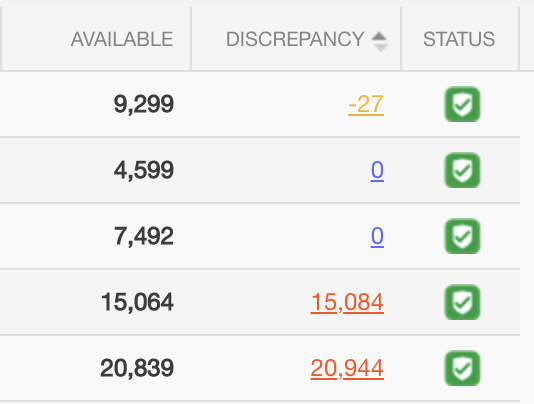
→ Reconciliation Numbers’ Color Key:
Red - Indicates an excess of entries in the IC queue
Blue - Indicates that the IC and IV queues are in equilibrium and no reconciliation is necessary
Yellow - Indicates an excess of entries in the IV queue
Upon clicking on the colored number, this window will appear:
→ Warehouses
Each warehouse that holds stock for the selected SKU will appear in a separate tab at the top of the window. The warehouses are displayed in order of severity of queue imbalance, from the highest number of units out of sync to the lowest.
→ Severity
The severity of the inconsistency is indicated by a colored bubble icon by the name of the warehouse.
- A red dot on the warehouse bubble indicates that there is an excess of IC queue entries relative to the IV queue for the selected product in the warehouse.
- A yellow dot on the warehouse bubble indicates that there are more entries in the IV queue in the IC queue for the selected product in the warehouse.
- When there is no dot on the warehouse bubble, the IC and IV queues are in sync for the selected warehouse and there is no reconciliation action required.
Inventory Value (IV) Queue
This table displays the Received Date, Master SKU, Vendor, Quantity and Unit Price of each entry in the Inventory Value (IV) queue. At the bottom of the table, we provide a total quantity and total unit price. Total unit price = quantity x unit cost
In some cases (bundles), rows in this table will have sub-rows, which will be indicated when there is an arrow visible on the left-hand side of the row. Clicking on this row will reveal the sub-rows.
Queue Modification
Once you begin to add or remove entries from the IV & IC queues, you will not be permitted to switch to a different warehouse tab. You will only be able to toggle between warehouse tabs if you submit or clear the modifications that have been made in the reconciliation window. The sum of the modifications may be less than the total inconsistency but may not exceed it.
Upon clicking “Reconcile” to submit reconciliation adjustments, Extensiv Order Manager will automatically scan the queues before committing the changes in order to verify whether the IC or IV queue quantities have changed during the time the adjustments were being made. If there are fluctuations in the queues during the time you are making modifications in the reconciliation window, Extensiv Order Manager will prompt you to adjust your modifications accordingly.
Adding Inventory Value Entries
If the IC level in the warehouse is larger than that of the IV queue, you will be given the option to add IV queue entries to correspond with the units present in the IC queue. When doing so, you must indicate the vendor, quantity, and unit cost associated with the units. If you wish to add multiple entries to the IV queue at once, you may do so by clicking the “+” button on the right-hand side of the window. If the product does not have any vendor products, the user will not be able to reconcile the inventory.
If you would like to reconcile this inventory anyway, you must enable the company setting which will allow for any active vendor to be selected during reconciliation.
Settings → Company Info → Inventory Value Reconciliation Settings → Check the box ‘Choose from all Vendors for Reconciliation’
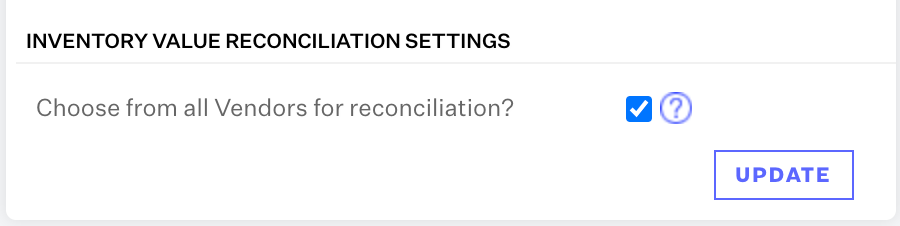
By enabling this, you will be given the option to select from any active vendor while reconciling inventory.
→ Please Note:
- If the IC queue increases as you are adding IV entries, your reconciliation modifications will be submitted, but you will then have to reconcile the new difference.
Removing Inventory Count Entries
When the IV queue exceeds the IC queue, you will be given the option to remove inventory. You may choose to remove either the oldest entries or the newest entries in the IV queue.
→ Please Note:
- If the IC queue decreases while you are removing inventory, you will be prompted to adjust your modifications if the IC quantity exceeds the new inconsistency.
- On the other hand, if inventory is being removed from the IC queue and the queue decreases in the time that adjustments are being made (due to orders being fulfilled, for instance), the adjustments will be submitted but will display the new difference in the queues as an inconsistency.