Setting up Vin eRetail WMS
0.5 min read
|This article covers Vin eRetail as an Order Destination. To view the Order Source documentation, go here.
Supported functions:
- Order Send
- Inventory Sync Pickup
- Shipment Confirmation Pickup - Detailed
Required parameters
- Extensiv Integration Manager API User
- Integration Manager API Key
Step-by-step guide
- Launch Integration Management from Extensiv Hub.
- Click on WMS and click Change WMS next to the dropdown list. Notice that the Change WMS disappears after clicking it, allowing you to select from the list.

- Select Vin eRetail from the list.
- Click Test WMS Connection to show the API key details.
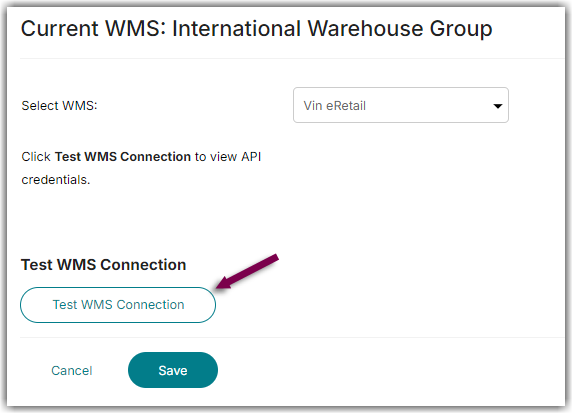
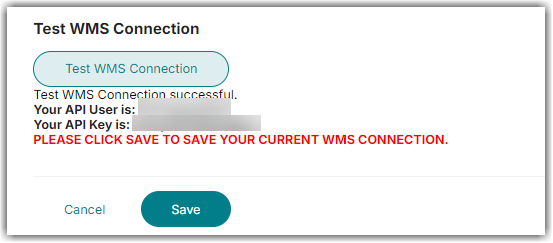
- Click Save.
- Next, login to Vin eRetail
- Go to Sales > Manage Channels
- Select CartRover from the list.
- Fill in the API credentials from Integration Manager and set any other required configurations i.e. Order Sync from Date, Order Source Warehouse etc. and click on the Save button.
