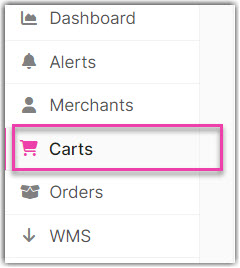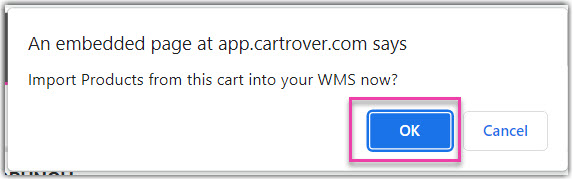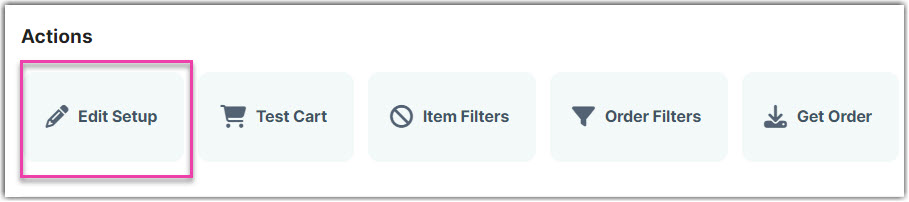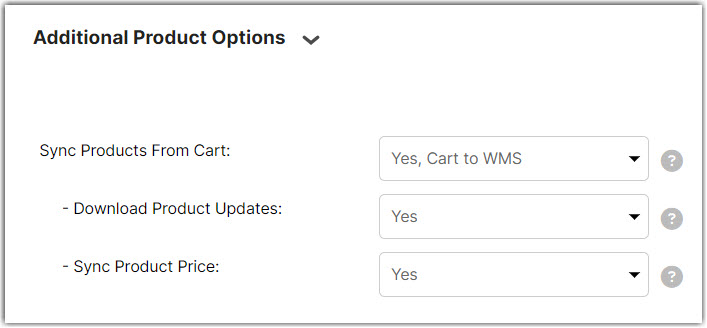Product Sync
1.9 min read
|Overview
This article shows how the Product Sync feature of Integration Manager is used to connect an order source to a destination and automatically sync your item/SKU lists.
By seamlessly importing and automatically updating product records, Product Sync streamlines onboarding and ensures consistent product information across platforms. This feature eliminates manual data entry, reduces errors, and supports real-time product detail adjustments to keep preferred Sales Channels and Order Management System/Warehouse Management System in real-time sync.
Product Sync can only be active for one Shopping Cart or connection at a time.
One-time Product Import
This feature will allow you to add all the items from your designated Sales Channel to the Destination you have set up in Integration Manager at once, speeding up onboarding or item updates.
1. In Integration Manager, go to Carts > click on any of the Existing Setups.
2. Under the Tools section, Click Product Import.
3. A prompt will ask you if you want to proceed to import products from the selected cart into your Warehouse Management System, click OK.
Automated Product Sync
This feature allows for ongoing automated item detail synchronization from a designated Sales Channel to the Destination you have set up in Integration Manager.
- In Integration Manager, go to Carts > click on any of the Existing Setups
- Click Edit Setup
- Click the Under Additional Product Options section to open it.
- In Sync Products From Cart dropdown menu, select Yes, Cart to WMS
When enabled, Integration Manager will automatically pull products from this channel and import them into your Warehouse Management System.
- Download Product Updates: When enabled, Integration Manager will automatically pull updated products from this channel and import them into your WMS. When disabled, only new products will be imported.
- Sync Product Price: When enabled, Integration Manager can download the product price from the Order Source and push it to the Order Destination.
- Choose one Inventory Sync Location from the dropdown in the Order Filters section.
- Click OK when done.
- Then click Test to check if the sync was successful.
You can only have one Product Sync active at a given time.
Field Mappings
Each Sales Channel may contain varying levels of item detail that will synchronize with your Order Management System or Warehouse Management System. Below is the mapping of each Sales Channel into your Extensiv core product.
Amazon
| Amazon | Integration Manager |
| seller-sku | sku |
| product-id |
product_id |
| asin1 | product_variant_id |
|
item-name |
name |
| item-description | description |
| asin1 | ASIN |
| quantity | quantity |
|
image-URL |
image_url_X |
| price | retail_price |
Etsy
| Etsy | Integration Manager |
| SKU | SKU |
| title | name |
| description | description |
| product_id | product_variant_id |
| listing_id | product_id |
| [offerings][quantity] | quantity |
| tags[] | tags |
| item_weight | weight_lbs |
| item_length | length_in |
| item_height | height_in |
| item_width | width_in |
| [listing][listing_type] | product_type |
| [listing][state] | status |
| listing_id product_id [offerings][is_enabled] [offerings][offering_id] property_values price price_on_property quantity_on_property sku_on_property |
custom_fields |
| property_values['prperty_name'] | attribute_names |
| price | retails_price |
Shopify
| Shopify | Integration Manager |
| SKU | SKU |
| product_id | product_id |
| inventory_item_id | product_variant_id |
| title & name | name |
| description / body_html | description |
| barcode | UPC |
| weight (or grams) | weight_lbs |
| position | sort_order |
| price | retails price |
| product_type | product_type |
| vendor | vendor |
| tags | tags |
| attribute_names / options | Product extra field (same name as Shopify option) |
WooCommerce
| WooCommerce | Integration Manager |
| name | name |
| description | description |
| attributes[] | attribute_names |
| SKU | SKU |
| weight | weight_lbs |
| weight | weight_kg |
| price | retail_price |
| short_description | description_short |
| regular_price | regular_price |
| images[] | image_url |
| stock_quantity | quantity |
| id | product_id |
| parent_id | parent_id |
| tags[] | tags |
| status | status |
| backorders_allowed | allow_backorders('Y','N') |
| [dimensions][length] | length_in |
| [dimensions][width] | width_in |
| [dimensions][height] | height_in |
| [dimensions][length] | length_cm |
| [dimensions][width] | width_cm |
| [dimensions][height] | height_cm |
| [attributes][name] | atribute_names |
| categories[] | categories |