Setting Up HighJump
0.8 min read
|
Integration Specs:
Supported functions:
- Order Send
- Shipment Confirmation Pickup
- Inventory Sync Pickup
Required Parameters
- FTP Server
- FTP Username
- FTP Password
- Per Merchant Params
- Partner ID
- Customer Code
- Company Code
Please reach out to Extensiv Integration Manager Support if you do not have your own FTP server and need one provided.
Step-by-step guide
- Launch Integration Manager from Extensiv Hub.
- Click on WMS and click Change WMS next to the dropdown list. Notice that the Change WMS disappears after clicking it, allowing you to select from the list.

- Select HighJump from the list.
- Choose your FTP Server Type
- FTP Passive
- FTP Active
- SFTP
- Put the server, username and password accordingly.
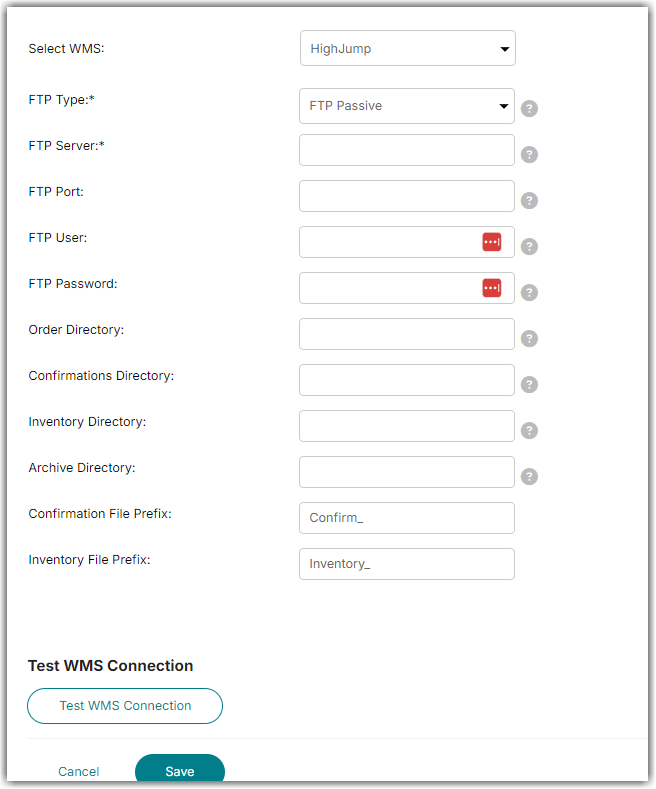
- Enter the FTP Port.
- Default for FTP is 21
- Default for SFTP is 22
- Enter your FTP Username and Password.
- Complete following fields:
- Order Directory: Integration Manager will send order files to the given order directory path.
- Confirmations Directory: Integration Manager will pick up confirmation files from the given directory path.
- Inventory Directory: Integration Manager will load inventory file from the given directory path.
- Archive Directory: Integration Manager will move loaded confirmation files to this directory. You can leave this field blank if you want to remove files after loading.
- Confirmation File Prefix
- Inventory File Prefix
- Click Test WMS Connection to confirm successful connection. Then, click Save.
- Please contact HighJump to obtain Partner ID, Customer Code, and Company Code for each of your merchants. Enter this information on the Integration Manager Merchant setup page.
