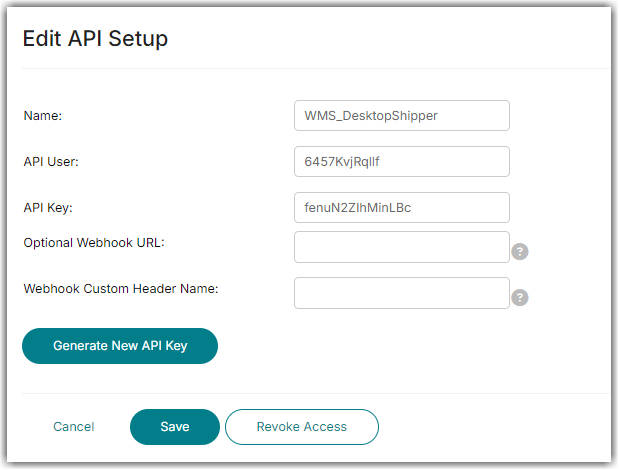Setting Up DesktopShipper
0.5 min read
|
- Extensiv Integration Manager Merchant API Keys
Step-by-step guide
- Launch Integration Management from Extensiv Hub.
- Click on WMS and click Change WMS next to the dropdown list. Notice that the Change WMS disappears after clicking it, allowing you to select from the list.

- Select DesktopShipper from the list. Then, click the Test WMS Connection button.
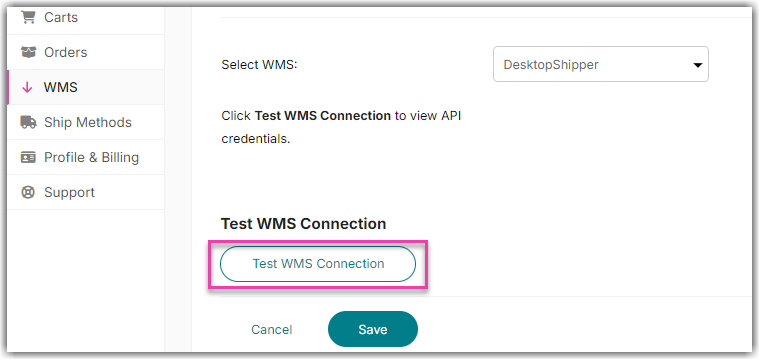
- Copy the API keys provided.
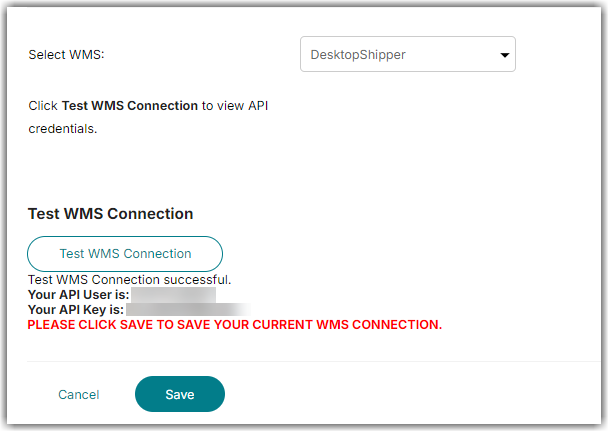
- Click Save.
- Your API User and Key will be displayed. Provide these details into your DesktopShipper Cloud account.
The integration between DesktopShipper and Integration Manager was developed by the DesktopShipper team. That side of the integration will be managed in your Desktop Shipper Cloud account. Order source connections will be managed in Integration Manager.
How to view your API credentials again?
- Click Test WMS Connection again or
- Navigate to Merchants > API keys > Click on WMS_DesktopShipper to display your API keys.