Setting Up Ship Central
0.7 min read
|
Required parameters
- API Username
- API Password
Step-by-step guide
- Contact Ship Central and let them know you will be using Extensiv Integration Management, and need an API Username and API Password.
- Once you have this information, launch Integration Management from Extensiv Hub.
- Click on WMS and click Change WMS next to the dropdown list. Notice that the Change WMS disappears after clicking it, allowing you to select from the list.
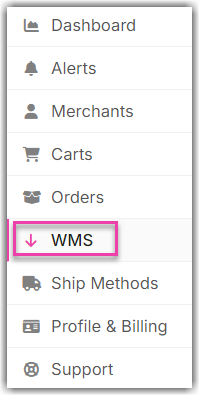
- Select Ship Central from the list. Then, click Save.
- Afterwards, go to the Merchant tab. Click Edit Setup.
- Enter you API Username and API Password in the Ship Central Settings section.
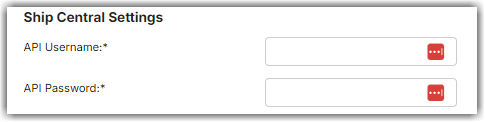
- Click Test WMS Connection to verify that the credentials are correct and Integration Managerment can access your Ship Central account.
- On this page you should also set how often Integration Management will communicate with Ship Central.
Now you're ready to connect your shopping cart or marketplace. Instructions available here: How to set up a shopping cart connection (Merchant)
Cart Setup
Each order source you setup in Integration Manager will have an Order Source value. You can view and edit this in the cart settings.
Within Ship Central you must add this order source in order for orders to load. Make sure the Source Description in Ship Central matches the Order Source field in Integration Manager exactly.
