Setting Up Connected Business
0.7 min read
|Required parameters
Credentials from Connected Business are needed to setup this connection in Extensiv Integration Manager.
- API User
- API Key
Step-by-step guide
- Run Connected Business Client Apps and Login using your User ID and Password
- Go to Connectors > Cart Rover > Tools > Configuration and click on New.
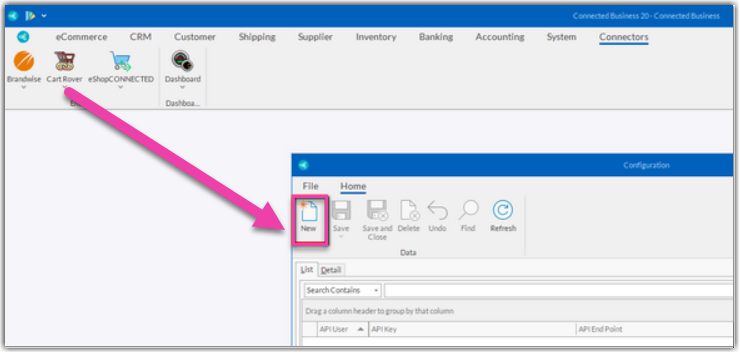
- Login to Integration Manager, go to the WMS Setup tab (Or Sign up for a new Integration Manager account)
- Select Connected Business as your WMS if it is not already selected, then click Test WMS Connection
- Copy the API User and API Key from Integration Manager and enter it in Connected Business Cart Rover Configuration Setup. Then Save.
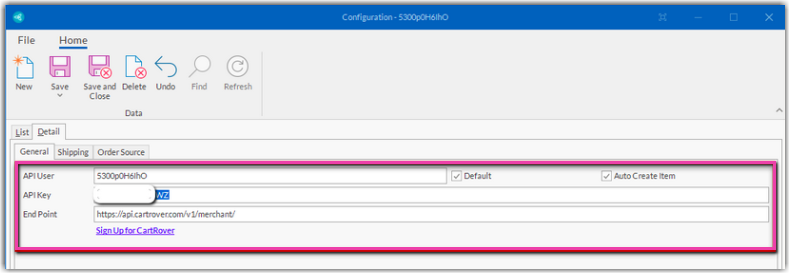
Setup a Job Plan for Connected Business to automatically download orders, update Inventory and order status
- In Connected Business Go to System > Job Manager > Manage Job Plan and click on New.
- Enter the Job Description and other details.
- Click on Next to continue and Setup the Trigger or schedule when it will be executed by the job service
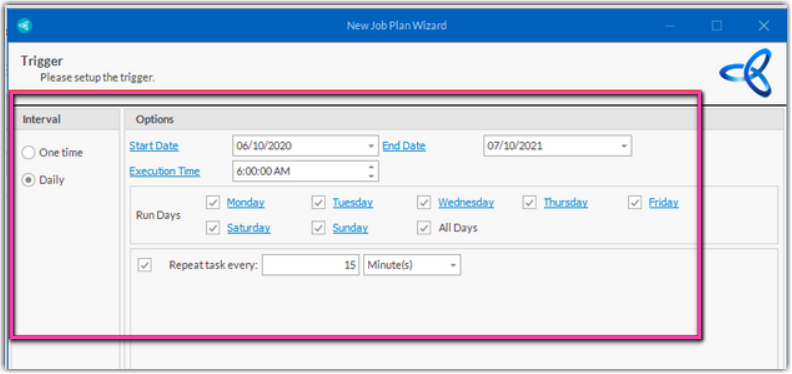
- Add Integration Manager Order Manager Job Item, this will automatically download the orders
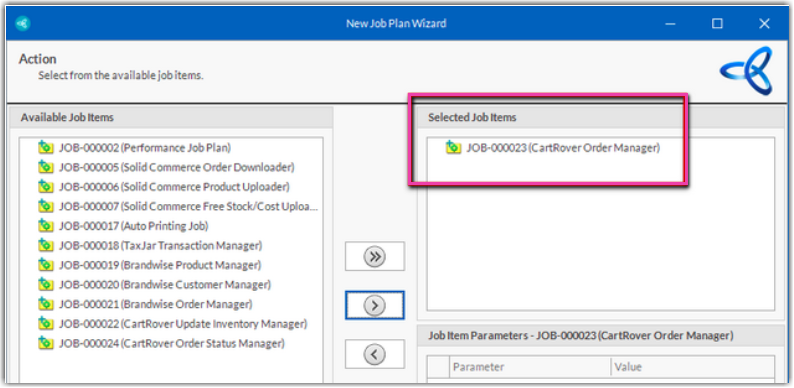
- After saving and finishing the setup, approve the job plan.
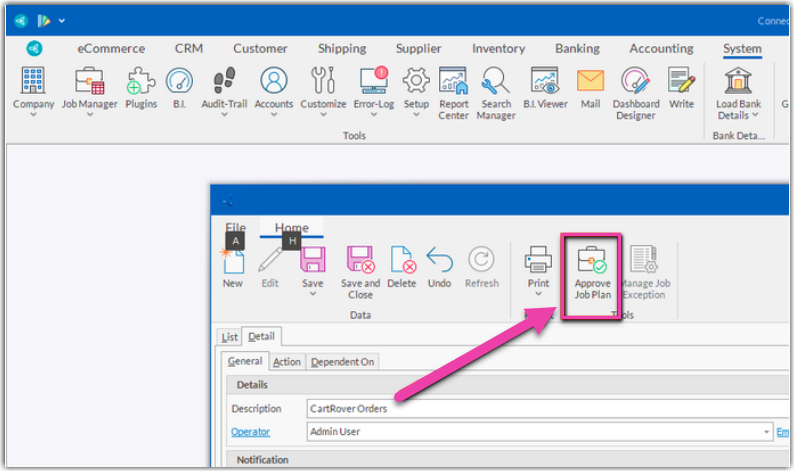
To learn more about setting up job plans and job services in Connected Business, check the links below:
