Setting Up EasyPost Fulfillment
0.9 min read
|
Required parameters
Credentials from EasyPost Fulfillment that are needed to setup this connection in Extensiv Integration Manager.
- Production API Key
- Test API Key
Step-by-step guide
- Login to your EasyPost account
- Click on your email in the upper left, then click API Keys
- Click Add Additional API Key at the top of the page, then click Create API Key
- Click the Copy icon next to the hidden key.
- Launch Integration Management from Extensiv Hub.
- Click on WMS and click Change WMS next to the dropdown list. Notice that the Change WMS disappears after clicking it, allowing you to select from the list.
- Select EasyPost Fulfillment from the list.
- Enter the needed details as shown below.
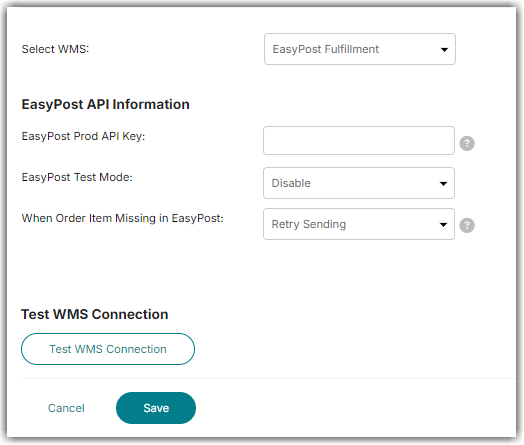
- Click on Test WMS Connection and then Save.
Test Mode (Optional)
Test mode allows you to send test orders to EasyPost that won't actually be shipped.
- The EasyPost Test API Key is found on the same page as the Production API Key
- When sing the Test API Key, in Integration Manager WMS Setup page enable the EasyPost Test Mode field. Disable the field when you are ready to switch to production.
- For more info regarding EP Tesing, please go to EasyPost Testing Guide.
Credentials Failing?
If your EasyPost Prod/Test API Keys are not testing successfully in Integration Manager, please contact EasyPost technical support. Your account may not be classified properly as a vendor account.
If you are switching from an EasyPost native connection to a Integration Manager connection, be sure to notify EasyPost to turn off their connection when you start with Integration Manager to prevent duplicate orders shipping.
