Setting up Logiwa
0.6 min read
|Integration specs:
Supported functions:
- Order Send
- Inventory Sync Pickup
- Shipment Confirmation Pickup - Detailed
Required parameters
- Extensiv Integration Manager API User
- Integration Manager API Key
Step-by-step guide – Merchant Account
- From the WMS Setup tab of Integration Manager, select Logiwa.
- Click Test WMS Connection to obtain the API User and Key
- Click Save to save the API keys to the Integration Manager account.
- In Logiwa, go to Entity > Store Management.
- Enter the API User as Client Id and the API Key as Client Secret into Logiwa.
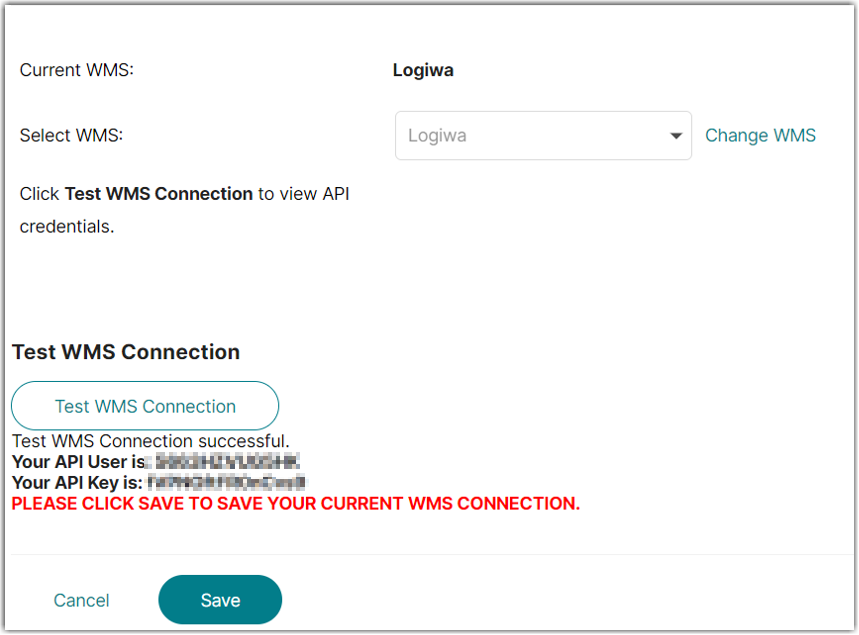
Step-by-step guide – 3PL/Fulfillment Account
- From the WMS Setup tab of Integration Manager, select Logiwa.
- For each Merchant, go to the Merchant’s Edit Setup page in Integration Manager and click the Test WMS Connection button.
- Click OK to save the API keys to the Integration Manager account.
- In Logiwa, go to Entity > Store Management.
- Enter the API User as Client Id and the API Key as Client Secret into Logiwa.
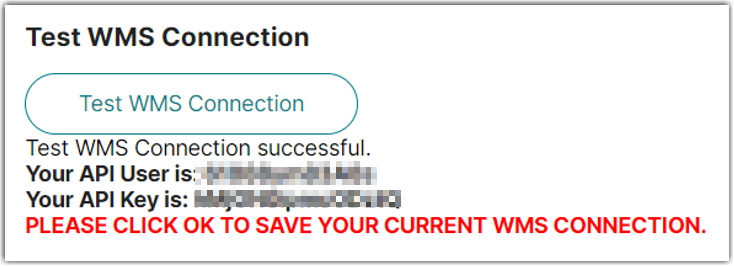
Use the below template to upload inventory into Logiwa. Please note that Logiwa will only provide Integration Manager inventory for SKUs with a ‘channel id.’
