Setting Up SnapFulfil WMS
0.9 min read
|
Required parameters
Credentials from Snapfulfil that are needed to setup this connection to Integration Manager. See below for instructions on how to request/obtain these credentials.
- Live/Test API URL
- Live/Test API Username
- Live/Test API Password
- Warehouse Name
- Owner ID
- Order Type
- Ship Class
Step-by-step guide
- Contact your SnapFulfil representatives to obtain the following info:
| Field Name | Description | Note | Where to Enter in Integration Management |
|---|---|---|---|
| Live/Test API URL | https://xxxxxxxxxxx.snapfulfil.net | WMS level | WMS tab |
| Live/Test API Username | - | WMS level | WMS tab |
| Live/Test API Password | - | WMS level | WMS tab |
| Warehouse Name/Code | SnapFulfil Warehouse Name/Code. CartRover will sync inventory with the given warehouse. | WMS level | WMS Setup tab (option to override on Cart settings, e.g. Shopify Setup Page) |
| Owner ID | SnapFulfil Owner ID | Per Merchant | Merchant tab > Edit Setup |
| Order Type | CartRover will use the given OrderType to send orders to /shipment | Per cart connection | Carts |
| Ship Class (Order Class) | CartRover will use the given Ship Class(OrderClass) to send orders to /shipment | Per cart connection | Carts |
- Launch Integration Management from Extensiv Hub.
- Click on WMS and click Change WMS next to the dropdown list. Notice that the Change WMS disappears after clicking it, allowing you to select from the list.

- Select Snapfulfill from the dropdown list. If you mistakenly select the wrong option, click on WMS again to make Change WMS reappear and select the correct one.
- Enter the requested API details from Step 1.
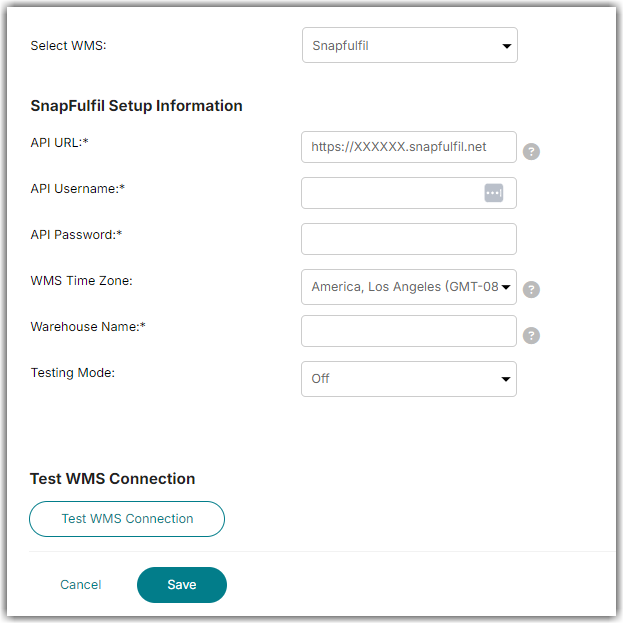
- Click Test WMS Connection to confirm access to Snapfulfill.
- Click Save once you have confirmed that the test was successful.
- Enter the Owner ID into the Merchant settings (Merchants > Edit Setup).
