Setting Up International Warehouse Group
0.6 min read
|Integration Specs:
Supported functions:
- Order Send
- Inventory Sync Pickup
- Shipment Confirmation Pickup - Detailed
Required parameters
Merchant parameters:
- Customer ID
- API Client ID
- API Client Secret
- 3PL User Name
- 3PL Password
Step-by-step guide
- Contact International Warehouse Group and ask for the following information (can take 1-2 business days):
API Credentials needed:
- Customer ID
- Client ID
- Client Secret
Permissions required:
- orders - read/write
- items - read
- inventory - read
- customers - read
Additionally under Customer > Customer users, please provide the Extensiv 3PL Warehouse Manager User Name and Password.
- Launch Integration Management from Extensiv Hub.
- Click on WMS and click Change WMS next to the dropdown list. Notice that the Change WMS disappears after clicking it, allowing you to select from the list.

- Select International Warehouse Group from the list.
- Set the time zone and click Save.
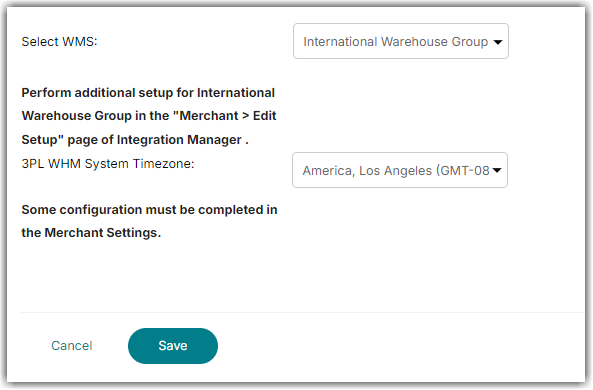
- Navigate to Merchants. Then, click Edit Setup.
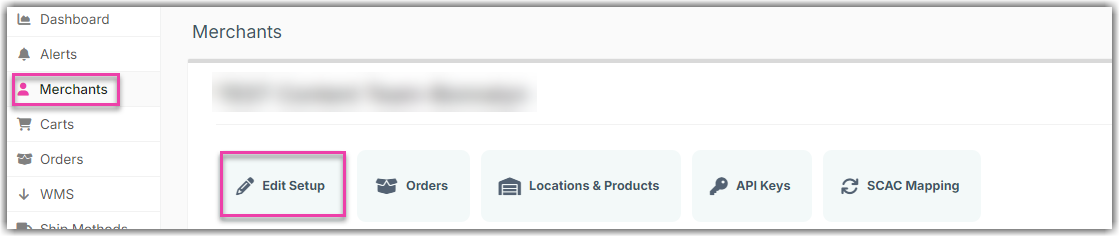
- Enter the credentials provided by International Warehouse Group on this page.
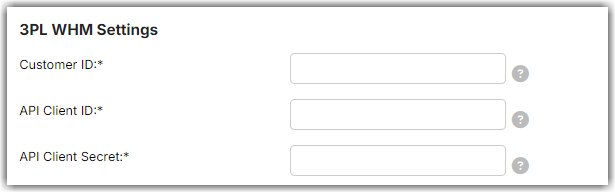
- Click TEST WMS Connection to confirm successful connection. Then, click OK.
