Setting Up Enlinx
0.5 min read
|Required parameters
- Enlinx API token
- Enlinx Subdomain
- Enlinx Basepath
- Enlinx Version
If you are missing any of these parameters, email your Enlinx support point of contact so they can provide you with your account information.
Step-by-step guide
- Launch Integration Management from Extensiv Hub.
- Click on WMS and click Change WMS next to the dropdown list. Notice that the Change WMS disappears after clicking it, allowing you to select from the list.
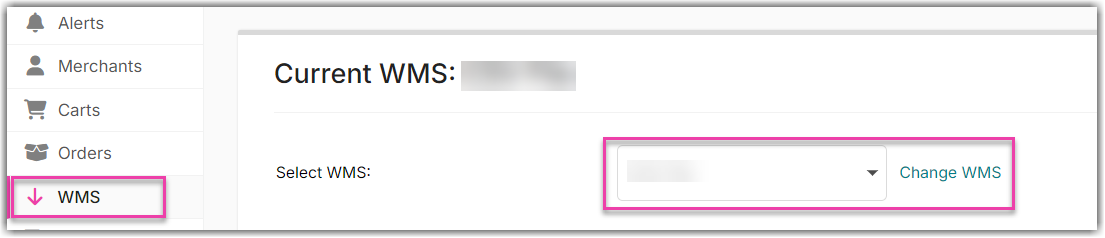
- Select Enlinx from the dropdown list. If you mistakenly select the wrong option, click on WMS again to make Change WMS reappear and select the correct one.

- Enter the Enlinx API details as shown below.
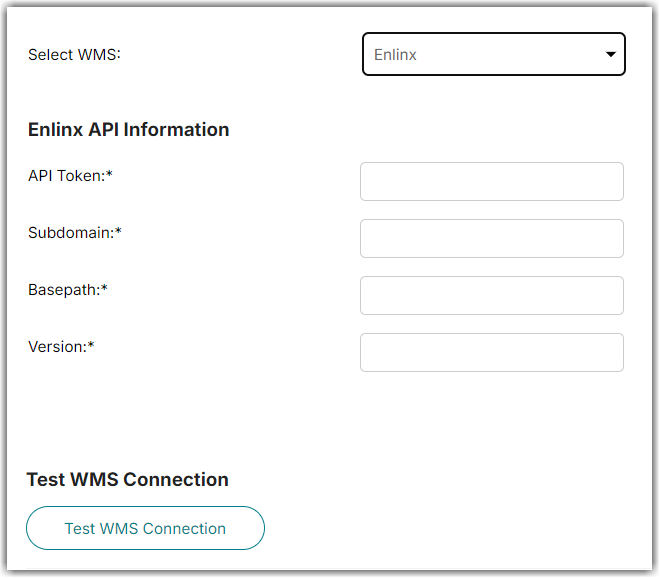
- Click Test WMS Connection to confirm access to Enlinx.
- Click Save once you have confirmed that the test was successful.

In your merchant settings, make sure to input the name of the warehouse that the Integration Management should sync inventory to.
