EasyPost Packing Slips & Inserts
1.3 min read
|If you need or want packing slips to be sent out with your EasyPost orders, Extensiv Integration Manager can generate a basic packing slip and send it to EasyPost for them to print and insert into your shipments.
- Go to your Cart in Integration Manager and click Edit Setup.
- Scroll down to the EasyPost Fulfillment settings at the bottom of the page.
- Enable the Custom PDF option.
- Select Standard Packing Slip and enter an optional custom message to be displayed on each packing slip.
For each order, Integration Manager will generate a packing slip containing:
- Store Name
- Order Number
- Ship To & Bill To Address
- Product List
- The item codes on the packing slip will match the codes we send to the warehouse.
- Gift Message
- Customer Comments
- Vendor Message
Here is a sample packing slip showing the format to be generated:
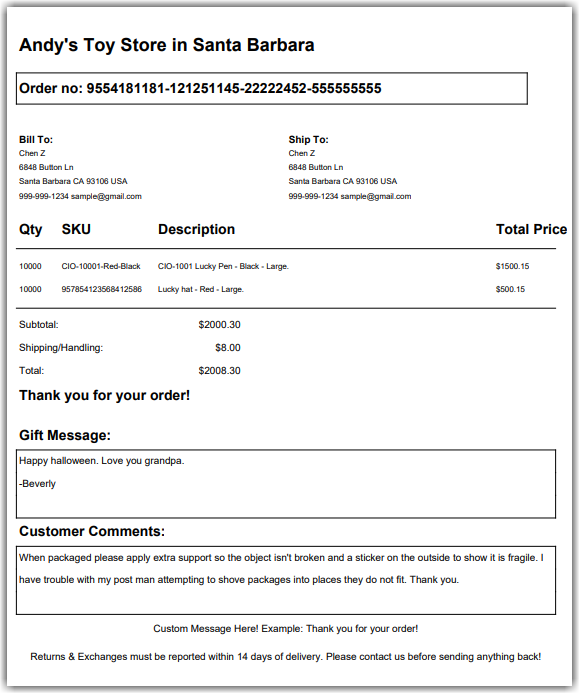
Other Inserts available:
| Insert Data | Explanation |
| Standard Packing Slip | A simple packing slip. Sample file: EasyPost-Packing-Slip-sample.pdf |
| Gift Message | Send gift message as a PDF insert to EasyPost |
| Shipping Instructions | Send customer shipping_instruction (order notes) as a PDF insert to EasyPost. |
| Passthrough | Your order source will send Integration Manager packing slips. Integration Manager will forward them to Easypost. |
| Integration Manager Custom | Integration Manager is no longer able to implement new custom formats. Please use the Passthrough option instead to provide your own custom documents. |
Passthrough PDF Inserts
If you need a more custom insert or packing slip, Integration Manager can pass through any custom PDF insert that your order source can provide. As long as your order source can provide the PDF documents in a standard fashion for each order, Integration Manager should pass them though. The most flexible way to do this is to use the CSV or XML carts in Integration Manager where you can tell Integration Manager where to pick up PDF documents from. The PDF filename is expected to match the order number.
Example: The PDF for Order XYZ123 should be named: XYZ123.PDF
Known Limitations
The following order sources do provide packing slips, but not in a format that can be passed to EasyPost automatically so they are not officially supported:
- CommerceHub OrderStream
- Bundles all packing slips together in a way that cannot be passed through.
