Setting Up CoreCommerce OMS
0.3 min read
|Required parameters
- API Username
- API Password
- API XML Key
- API Connection URL
- Store Name
Step-by-step guide
- Launch Integration Management from Extensiv Hub.
- Click on WMS and click Change WMS next to the dropdown list. Notice that the Change WMS disappears after clicking it, allowing you to select from the list.

- Select CoreCommerce from the dropdown list.
- Enter the required parameters mentioned above.
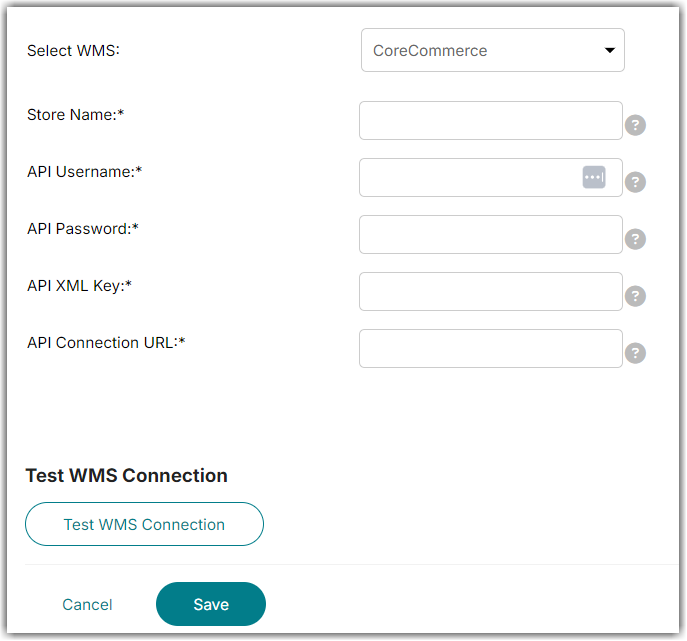
- Click Test WMS Connection to confirm successful connection. Then, click Save.
