Setting Up Propago as Order Destination
0.5 min read
|Required parameters
You need to have access to both your API key and your Customer Name. If you cannot find them, you should email your Propago admin for assistance.
Step-by-step guide
- Launch Integration Management from Extensiv Hub.
- Click on WMS and click Change WMS next to the dropdown list. Notice that the Change WMS disappears after clicking it, allowing you to select from the list.
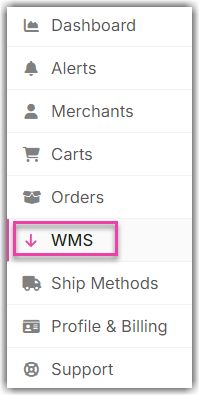
- Select Propago from the dropdown list. Then, click Save.
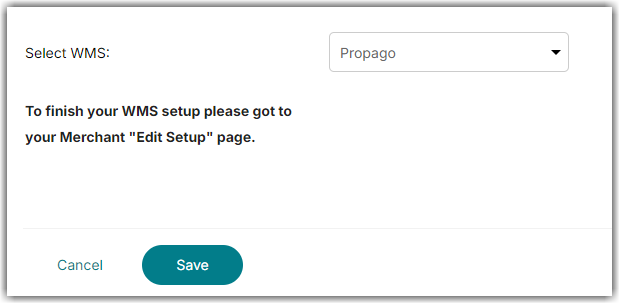
- Go to the Merchant tab. Then, click Edit Setup.
- Add your API Key and Customer name.
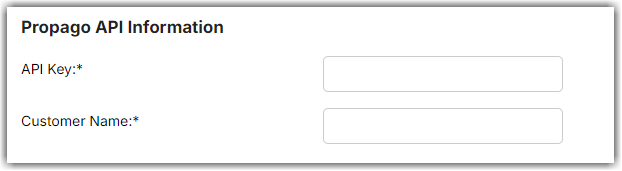
- Click Test WMS Connection to confirm access to Propago.
- Click OK once you have confirmed that the test was successful.
Integration Manager supports sending order cancellations to Propago. However, Propago only supports cancelling orders if they are one of the following Statuses: Firmed, OnHold, Saved, or BackOrdered.
