Setting Up Shipedge
0.5 min read
|Required Parameters
- API User
- API Key
Step-by-step guide
- Log in to your Shipedge account.
- Browse to My Account > Preferences > Channel Automation.
- Scroll to Extensiv Integration Manager on the list and select it.
- Choose any name you would like for the Store name and click Add new store.
- Enter your Integration Management API User and API Key.
To get your API credentials, go to the WMS tab of Integration Management > Change WMS > select Shipedge, and click Test WMS Connection to get these credentials. Then, click Save.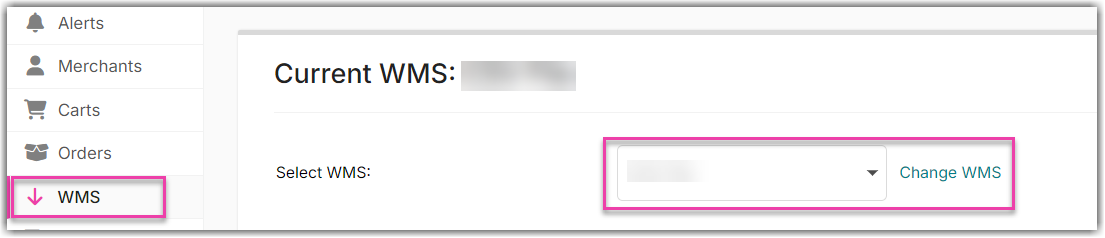


- Enable the features you will be using:
- Orders - download orders from Integration Management into Shipedge
- Update Tracking Number - Pass backtracking to Integration Management
- Sync SKUs and Synsets - Pass inventory levels to the Integration Management
- Click Save configuration
- Clicking Get orders! will download orders from Integration Management immediately and verify that your connection is working.
