Setting Up CIO Direct
0.6 min read
|
Integration Specs:
Supported functions:
- Shipment Confirmation Pickup - Detailed
- Product Alias Pickup
- Inventory Sync Pickup - Multi-Warehouse
- Order Send
- Cancel Order in WMS
Required Parameters
- API Username
- API Key
Step-by-step guide
- Contact CIO Technologies at https://support.cioapps.com/ to get your API Username and Key.
- Launch Integration Management from Extensiv Hub.
- Click on WMS and click Change WMS next to the dropdown list. Notice that the Change WMS disappears after clicking it, allowing you to select from the list.
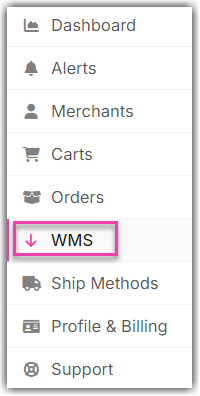
- Select CIO Direct from the dropdown list. If you mistakenly select the wrong option, click on WMS again to make Change WMS reappear and select the correct one.
- Enter the API details as shown below.
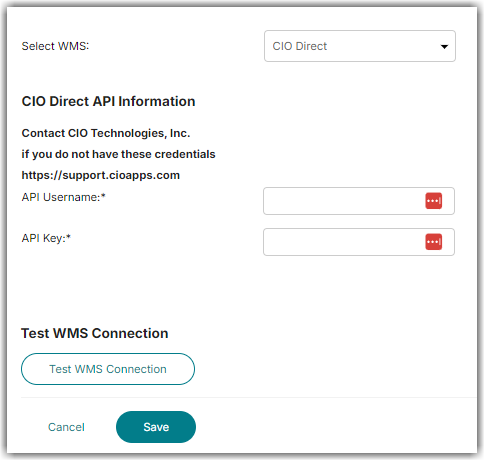
- Click Test WMS Connection to confirm successful connection.
- Then, click Save once done.
Notes
Extensiv Integration Management can load one Alias per Product & Alias Type combination in CIO Direct. To load multiples aliases from CIO Direct into Integration Management for a single product, be sure to select a different alias type for each.
