Setting Up Anchanto
0.6 min read
|
Required parameters:
- API Key
- API Signature
- Retailer admin email
Step-by-step guide
- Contact Anchanto support to obtain your API Key and Signature.
- Launch Integration Management from Extensiv Hub.
- Click on WMS and click Change WMS next to the dropdown list. Notice that the Change WMS disappears after clicking it, allowing you to select from the list.

- Select Anchanto from the dropdown list. Then, click Save.
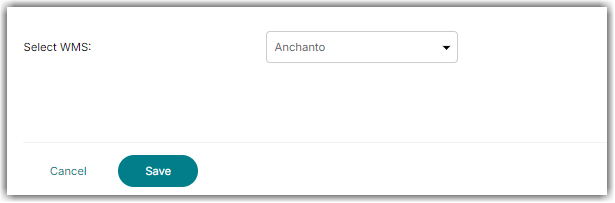
- Navigate to Merchants tab. Then, click Edit Setup.
- Enter your API Key, Signature, and Retailer Admin Email (the registered email-id on FBA) into the merchant settings in Integration Manager (Merchant tab > Edit Setup).
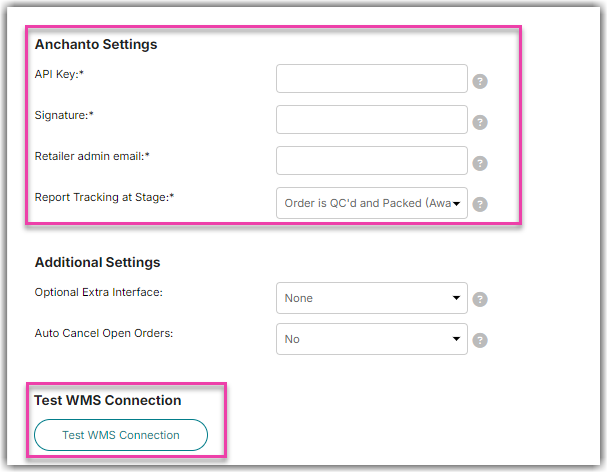
- Under the Merchant tab, click Test WMS Connection and then follow the instructions listed.
- Click Ok once done.
Anchanto Bug
There is a known bug in Anchanto. If you ever go to the Company Settings page in Anchanto and click save, it will break your API connection and you must add your webhook URL again. Please contact Anchanto support if you are having this issue.
This bug is caused by Anchanto double encoding ampersands when the Company Settings page is loaded.
