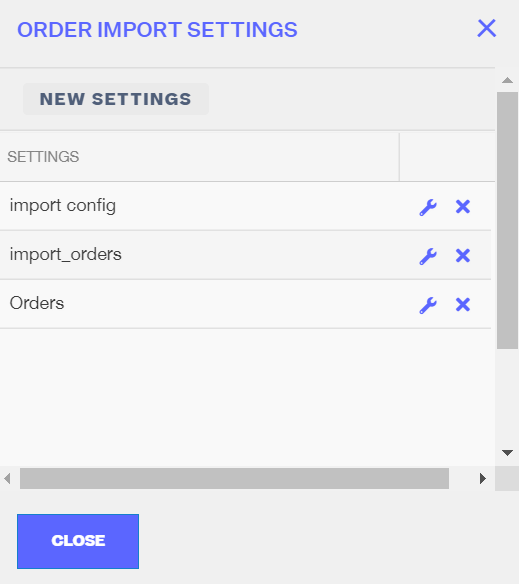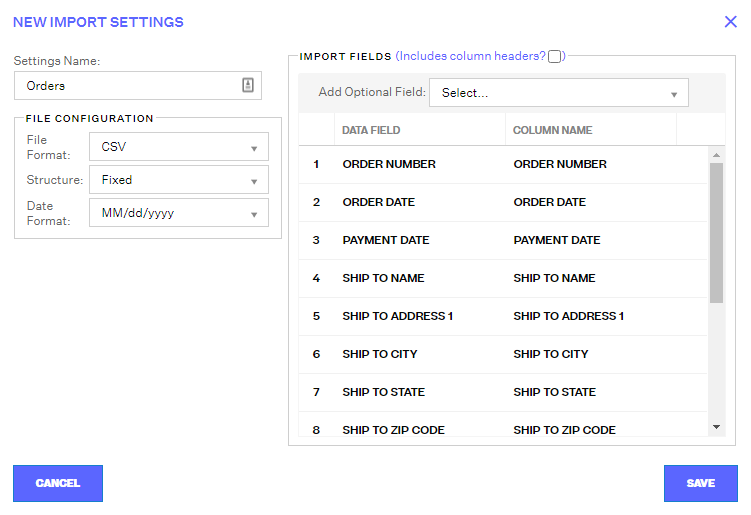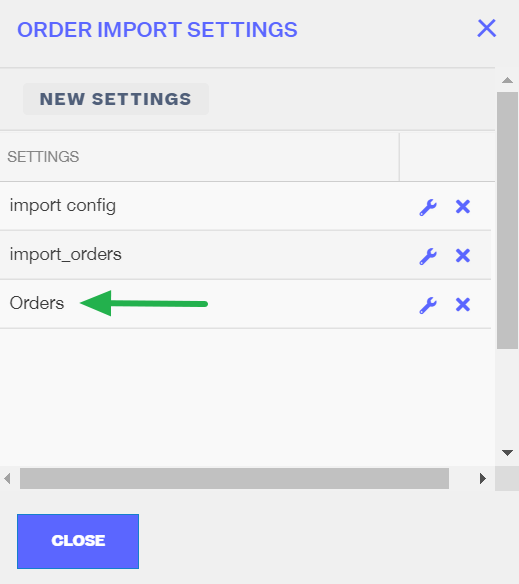-
Order Management
- Dashboard
-
Orders
- FBA Workflow Box Contents & Secondary "Ship From" Address
- Shipping Orders
- Resolving an Order in Missing Product Information Status
- Fulfilling an order using MCF (Multi-Channel Fulfillment) for a Core Product in a Bundle
- Changing an Order to Amazon Multi-Channel Fulfillment (MCF)
- Downloading and Printing Pick Lists
- Ship Multiple-Package Orders
- Downloading and Printing Packing Slips
- Resolving Missing Product Info Orders
- Resolving Out of Stock Orders
- Missing Stock Location and Configuring Inventory
- Creating a Manual Order
- Resolving an order that is "Missing Fulfillment Source"
- Changing Fulfillment Method and Source
- FBA Order Management
- Export an Order to a 3PL
- Searching and Filtering Orders
- Validating Shipping Addresses
- Reprinting Shipping Labels
- Multi-Channel Fulfillment
- Resolving an Awaiting Payment Order
- Can I create an RMA for an FBA order?
- Restoring a Cancelled Order
- Exporting Orders
- Merging Orders in Order Manager
- Splitting Orders in Order Manager
- Importing Tracking Information for Shipped Orders via a Spreadsheet
- Unresolved: Missing Order Info
- Unresolved: Missing Fulfillment Source
- How to add an item to an existing order
- Updating Orders in Bulk
- Customizing the organization of Columns in the Orders Module
- What does the error "Weight cannot be less than the total customs item weight" mean?
- Shipping an Order with Multiple Packages
- Extensiv Order Manager Workflow for Sending Dropship Orders via Email
- Manually Mark an Order as Shipped - Individually or in Bulk
- Customs
- Importing Orders Via Spreadsheet (In Bulk)
- Restore an On-Hold Order
- Canceling an Order
- Creating and Receiving an RMA
- Importing External Shipments
- Creating a Manual Order - Individually or In Bulk
- FBA Workflow
- Stock Transfers
- Box Contents Defaults for FBA Workflows
- Duplicate or Clone an Order
- Custom Fields for Orders (Custom Columns)
- Bulk Actions for Orders
- UPS Electronic Customs Documents - ETD & Commercial Invoices
- Shipping Orders - Processing Options
- DHL eCommerce Integration Specifics
- Amazon FBA: Common Errors and Troubleshooting
- Orderbot: Split Order by Available Stock
- Update about Accessing Orders
- Pre-order/Back Order Workflow
-
Inventory
- Uploading Inventory Through the UI
- How to Search for SKUs in the Inventory Module
- Manually Transferring Stock to Another Location
- Adding Inventory to a Stock Location Manually
- Creating Auto-Reorder Rules
- How to Filter Inventory by Warehouse
- Excluding a Warehouse from Showing Stock for all Products in Bulk
- Excluding Warehouse's Stock at the SKU Level
- Importing Stock Minimums
- Uploading Auto-Reorder Rules in Bulk
- Inventory Module Overview
- Incoming Units per Master SKU
- Inventory Update Triggers
- Inventory Value Reconciliation
- Channel Allocation Rules in Bulk (Global)
- Importing Inventory
- Channel Allocation Rules
- Uploading Inventory via Spreadsheet
- Inventory Rules per Master SKU
- Inventory Rules - Edit History
- Importing Reorder Rules
- Exporting Inventory
- Exporting Stock Details
- Inventory - How Extensiv Order Manager Presents Bundle Inventory
- Inventory - Transfers Tab
- Stock Edit History Export
- Stock Location - Inventory Management Functionality
- Bulk Inventory Reconciliation
- Strict FIFO
- Viewing Stock Edit History
-
Purchase Orders
- How to Create a Manual PO
- Auto POs + Reorder Rules
- Searching for POs
- How can I delete a line item from a purchase order?
- Updating PO Number Prefix
- How to Automate Purchase Orders (Auto-POs)
- Paste from CSV - PO Import
- Understanding Purchase Order (PO) Statuses
- Authorizing a P.O.
- Canceling a P.O.
- Printing a P.O.
- Receiving a P.O.
- Re-Sending a PO
- Voiding a P.O.
- Working with PO Milestones
- Restoring a PO
- Available Actions for a PO
- Exporting POs
-
Shipments
- Printing End of Day Forms
- How do I print an End of Day form or Package Level Detail report for UPS shipments?
- Searching for Shipments
- Printing Shipping Labels
- Tracking Shipments
- Voiding Shipments
- Exporting Shipments
- Postal Zones
- Shipments - Resending Confirmation Emails
- RMA Exports
- Parcel API Launch for Extensiv Brands
- Customers
-
Products
- Adjusting Master SKUs
- How to Disable Inventory Updates for a Specific Sales Channel
- How to Enable Extensiv Order Manager to Automatically Calculate Order Weight Based on Product Weight
- How to Reassign a Listing SKU to Another Product
- Search For Products
- How to Manage Products
- How to Import Your Vendor Products
- Associating a Listing SKU to a Master SKU
- How does Extensiv Order Manager handle variations of the same product?
- Creating Core Products in the App
- Creating Vendor Products in the App
- Creating Product Variations Through the UI
- Creating Listing SKUs through the UI
- Creating Bundles/Kits Through the UI
- Custom Bundle/Kit Export
- Custom Product Fields
- Creating Products via Spreadsheet
- Creating Vendor Products in Bulk (Via Spreadsheet)
- Creating Products through the UI
- Creating Listing SKUs in Bulk (via Spreadsheet)
- Product Creation FAQ
- Exporting Products
- Instructional Video - Master Product Spreadsheet
- Managing Digital SKUs
- Analytics
-
Settings
-
General
- Configuring Shipping Presets
- Update My Profile
- Disable the Inventory Update From Extensiv Order Manager to All Sales Channels
- How to Enable Out of Stock Control for eBay Sales Channels
- Company Info and Additional Account Settings
- Installing an App from the Order Manager App Store
- How to View Your Extensiv Order Manager Invoices
- How To Remove an App in Order Manager
- Ruby Has 3PL Integration
- Company Time Zone Setting
- Tax Identifiers
-
Sales Channels
- Deactivating a Sales Channel
- Editing Sales Channels
- Enable or Disable Extensiv Order Manager Email Notifications to Your Customers
- Shopify Tags
- Shopify Locations
- Amazon Cancellation Settings
- Steps in Adding Walmart as a Sales Channel
- Adding Newegg as a Sales Channel
- Adding eBay as a Sales Channel
- Viewing a Sales Edit Channel's History
- Reactivating Sales Channels
- Adding Amazon as a Sales Channel
- Adding Shopify as a Sales Channel
- Adding a Manual Sales Channel
- Adding Sales Channels
- Assigning a Packing Slip and/or Email Template to your Sales Channel
- How to Exclude a Warehouse From Pushing Inventory to a Sales Channel
- Setting Up Shipment & Carrier Mappings for Your Sales Channels
- Amazon Pacific Time Orderbot Setting
- Walmart Fulfillment Services - WFS
- WFS Workflow
-
Webhooks
- Order Creation Webhook
- Shopify Cancellation Webhook
- Shopify Refund Webhook - POS Orders
- Shopify Fulfillment Webhook
- Shopify Refund Webhook (e-commerce Orders)
- Shopify Product Deletion Webhook
- BigCommerce Webhook
- Shopify Product Update / Product Edit Webhook
- Shopify Auto-Subscribing Webhooks
- Order Payment Webhook
-
Shipping Providers
- Adding FedEx as a Shipping Provider
- How to Add Express 1 as a Shipping Provider
- Adding Amazon Buy Shipping as a Shipping Provider
- UPS Mail Innovations Services
- Adding DHL eCommerce as a Shipping Provider
- FedEx ETD
- Deactivate or Reactivate a Shipping Provider
- Adding Shipping Providers
- Customizing Shipping Services and Package Types Per Shipping Provider
- Vendors
-
Warehouses & Vendors
- Creating and Configuring Warehouses in Extensiv Order Manager
- Can I have additional order information populated on my Shipping label?
- Configuring Shipping Label Print Format Options
- Inventory Dependent Warehouses
- How to Configure the Order Export File for FTP Connections
- Deactivating a Warehouse in Extensiv Order Management
- Updating the Address/Return Address for Your Warehouse
- Search for Vendors
- Configuring a Dropship Vendor
- Creating an In-House Warehouse
- How do I connect Extensiv Order Manager with Deliver?
- Configuring Dropship Vendor FTP
- FTP Inventory Import for a 3PL
- Setting Up Domestic Backup Warehouses
- Setting Up a Warehouse's International Rank
- Pick List Settings
- Setting Up a 3PL Warehouse
- Setting Up Document Print Settings
- Setting a Dropship Template and Fulfilling Orders with a P.O.
- Use Component Inventory Setting for Bundles and Kits
- Instructional Video - Creating Warehouses & Warehouse Settings
-
Orderbots
- Orderbots - Complete List of Filters & Actions
- Postal Zones in Extensiv Order Manager
- Automating Orders to Fulfill from a Specific Warehouse
- Editing an Orderbot
- Deactivating an Orderbot in Extensiv Order Manager
- Mark Order as Shipped Orderbot
- Replace Address Orderbot
- Creating an Orderbot
- Support for Shopify's Additional Details
- Orderbots filtered by zip code range
- Adding Order Item to Order Orderbot Action
- Commonly Used Orderbots
- Understanding Apply Best Rate vs Cheapest Rate Orderbots
- Orderbot: Set order weight and dimensions based on products
- Orderbot: Using Hold the order for and Mark Order as Shipped
- Templates
-
General
- API
- API Integrations
- Accessing and Navigating Order Manager
- Error Messages
-
Order Manager
- Formatting Order Information When Shipping to US Territories
- Endicia's pay-on-use return labels?
- Integrating Endicia
- What are Orderbots?
- How To Set Up Shipments Import
- Setting Up Billing/Inventory Allocation Zones
- Reactivating an Orderbot
- [FAQ] What other Amazon marketplaces do you integrate with?
- Enable Shopify POS
- Adding BigCommerce as a Sales Channel
- Does Order Manager Support Amazon Buy Shipping?
- Error: "The Shippers shipper number cannot be used for the shipment"
- Shopify POS Location Capture and Orderbot
- Edit Shopify Order Items
- Order Export Configuration in the UI- Complete List of Order Export Fields
- Error Message “Invalid Customs Item Data”
- FBA to FBM Conversions - Amazon North America Remote Fulfillment with FBA Sellers
- Where does Extensiv Order Manager determine Inventory Value and COGS from?
- BigCommerce Order Statuses
- Brexit for UK Inventory & Shipments
- Customer Experience Upgrades
- Addressing missing Snapshot Data on July 9, 2023
-
Popular Articles
- Accounting Integrations
Importing Orders Via Spreadsheet (In Bulk)
After adding a manual sales channel and linking your listing SKUs to a master SKU, you can start importing your orders into the channel.
To import orders manually, follow the procedure below.
Step 1: Open the Orders Module.
Step 2: Click the Import/Export drop-down menu.
Step 3: Select Import Orders.
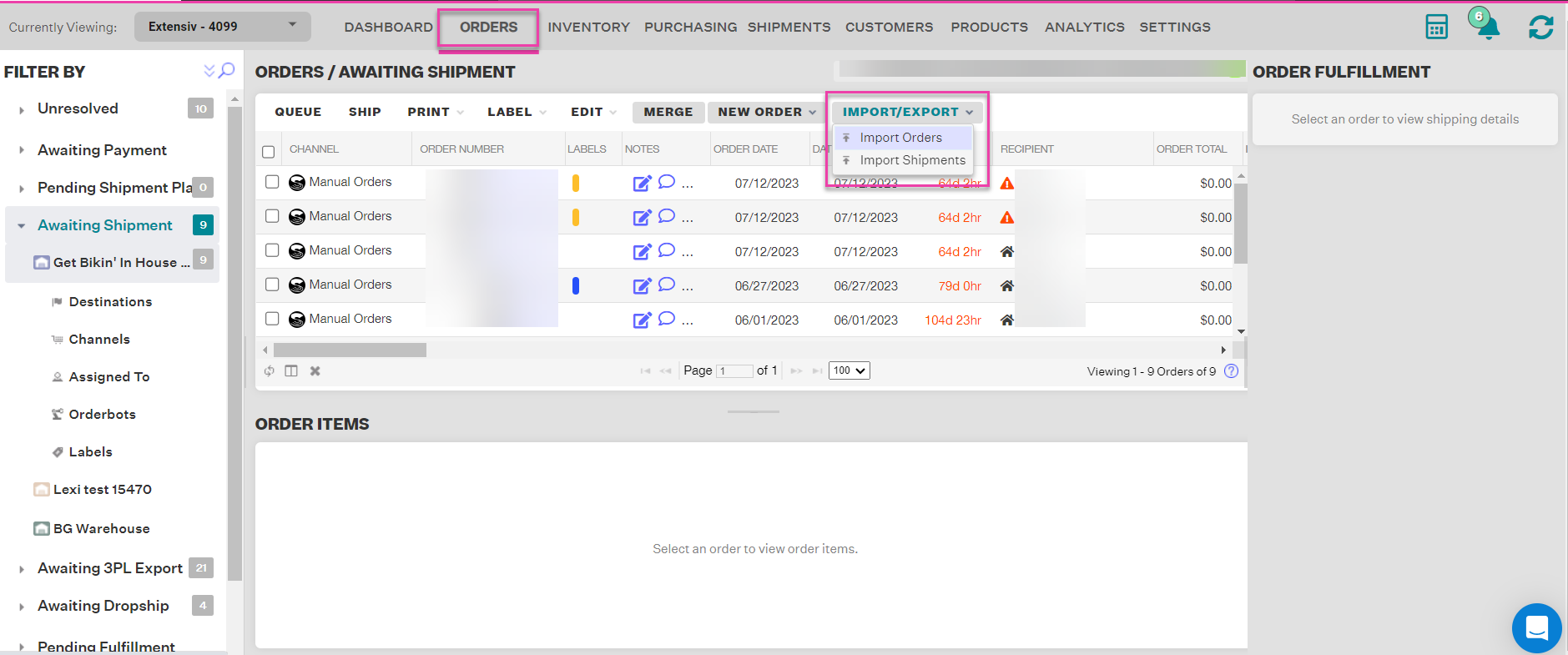
Step 4: In the Manual Order Import window, click Configure.
Step 5: In the Order Import Settings window, click New Settings.
Step 6: In the New Import Settings window, give your settings a title in the Settings Name field. A descriptive name would be best, e.g. Import_All_Fields, or September 2020 Settings.
Step 7: Select the file format from the CSV and Text options, and select the structure, and the date format.
Step 8: Add and/or organize the Data Fields you'd like to use. Ensure that every Data Field has a corresponding Column Name that you'll be able to recognize in your Import File. To reorder Data Fields, drag and drop them.
All data fields in Import Fields are required both in the Configuration and in the actual import file. You may add an optional field through the Add Optional Field dropdown. The following prepopulated and required fields:
- Order Number
- Order Date
- Payment Date
- Ship to Name
- Ship to Address 1
- Ship to City
- Ship to State
- Ship to Zip Code
- Ship to Country
- Item SKU
- Order Item Quantity
- Order Item Unit Price
- Customer Ship Amount
- Amount Paid
If you want to make column headers required, make sure to check the Include column headers box.
Step 9: Once you're satisfied with your configurations, click Save to close the Import Settings window.
Step 10: Back in the Order Import Settings window, the new settings are now added to your Settings list. Click Close to close the Order Import Settings window and go back to the Manual Order Import window.
Step 11: Create either a CSV or Text file according to the file format you chose in your configuration settings, and input your orders to import in the exact column format that matches your configuration settings as well.
Below is a standard template that can be used when importing orders into Order Manager.
Order Import Template
The row headers and configuration settings are case-sensitive.
Any deviation to the file format will cause import issues, including if you do/don't include the row headers. These issues could be caused by having more columns than your configuration settings to have Data Fields or putting a Date input in a column that was configured for an amount of money (like Amount Paid). Make sure to double-check that any date text is in the exact format matching your configurations and that all required fields are filled in. Make sure your file is saved in the right file format.
Importing Orders through a spreadsheet is in a multi-line format.
Example: if 1 order has 2 items, there should be 2 lines on the spreadsheet to notate that both line items belong to the same order number.
Step 12: Back in the Manual Order Import window, click the Import Settings dropdown menu and select the settings you just created. Set the Manual Sales Channel to the correct channel. Then click the Select button and choose the CSV or Text file from your computer to import. Click Continue to start uploading the file into Extensiv Order Manager.
Extensiv Order Manager will then start processing the import file. The speed with which the process runs and completes depend on the number of manual orders to be imported into Extensiv Order Manager. If an Error Log is generated, ensure that the rows with issues detected are addressed. If there is a general error that the file could not be uploaded, there is likely an issue with the number and order of columns in your file not matching the Configuration Settings exactly, or the presence or lack thereof of Headers, or the file format itself is incorrect. Double-check your settings and file until an Error Log is produced and notifies you that your import was completely successful.
 | Help Center
| Help Center