Amazon Cancellation Settings
1.0 min read
|This feature can save your team time by automating cancellations from Amazon to Extensiv Order Management . In order to utilize this setting, you will need to have created an Amazon sales channel in Order Manager through our native integration first.
Important notes
- This feature will only pull in full order cancellations.
- Cancellations will record in an order's Edit History logs as “Order was canceled on channel <Channel Name>”
- This functionality works for all natively supported Amazon marketplaces (ie: Amazon MX, Amazon CA, etc.)
- Order Management will call for the last twelve hours of cancellations every 15 minutes.
- Order Management can pull in older cancellations (past twelve hours ago) upon request.
Setup instructions
- Go to the Settings module, and select the Sales Channel tab.

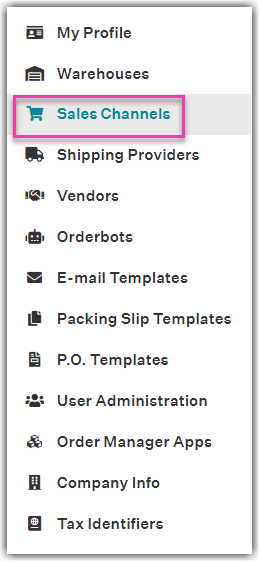
- Select the row of your Amazon channel that you want to edit. Then click the Edit button.
- Navigate to the Connection tab, and click Edit Integration.
- In the bottom section of the Amazon Integration window, add the cancellation statuses you want under Valid Cancellation Statuses.
If an order is not in a status that is selected here, that order will not automatically cancel even when the original order is canceled in Amazon, unless it moves into a selected status within the twelve-hour period that is automatically pulled in, or if an older order cancellation is requested.
For example, I have selected the 3 statuses seen below, and my order is in an Unresolved status when it is canceled in Amazon. My order will not cancel.
However, I then cancel the order in Amazon and within twelve hours, also resolve the order in Order Manager so it moves on to the Awaiting Shipment status. Now my order will cancel. - Click Save.
