Deactivating a Warehouse in Extensiv Order Management
0.3 min read
|NOTE: Deactivating a warehouse will deactivate its active product stock, as well as remove all of its stock from corresponding listings.
To Deactivate a Warehouse, follow the steps outlined below.
- Navigate to the Settings module.

- Click into the Warehouses tab.
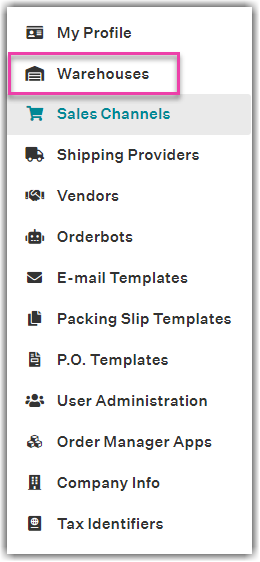
- Locate the warehouse, click the 'wrench icon' adjacent to the warehouse name, then click Deactivate.
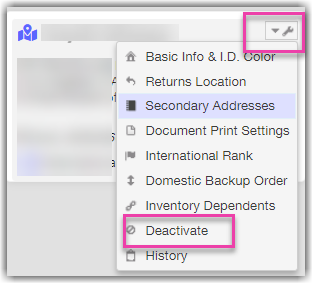
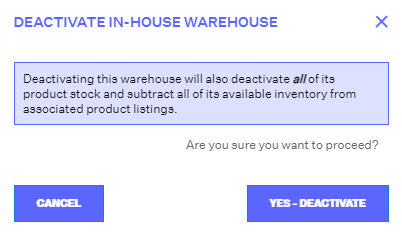
- On the confirmation message, click Yes - Deactivate.
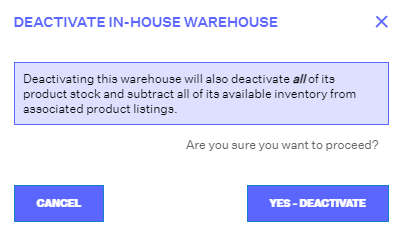
Once the warehouse is deactivated, the Deactivate button becomes an Activate button. In the future, if you want to reactivate the warehouse, click Activate .
