-
Order Management
- Dashboard
-
Orders
- FBA Workflow Box Contents & Secondary "Ship From" Address
- Shipping Orders
- Resolving an Order in Missing Product Information Status
- Fulfilling an order using MCF (Multi-Channel Fulfillment) for a Core Product in a Bundle
- Changing an Order to Amazon Multi-Channel Fulfillment (MCF)
- Downloading and Printing Pick Lists
- Ship Multiple-Package Orders
- Downloading and Printing Packing Slips
- Resolving Missing Product Info Orders
- Resolving Out of Stock Orders
- Missing Stock Location and Configuring Inventory
- Creating a Manual Order
- Resolving an order that is "Missing Fulfillment Source"
- Changing Fulfillment Method and Source
- FBA Order Management
- Export an Order to a 3PL
- Searching and Filtering Orders
- Validating Shipping Addresses
- Reprinting Shipping Labels
- Multi-Channel Fulfillment
- Resolving an Awaiting Payment Order
- Can I create an RMA for an FBA order?
- Restoring a Cancelled Order
- Exporting Orders
- Merging Orders in Order Manager
- Splitting Orders in Order Manager
- Importing Tracking Information for Shipped Orders via a Spreadsheet
- Unresolved: Missing Order Info
- Unresolved: Missing Fulfillment Source
- How to add an item to an existing order
- Updating Orders in Bulk
- Customizing the organization of Columns in the Orders Module
- What does the error "Weight cannot be less than the total customs item weight" mean?
- Shipping an Order with Multiple Packages
- Extensiv Order Manager Workflow for Sending Dropship Orders via Email
- Manually Mark an Order as Shipped - Individually or in Bulk
- Customs
- Importing Orders Via Spreadsheet (In Bulk)
- Restore an On-Hold Order
- Canceling an Order
- Creating and Receiving an RMA
- Importing External Shipments
- Creating a Manual Order - Individually or In Bulk
- FBA Workflow
- Stock Transfers
- Box Contents Defaults for FBA Workflows
- Duplicate or Clone an Order
- Custom Fields for Orders (Custom Columns)
- Bulk Actions for Orders
- UPS Electronic Customs Documents - ETD & Commercial Invoices
- Shipping Orders - Processing Options
- DHL eCommerce Integration Specifics
- Amazon FBA: Common Errors and Troubleshooting
- Orderbot: Split Order by Available Stock
- Update about Accessing Orders
- Pre-order/Back Order Workflow
-
Inventory
- Uploading Inventory Through the UI
- How to Search for SKUs in the Inventory Module
- Manually Transferring Stock to Another Location
- Adding Inventory to a Stock Location Manually
- Creating Auto-Reorder Rules
- How to Filter Inventory by Warehouse
- Excluding a Warehouse from Showing Stock for all Products in Bulk
- Excluding Warehouse's Stock at the SKU Level
- Importing Stock Minimums
- Uploading Auto-Reorder Rules in Bulk
- Inventory Module Overview
- Incoming Units per Master SKU
- Inventory Update Triggers
- Inventory Value Reconciliation
- Channel Allocation Rules in Bulk (Global)
- Importing Inventory
- Channel Allocation Rules
- Uploading Inventory via Spreadsheet
- Inventory Rules per Master SKU
- Inventory Rules - Edit History
- Importing Reorder Rules
- Exporting Inventory
- Exporting Stock Details
- Inventory - How Extensiv Order Manager Presents Bundle Inventory
- Inventory - Transfers Tab
- Stock Edit History Export
- Stock Location - Inventory Management Functionality
- Bulk Inventory Reconciliation
- Strict FIFO
- Viewing Stock Edit History
-
Purchase Orders
- How to Create a Manual PO
- Auto POs + Reorder Rules
- Searching for POs
- How can I delete a line item from a purchase order?
- Updating PO Number Prefix
- How to Automate Purchase Orders (Auto-POs)
- Paste from CSV - PO Import
- Understanding Purchase Order (PO) Statuses
- Authorizing a P.O.
- Canceling a P.O.
- Printing a P.O.
- Receiving a P.O.
- Re-Sending a PO
- Voiding a P.O.
- Working with PO Milestones
- Restoring a PO
- Available Actions for a PO
- Exporting POs
-
Shipments
- Printing End of Day Forms
- How do I print an End of Day form or Package Level Detail report for UPS shipments?
- Searching for Shipments
- Printing Shipping Labels
- Tracking Shipments
- Voiding Shipments
- Exporting Shipments
- Postal Zones
- Shipments - Resending Confirmation Emails
- RMA Exports
- Parcel API Launch for Extensiv Brands
- Customers
-
Products
- Adjusting Master SKUs
- How to Disable Inventory Updates for a Specific Sales Channel
- How to Enable Extensiv Order Manager to Automatically Calculate Order Weight Based on Product Weight
- How to Reassign a Listing SKU to Another Product
- Search For Products
- How to Manage Products
- How to Import Your Vendor Products
- Associating a Listing SKU to a Master SKU
- How does Extensiv Order Manager handle variations of the same product?
- Creating Core Products in the App
- Creating Vendor Products in the App
- Creating Product Variations Through the UI
- Creating Listing SKUs through the UI
- Creating Bundles/Kits Through the UI
- Custom Bundle/Kit Export
- Custom Product Fields
- Creating Products via Spreadsheet
- Creating Vendor Products in Bulk (Via Spreadsheet)
- Creating Products through the UI
- Creating Listing SKUs in Bulk (via Spreadsheet)
- Product Creation FAQ
- Exporting Products
- Instructional Video - Master Product Spreadsheet
- Managing Digital SKUs
- Analytics
-
Settings
-
General
- Configuring Shipping Presets
- Update My Profile
- Disable the Inventory Update From Extensiv Order Manager to All Sales Channels
- How to Enable Out of Stock Control for eBay Sales Channels
- Company Info and Additional Account Settings
- Installing an App from the Order Manager App Store
- How to View Your Extensiv Order Manager Invoices
- How To Remove an App in Order Manager
- Ruby Has 3PL Integration
- Company Time Zone Setting
- Tax Identifiers
-
Sales Channels
- Deactivating a Sales Channel
- Editing Sales Channels
- Enable or Disable Extensiv Order Manager Email Notifications to Your Customers
- Shopify Tags
- Shopify Locations
- Amazon Cancellation Settings
- Steps in Adding Walmart as a Sales Channel
- Adding Newegg as a Sales Channel
- Adding eBay as a Sales Channel
- Viewing a Sales Edit Channel's History
- Reactivating Sales Channels
- Adding Amazon as a Sales Channel
- Adding Shopify as a Sales Channel
- Adding a Manual Sales Channel
- Adding Sales Channels
- Assigning a Packing Slip and/or Email Template to your Sales Channel
- How to Exclude a Warehouse From Pushing Inventory to a Sales Channel
- Setting Up Shipment & Carrier Mappings for Your Sales Channels
- Amazon Pacific Time Orderbot Setting
- Walmart Fulfillment Services - WFS
- WFS Workflow
-
Webhooks
- Order Creation Webhook
- Shopify Cancellation Webhook
- Shopify Refund Webhook - POS Orders
- Shopify Fulfillment Webhook
- Shopify Refund Webhook (e-commerce Orders)
- Shopify Product Deletion Webhook
- BigCommerce Webhook
- Shopify Product Update / Product Edit Webhook
- Shopify Auto-Subscribing Webhooks
- Order Payment Webhook
-
Shipping Providers
- Adding FedEx as a Shipping Provider
- How to Add Express 1 as a Shipping Provider
- Adding Amazon Buy Shipping as a Shipping Provider
- UPS Mail Innovations Services
- Adding DHL eCommerce as a Shipping Provider
- FedEx ETD
- Deactivate or Reactivate a Shipping Provider
- Adding Shipping Providers
- Customizing Shipping Services and Package Types Per Shipping Provider
- Vendors
-
Warehouses & Vendors
- Creating and Configuring Warehouses in Extensiv Order Manager
- Can I have additional order information populated on my Shipping label?
- Configuring Shipping Label Print Format Options
- Inventory Dependent Warehouses
- How to Configure the Order Export File for FTP Connections
- Deactivating a Warehouse in Extensiv Order Management
- Updating the Address/Return Address for Your Warehouse
- Search for Vendors
- Configuring a Dropship Vendor
- Creating an In-House Warehouse
- How do I connect Extensiv Order Manager with Deliver?
- Configuring Dropship Vendor FTP
- FTP Inventory Import for a 3PL
- Setting Up Domestic Backup Warehouses
- Setting Up a Warehouse's International Rank
- Pick List Settings
- Setting Up a 3PL Warehouse
- Setting Up Document Print Settings
- Setting a Dropship Template and Fulfilling Orders with a P.O.
- Use Component Inventory Setting for Bundles and Kits
- Instructional Video - Creating Warehouses & Warehouse Settings
-
Orderbots
- Orderbots - Complete List of Filters & Actions
- Postal Zones in Extensiv Order Manager
- Automating Orders to Fulfill from a Specific Warehouse
- Editing an Orderbot
- Deactivating an Orderbot in Extensiv Order Manager
- Mark Order as Shipped Orderbot
- Replace Address Orderbot
- Creating an Orderbot
- Support for Shopify's Additional Details
- Orderbots filtered by zip code range
- Adding Order Item to Order Orderbot Action
- Commonly Used Orderbots
- Understanding Apply Best Rate vs Cheapest Rate Orderbots
- Orderbot: Set order weight and dimensions based on products
- Orderbot: Using Hold the order for and Mark Order as Shipped
- Templates
-
General
- API
- API Integrations
- Accessing and Navigating Order Manager
- Error Messages
-
Order Manager
- Formatting Order Information When Shipping to US Territories
- Endicia's pay-on-use return labels?
- Integrating Endicia
- What are Orderbots?
- How To Set Up Shipments Import
- Setting Up Billing/Inventory Allocation Zones
- Reactivating an Orderbot
- [FAQ] What other Amazon marketplaces do you integrate with?
- Enable Shopify POS
- Adding BigCommerce as a Sales Channel
- Does Order Manager Support Amazon Buy Shipping?
- Error: "The Shippers shipper number cannot be used for the shipment"
- Shopify POS Location Capture and Orderbot
- Edit Shopify Order Items
- Order Export Configuration in the UI- Complete List of Order Export Fields
- Error Message “Invalid Customs Item Data”
- FBA to FBM Conversions - Amazon North America Remote Fulfillment with FBA Sellers
- Where does Extensiv Order Manager determine Inventory Value and COGS from?
- BigCommerce Order Statuses
- Brexit for UK Inventory & Shipments
- Customer Experience Upgrades
- Addressing missing Snapshot Data on July 9, 2023
-
Popular Articles
- Accounting Integrations
Creating Products via Spreadsheet
For an instructional video of how to create Master Products via spreadsheet, please click here.
For instructions on how to export existing product info, see this article.
Master SKU
You can build your product catalog in Extensiv Order Manager using the Import Products spreadsheet to import all your product information and create the Extensiv Order Manager MASTER SKU.
Here are some helpful tips to help you fill in the Import Products spreadsheet. Please take your time to review and plan how you will build your Product catalog because once products are created in Extensiv Order Manager they cannot be deleted, they can only be edited or deactivated.
Building Core Products and Variations using the Import Product Spreadsheet:
- Download the “Import Products” spreadsheet from the dropdown Import/Export button in the Products Module.
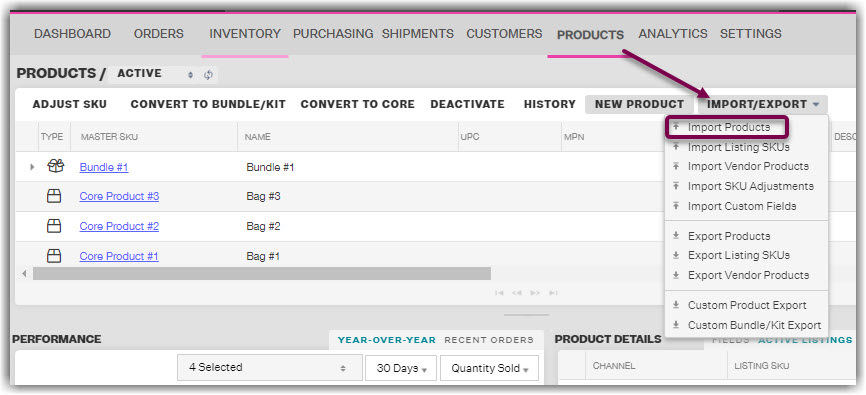
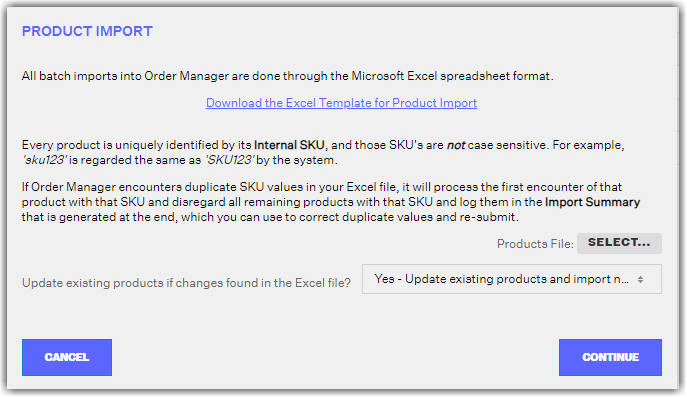
- Click on the “Core Products” sheet in the Excel spreadsheet to create single products

- In this template, these are the only 4 required fields, everything else is optional:
-
Column A: Master SKU - is your unique SKU in Extensiv Order Manager and it is tied to everything. If you have multiple listings for the same product only make one “Master SKU" for this product and you can connect multiple listings via the listing SKU spreadsheet.
NOTE: The same Master SKU cannot be used twice, every Master SKU must be unique - Column C: Name - the name of the product.
- Column H: Brand - the brand the product is associated with.
-
Column U: Active - is this an active product? Please fill out with either a TRUE or FALSE (False will deactivate the product)
NOTE: If you plan on building out parent-child relationships (Variations) TWO MORE fields are REQUIRED. Variations are comprised of one parent SKU with multiple child SKUs. -
Column B: Virtual SKU – this is your parent SKU. So if your master SKUs are “Red-Shirt”, “Green-Shirt”, “Blue-Shirt” in column A, then the virtual SKU (parent SKU) for all 3 rows can be “Shirts” so you can encompass them under one parent.
PLEASE NOTE: YOUR VIRTUAL SKUS AND MASTER SKUS CANNOT BE THE SAME - Column E: The attributes – these are the specific characteristic that make it a variation (i.e color, size, etc.) You can choose to call the attribute groups whatever you’d like and in the { } you will indicate the specific options you would like to see available for this attribute group. Example – Color {Azure Blue}
-
Column A: Master SKU - is your unique SKU in Extensiv Order Manager and it is tied to everything. If you have multiple listings for the same product only make one “Master SKU" for this product and you can connect multiple listings via the listing SKU spreadsheet.
Build Product bundles/kits:
- Using the “Import Products” spreadsheet, select the second sheet “Bundles & Kits”.

- The required fields for creating Bundles or Kits are:
-
Column A: Master SKU, the unique SKU in Extensiv Order Manager. If you have multiple listings for the same product only make one master SKU for this product and the listings will be connected via the listing SKU spreadsheet
NOTE: You cannot use the same master SKU twice, each Master SKU must be unique. - Column B: Name - the name of the product.
- Column D: Bundled Item Master SKU & Quantity - what SKU(s) from the core product sheet make up the bundle/kit and how many of each. Please follow format: SKU-123 {10}
- Column G: Brand - the brand the product is associated with.
- Column T: Active - is this an active product? Please fill out with either TRUE or FALSE.
-
Column A: Master SKU, the unique SKU in Extensiv Order Manager. If you have multiple listings for the same product only make one master SKU for this product and the listings will be connected via the listing SKU spreadsheet
| Field | Description | Example | Required? |
| Master SKU | The unique value used to identify in-house | 1044568 | Yes 100 Max Character |
| Virtual SKU | The unique variation value given to all related products. The virtual SKU cannot be a value that has been previously used as a Master SKU. You must have attributes when using a virtual SKU. | T-Shirt | No 100 Max Character |
| Name | The title of the product | Bedazzled T-Shirt | Yes 100 Max Character |
| UPC | The universal product code used for barcode scanning | 00001044568 | No 30 Max Character |
| Attribute Group | The varying feature(s) for the individual Master SKU | Size{Small}Color{Blue} | No |
| Description | The description of the product | A bedazzled Extensiv Order Manager t-shirt. | No 500 Max Character |
| Image URLs | The URL of the product image | No | |
| Brand | The brand of the product | Extensiv | Yes |
| Categories | The category of the product used to quickly filter search queries | Clothing|T-shirt|Women | No |
| Labels | Labels used for search queries and Orderbots | Dropship | No |
| M.A.P. | The minimum advertised price | $19.95 | No |
| Shipping Cost | The total shipping cost for the item | $4.99 | No |
| Pounds... | The shipping weight | 1 | No |
| ...plus Ounces | Any additional shipping weight in ounces | 2 | No |
| Height (in.) | Height of the packaging | 6 | No |
| Width (in.) | Width of the packaging | 4 | No |
| Length (in.) | Length of the packaging | 2 | No |
| Allow Backorders | Does the marketplace allow backorder orders? | False | No |
| Hazmat | Is the product hazmat? | False | No |
| Ships in Own Box | Does this product ship in its own box (usually for oversized boxes)? | False | No |
| Active | Is this product active? | True | Yes |
| Vendor Cost | Quick and easy way to put in COGS without vendors or vendor SKUS | $1.45 | No |
| With Barcode | Does the item have a barcode? | False | No |
| Buyer (E-mail) | E-mail of the buyer | johndoe@extensiv.com | No |
| MPN | Manufacturer Part Number | SK1542341 | No |
| Gift Card | Is the product a gift card? | False | No |
| Digital | Is the product a digital product? | False | No |
NOTE
We recommend having a maximum of 4000 products per spreadsheet for maximum efficiency.
Listing SKU
Listing SKUs are the SKUs used to connect the products to the various sales channels you sell them on. In Extensiv Order Manager you must connect your Listing SKUs to the Master SKU. There is no limit to how many Listing SKUs you can attach to the Master SKU. The Master SKU and the Listing SKU can be the same. The Listing SKU for different Sales Channels can also be the same if needed.
Download the “Listing SKU” spreadsheet from the dropdown Import/Export button in the Products Module. You will need to fill out and upload a separate spreadsheet for each Sales Channel.
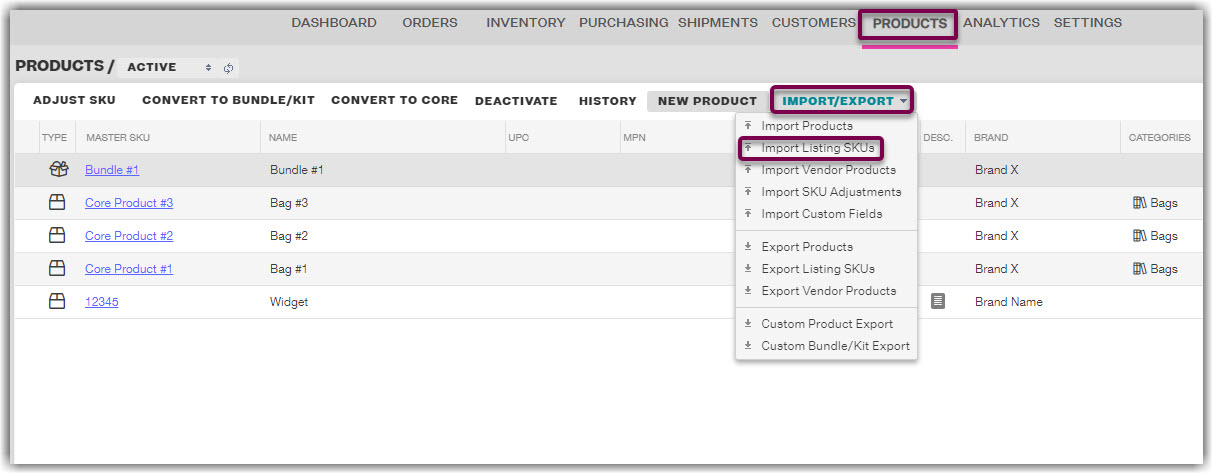
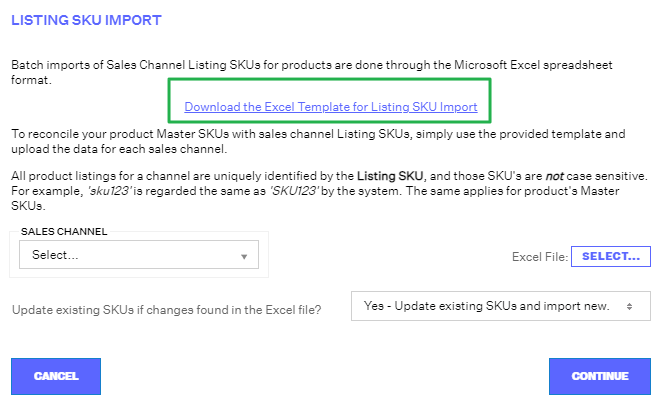
All fields are required EXCEPT Column E.
- Column A: Master SKU - the unique Master SKU in Extensiv Order Manager.
- Column B: Listing SKU - what the SKU is listed as on the sales channel (i.e. Amazon Seller SKU, eBay- Custom Label).
-
Column C: Push Inventory to Channel? - if you want Extensiv Order Manager to send inventory updates to the sales channel.
NOTE: If the product is an Amazon FBA SKU you will need to set this to FALSE at all times as Amazon controls all FBA inventory. - Column D: Active - is this an active listing? Please fill out with either a TRUE or FALSE.
- Column E: Fulfillment Latency Days - this number represents the number of days it takes for you to fulfill the order to the customer. The data in this column will only be digested by Amazon and Walmart.
Vendor SKU
Vendor Product Import
First download the “Vendor Product” spreadsheet from the dropdown Import/Export button in the Products Module.
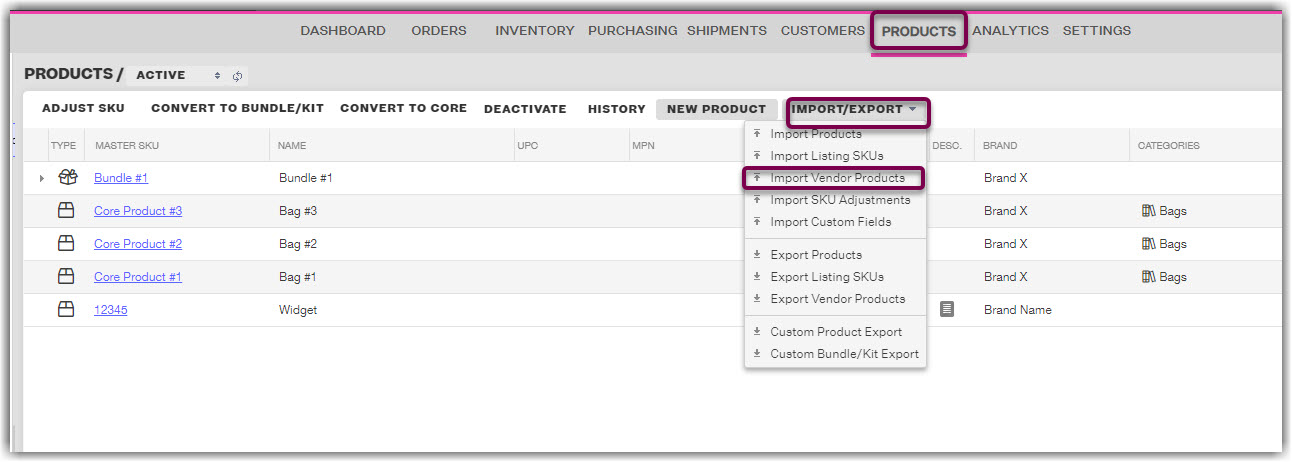
Extensiv Order Manager gives you an option between uploading an individual file for each vendor, or by importing one global file that contains vendor products for any/all vendors at once that will require you to specify which vendor a vendor product is for.
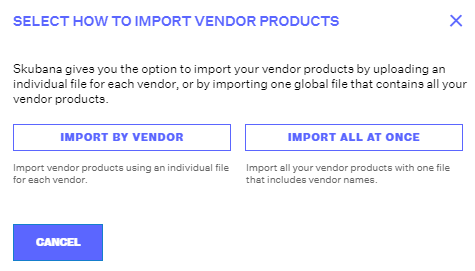
The window that pops up will allow you to download the required Excel template to import the Vendors. Click the link to Download the Excel Template.
Import By Vendor
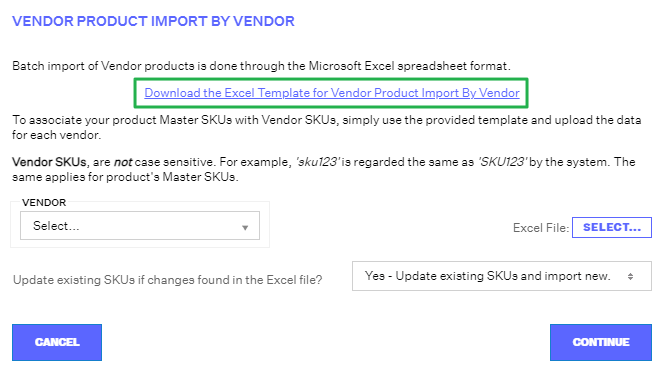
Global Vendor Import
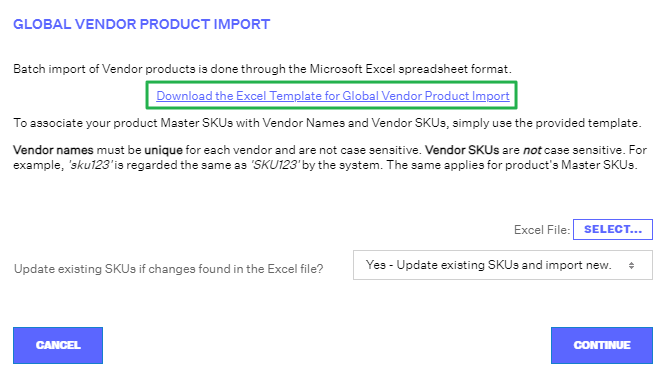
ALL FIELDS ARE REQUIRED TO BE FILLED OUT EXCEPT COLUMN H & K - YOUR FILE WILL ERROR IF THERE ARE BLANKS. YOU CANNOT DELETE COLUMNS OR ADD COLUMNS, DO NOT CHANGE THE INTEGRITY OF THE FILE
- Column A: Vendor Name - You must select which vendor you are adding this cost for.
- Column B: Master SKU - The Master SKU in Extensiv Order Manager you are adding a cost for.
- Column C: Vendor SKU - This is the SKU your vendor recognizes the product as. It is the SKU included in the Purchase Orders Extensiv Order Manager creates when Auto PO Generations is turned on.
Vendor SKUs must be different for each product if they come from the same vendor - if the vendor SKU is the same but purchased from different vendors then you can add it multiple times for each vendor
- Column D: Active - Set this to “TRUE” if you want Extensiv Order Manager to calculate purchase orders for this product, “False” if you do not want to.
- Column E: Minimum Order Qty - the minimum amount you must order from the vendor. the value must be greater than or equal to 1- cannot be 0.
- Column F: Lead Time - this is the time it takes for the product to get from the vendor to you. This is in calendar days, the value must greater than or equal to 1.
-
Column G: Pricing Tiers - Please be very clear with the format. You can leave it as one group of parentheses if you are doing one large pricing tier. EXAMPLE: (1-10000|5.00) The price goes after the |
If you do not have pricing tiers you can select an arbitrary number that you rarely order the quantity for to serve as the max. For example: 1-10000 (this is defining the first 10,000 orders are the same cost per unit, 10,000 is serving as the max). You can make the number as high as you want so you do not have a cap. If you do have pricing tiers then you can just enter them in this format: (1-100|12.00)(101-200|10.00)
NOTE: Pricing tiers must start at 1. - Column H: Units of Measure - This is an optional field, you can leave it blank. If you choose to use it you can just write the name of the measure and how many units go into it. The quantity of units goes into the { }.
- Column I: Is Default - this applies if you are ordering the Master SKU from multiple vendors, you will mark TRUE for the vendor you want to serve as the default when ordering the product. You can leave them all as FALSE if you do not want to specify a default vendor or TRUE if it is just for one.
-
Column J: Auto-P.O. Rounding - It is REQUIRED that you choose from one of the three statements below:
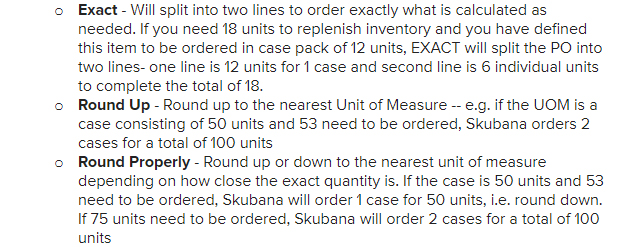
- Column K: Packaging - This is an optional field. This field is for vendors that need special instructions about packaging this product.
Variation Tips & Tricks
- The difference in this spreadsheet between a core and a variation is that the variation requires a virtual SKU and an attribute group {attribute}.
- For a variation, when the import catches a virtual SKU, it will list the first item with the virtual SKU in the spreadsheet and share that product details (everything but the attribute group {attribute} and master SKU) with the other products containing the same virtual SKU.
Bundles & Kit Tips & Tricks
- You cannot create nested bundles, meaning a bundle/kit of a bundle/kit.
- After entering your product information into the excel template, save the document and return to Extensiv Order Manager. Upload your saved document via the Select button. Choose whether you would like to update products already synced with Extensiv Order Manager. Press continue and wait for the upload to complete. When the file is finished uploading, Extensiv Order Manager will generate a short report summarizing your uploaded products.
 | Help Center
| Help Center
