Adding FedEx as a Shipping Provider
0.9 min read
|Extensiv Order Management offers out-of-the-box integration with various shipping providers, e.g. FedEx, UPS, and DHL eCommerce.
For general instructions on adding a shipping provider to Order Management, see Adding Shipping Providers.
In this article, we discussed the steps for adding your FedEx account as a shipping provider in Order Management.
Before you can add FedEx as a shipping provider, you need to have an existing FedEx account. All accounts will need your Account Number and Billing Address. You'll also need SmartPost and Freight information should you choose to utilize those optional aspects in Order Manager.
To Add FedEx as a Shipping Provider
- Go to the Settings module and select the Shipping Providers tab.
- In the New Shipping Provider window, select FedEx from the list of shipping providers.
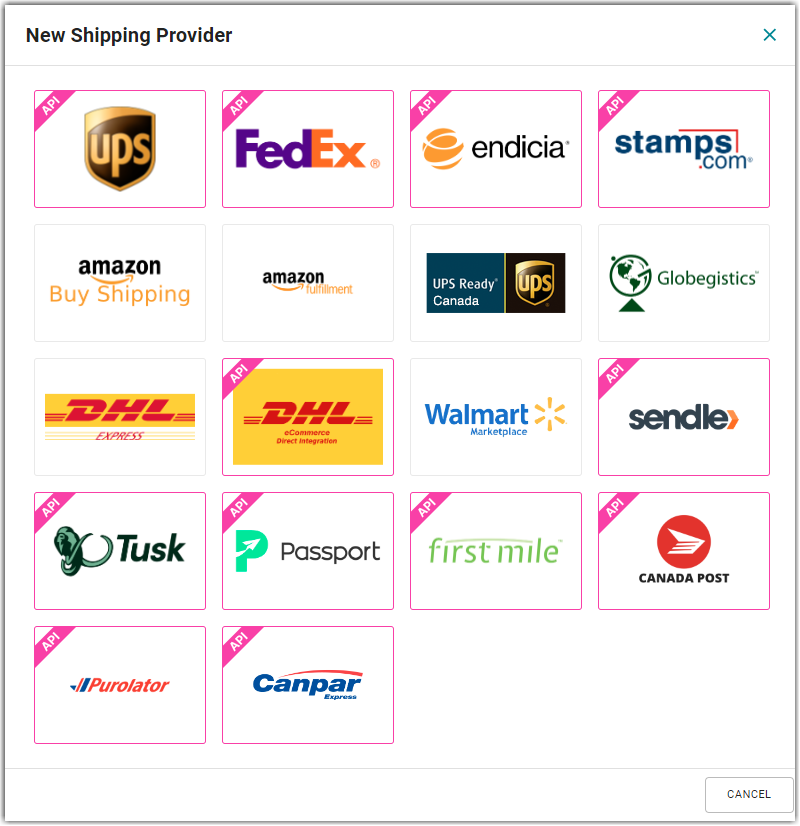
3. Review and Accept the FedEx License Agreement. This will take you to the FedEx Integration page.
4. On the FedEx Integration page, enter the Account Shipping and Billing Addresses for your FedEx account.

5. Enter your Account Number. If you do not have it on hand, contact FedEx.
- Should you need to utilize your Freight account, view the Optional Freight Parameters tab and enter your Freight Account Number and Distinct Freight Address.
- Should you choose to utilize SmartPost options, select your SmartPost Hub ID. Then click the expand button to configure your ancillary endorsement choices. Then click OK.
6. Click Verify Integration.
After successfully integrating FedEx with Order Manager, you will be taken back to the Shipping Provider page, where you will see FedEx added to your list of shipping providers.
