-
Order Management
- Dashboard
-
Orders
- FBA Workflow Box Contents & Secondary "Ship From" Address
- Shipping Orders
- Resolving an Order in Missing Product Information Status
- Fulfilling an order using MCF (Multi-Channel Fulfillment) for a Core Product in a Bundle
- Changing an Order to Amazon Multi-Channel Fulfillment (MCF)
- Downloading and Printing Pick Lists
- Ship Multiple-Package Orders
- Downloading and Printing Packing Slips
- Resolving Missing Product Info Orders
- Resolving Out of Stock Orders
- Missing Stock Location and Configuring Inventory
- Creating a Manual Order
- Resolving an order that is "Missing Fulfillment Source"
- Changing Fulfillment Method and Source
- FBA Order Management
- Export an Order to a 3PL
- Searching and Filtering Orders
- Validating Shipping Addresses
- Reprinting Shipping Labels
- Multi-Channel Fulfillment
- Resolving an Awaiting Payment Order
- Can I create an RMA for an FBA order?
- Restoring a Cancelled Order
- Exporting Orders
- Merging Orders in Order Manager
- Splitting Orders in Order Manager
- Importing Tracking Information for Shipped Orders via a Spreadsheet
- Unresolved: Missing Order Info
- Unresolved: Missing Fulfillment Source
- How to add an item to an existing order
- Updating Orders in Bulk
- Customizing the organization of Columns in the Orders Module
- What does the error "Weight cannot be less than the total customs item weight" mean?
- Shipping an Order with Multiple Packages
- Extensiv Order Manager Workflow for Sending Dropship Orders via Email
- Manually Mark an Order as Shipped - Individually or in Bulk
- Customs
- Importing Orders Via Spreadsheet (In Bulk)
- Restore an On-Hold Order
- Canceling an Order
- Creating and Receiving an RMA
- Importing External Shipments
- Creating a Manual Order - Individually or In Bulk
- FBA Workflow
- Stock Transfers
- Box Contents Defaults for FBA Workflows
- Duplicate or Clone an Order
- Custom Fields for Orders (Custom Columns)
- Bulk Actions for Orders
- UPS Electronic Customs Documents - ETD & Commercial Invoices
- Shipping Orders - Processing Options
- DHL eCommerce Integration Specifics
- Amazon FBA: Common Errors and Troubleshooting
- Orderbot: Split Order by Available Stock
- Update about Accessing Orders
- Pre-order/Back Order Workflow
-
Inventory
- Uploading Inventory Through the UI
- How to Search for SKUs in the Inventory Module
- Manually Transferring Stock to Another Location
- Adding Inventory to a Stock Location Manually
- Creating Auto-Reorder Rules
- How to Filter Inventory by Warehouse
- Excluding a Warehouse from Showing Stock for all Products in Bulk
- Excluding Warehouse's Stock at the SKU Level
- Importing Stock Minimums
- Uploading Auto-Reorder Rules in Bulk
- Inventory Module Overview
- Incoming Units per Master SKU
- Inventory Update Triggers
- Inventory Value Reconciliation
- Channel Allocation Rules in Bulk (Global)
- Importing Inventory
- Channel Allocation Rules
- Uploading Inventory via Spreadsheet
- Inventory Rules per Master SKU
- Inventory Rules - Edit History
- Importing Reorder Rules
- Exporting Inventory
- Exporting Stock Details
- Inventory - How Extensiv Order Manager Presents Bundle Inventory
- Inventory - Transfers Tab
- Stock Edit History Export
- Stock Location - Inventory Management Functionality
- Bulk Inventory Reconciliation
- Strict FIFO
- Viewing Stock Edit History
-
Purchase Orders
- How to Create a Manual PO
- Auto POs + Reorder Rules
- Searching for POs
- How can I delete a line item from a purchase order?
- Updating PO Number Prefix
- How to Automate Purchase Orders (Auto-POs)
- Paste from CSV - PO Import
- Understanding Purchase Order (PO) Statuses
- Authorizing a P.O.
- Canceling a P.O.
- Printing a P.O.
- Receiving a P.O.
- Re-Sending a PO
- Voiding a P.O.
- Working with PO Milestones
- Restoring a PO
- Available Actions for a PO
- Exporting POs
-
Shipments
- Printing End of Day Forms
- How do I print an End of Day form or Package Level Detail report for UPS shipments?
- Searching for Shipments
- Printing Shipping Labels
- Tracking Shipments
- Voiding Shipments
- Exporting Shipments
- Postal Zones
- Shipments - Resending Confirmation Emails
- RMA Exports
- Parcel API Launch for Extensiv Brands
- Customers
-
Products
- Adjusting Master SKUs
- How to Disable Inventory Updates for a Specific Sales Channel
- How to Enable Extensiv Order Manager to Automatically Calculate Order Weight Based on Product Weight
- How to Reassign a Listing SKU to Another Product
- Search For Products
- How to Manage Products
- How to Import Your Vendor Products
- Associating a Listing SKU to a Master SKU
- How does Extensiv Order Manager handle variations of the same product?
- Creating Core Products in the App
- Creating Vendor Products in the App
- Creating Product Variations Through the UI
- Creating Listing SKUs through the UI
- Creating Bundles/Kits Through the UI
- Custom Bundle/Kit Export
- Custom Product Fields
- Creating Products via Spreadsheet
- Creating Vendor Products in Bulk (Via Spreadsheet)
- Creating Products through the UI
- Creating Listing SKUs in Bulk (via Spreadsheet)
- Product Creation FAQ
- Exporting Products
- Instructional Video - Master Product Spreadsheet
- Managing Digital SKUs
- Analytics
-
Settings
-
General
- Configuring Shipping Presets
- Update My Profile
- Disable the Inventory Update From Extensiv Order Manager to All Sales Channels
- How to Enable Out of Stock Control for eBay Sales Channels
- Company Info and Additional Account Settings
- Installing an App from the Order Manager App Store
- How to View Your Extensiv Order Manager Invoices
- How To Remove an App in Order Manager
- Ruby Has 3PL Integration
- Company Time Zone Setting
- Tax Identifiers
-
Sales Channels
- Deactivating a Sales Channel
- Editing Sales Channels
- Enable or Disable Extensiv Order Manager Email Notifications to Your Customers
- Shopify Tags
- Shopify Locations
- Amazon Cancellation Settings
- Steps in Adding Walmart as a Sales Channel
- Adding Newegg as a Sales Channel
- Adding eBay as a Sales Channel
- Viewing a Sales Edit Channel's History
- Reactivating Sales Channels
- Adding Amazon as a Sales Channel
- Adding Shopify as a Sales Channel
- Adding a Manual Sales Channel
- Adding Sales Channels
- Assigning a Packing Slip and/or Email Template to your Sales Channel
- How to Exclude a Warehouse From Pushing Inventory to a Sales Channel
- Setting Up Shipment & Carrier Mappings for Your Sales Channels
- Amazon Pacific Time Orderbot Setting
- Walmart Fulfillment Services - WFS
- WFS Workflow
-
Webhooks
- Order Creation Webhook
- Shopify Cancellation Webhook
- Shopify Refund Webhook - POS Orders
- Shopify Fulfillment Webhook
- Shopify Refund Webhook (e-commerce Orders)
- Shopify Product Deletion Webhook
- BigCommerce Webhook
- Shopify Product Update / Product Edit Webhook
- Shopify Auto-Subscribing Webhooks
- Order Payment Webhook
-
Shipping Providers
- Adding FedEx as a Shipping Provider
- How to Add Express 1 as a Shipping Provider
- Adding Amazon Buy Shipping as a Shipping Provider
- UPS Mail Innovations Services
- Adding DHL eCommerce as a Shipping Provider
- FedEx ETD
- Deactivate or Reactivate a Shipping Provider
- Adding Shipping Providers
- Customizing Shipping Services and Package Types Per Shipping Provider
- Vendors
-
Warehouses & Vendors
- Creating and Configuring Warehouses in Extensiv Order Manager
- Can I have additional order information populated on my Shipping label?
- Configuring Shipping Label Print Format Options
- Inventory Dependent Warehouses
- How to Configure the Order Export File for FTP Connections
- Deactivating a Warehouse in Extensiv Order Management
- Updating the Address/Return Address for Your Warehouse
- Search for Vendors
- Configuring a Dropship Vendor
- Creating an In-House Warehouse
- How do I connect Extensiv Order Manager with Deliver?
- Configuring Dropship Vendor FTP
- FTP Inventory Import for a 3PL
- Setting Up Domestic Backup Warehouses
- Setting Up a Warehouse's International Rank
- Pick List Settings
- Setting Up a 3PL Warehouse
- Setting Up Document Print Settings
- Setting a Dropship Template and Fulfilling Orders with a P.O.
- Use Component Inventory Setting for Bundles and Kits
- Instructional Video - Creating Warehouses & Warehouse Settings
-
Orderbots
- Orderbots - Complete List of Filters & Actions
- Postal Zones in Extensiv Order Manager
- Automating Orders to Fulfill from a Specific Warehouse
- Editing an Orderbot
- Deactivating an Orderbot in Extensiv Order Manager
- Mark Order as Shipped Orderbot
- Replace Address Orderbot
- Creating an Orderbot
- Support for Shopify's Additional Details
- Orderbots filtered by zip code range
- Adding Order Item to Order Orderbot Action
- Commonly Used Orderbots
- Understanding Apply Best Rate vs Cheapest Rate Orderbots
- Orderbot: Set order weight and dimensions based on products
- Orderbot: Using Hold the order for and Mark Order as Shipped
- Templates
-
General
- API
- API Integrations
- Accessing and Navigating Order Manager
- Error Messages
-
Order Manager
- Formatting Order Information When Shipping to US Territories
- Endicia's pay-on-use return labels?
- Integrating Endicia
- What are Orderbots?
- How To Set Up Shipments Import
- Setting Up Billing/Inventory Allocation Zones
- Reactivating an Orderbot
- [FAQ] What other Amazon marketplaces do you integrate with?
- Enable Shopify POS
- Adding BigCommerce as a Sales Channel
- Does Order Manager Support Amazon Buy Shipping?
- Error: "The Shippers shipper number cannot be used for the shipment"
- Shopify POS Location Capture and Orderbot
- Edit Shopify Order Items
- Order Export Configuration in the UI- Complete List of Order Export Fields
- Error Message “Invalid Customs Item Data”
- FBA to FBM Conversions - Amazon North America Remote Fulfillment with FBA Sellers
- Where does Extensiv Order Manager determine Inventory Value and COGS from?
- BigCommerce Order Statuses
- Brexit for UK Inventory & Shipments
- Customer Experience Upgrades
- Addressing missing Snapshot Data on July 9, 2023
-
Popular Articles
- Accounting Integrations
Creating Core Products in the App
This article provides a step-by-step guide on how to create core product through the Order Manager application.
How-to Guide
When creating or editing products in Extensiv Order Manager, you can choose between two methods: manual creation in the UI or import via spreadsheet. To create a core product manually, follow the steps outlined below:
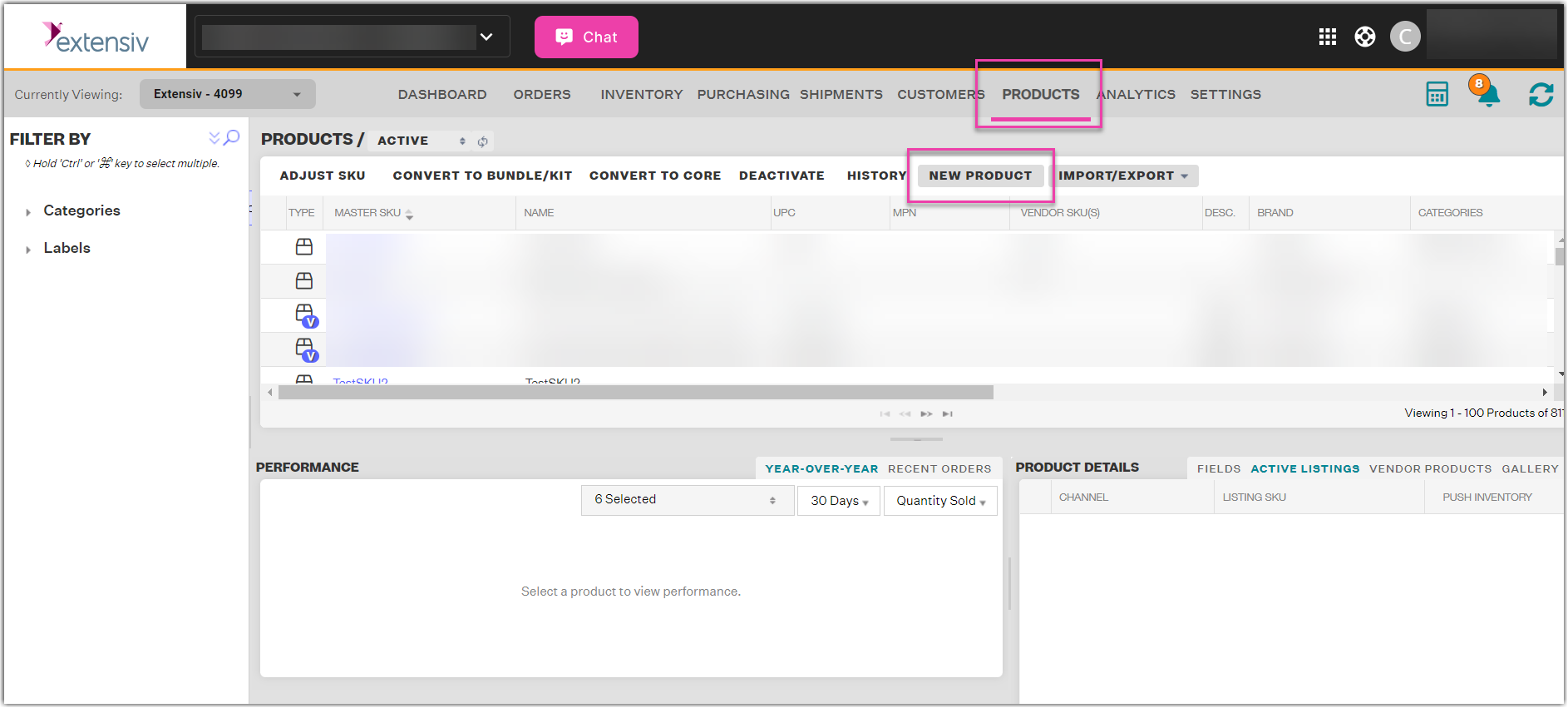
- Navigate to the Products module, & click the New Product button.
- Select Core Product
A core product is a single unique product that may be added into a bundle or kit. If the answer to this question: "Does the product I am selling contain an item within it that I order individually from my supplier?" is "no", then you have a core product.
Basic info
When creating a Core Product, you’ll be taken to an edit window to fill out product info. There are three required fields here which must be entered before you can proceed:
- Master SKU
- Name
- Brand
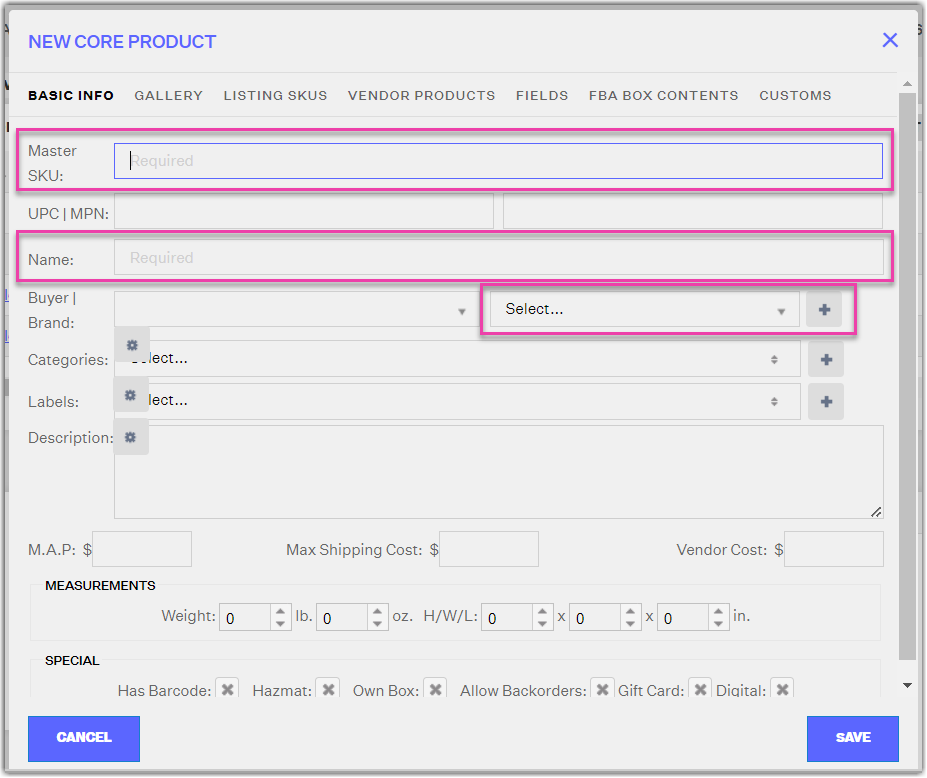
- You cannot create a Master SKUs that already exists, active or inactive
- Dropdown fields with a blue plus sign or gear icon button next to them are fields that can have a new option added or edited, respectively.
- The Special section at the bottom is for organizational purposes only. No special flow will occur if these boxes are checked or not, so you can choose to set them with a value or not.
Overview of all Product Fields:
| Name | Definition | Usage |
| Master SKU | The unique value used to identify the product in-house. Does not need to match the Listing SKU | Used to identify the product in Extensiv Order Manager. |
| UPC | Universal Product Code | Barcodes |
| Name | Title of the product | |
| Brand | ||
| Categories | Used to filter products from the left hand section | |
| Labels | A tag placed on the item | Orderbots can used labels to automate certain actions. |
| Description | ||
| M.A.P. | Minimum Advertised Price | |
| Max Shipping Cost | ||
| Vendor Cost | Cost of Goods Sold | Used to calculate your COGS for products without a vendor SKU |
| Weight | Used to calculate order weight | |
| H/W/L | Height, Width, Length | Used to calculate order dimension |
Gallery
Copy and paste the image URL into the designated text box and click Add. We can only host live, public URLs. If the URL were to become dead, then we would no longer have an active image. If the URL links to a private page like a host site that requires a login to access it, no image will appear. Once you add all desired product images, click Save.
Listing SKUs
Associate the sales channels to the master SKU / product within Extensiv Order Management. This way, regardless of which channel you sell on, you calculate one sales velocity based on the sell-through of the Master SKU and not the listing SKU.
Click New Listing SKU, select the channel, and enter the appropriate Listing SKU.
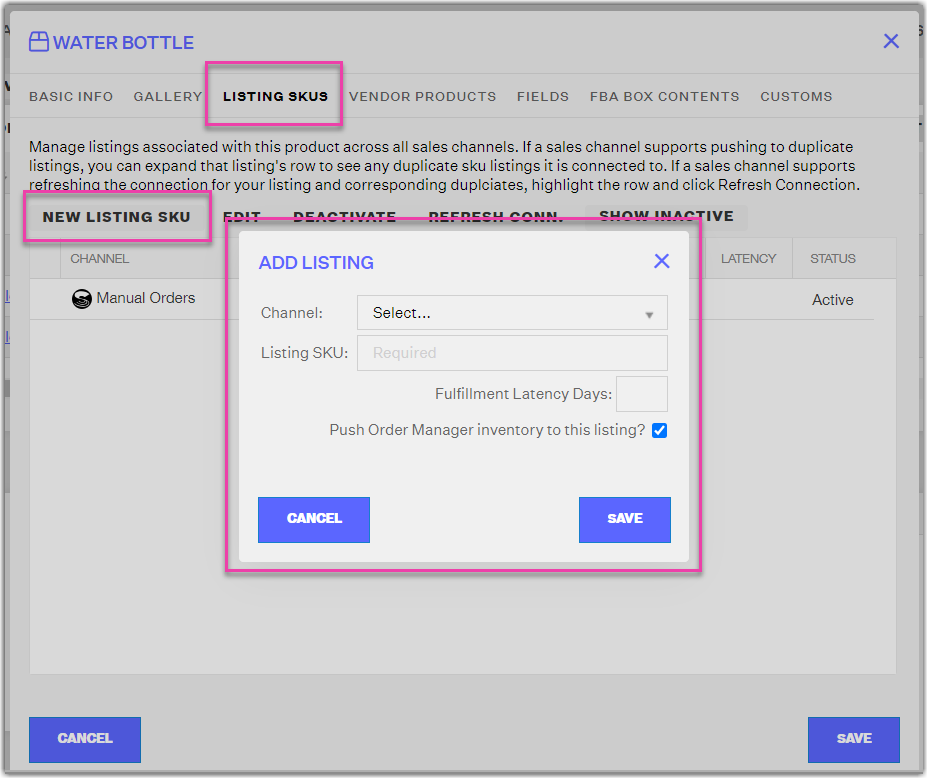
Fulfillment latency days is the lead time to ship out your orders. If left blank, it will be left at Amazon’s or Walmart’s default time period of 1-2 business days. However, if a specific integer value is inputted, it will appear on Amazon with a message like: "Processing takes an additional 4 to 5 days for orders from this seller.”
Push Extensiv Order Manager inventory to this listing is to specify if the listing SKU is FBA or FBM.
If the SKU is FBA, we do not need to push inventory to the listing. It will actually create ghost listings*. If the SKU is FBA, unselect push inventory. You can also utilize this for SKUs you don’t want to push inventory to.
*If ghost listings occur, the listing will have to be toggled from FBA to FBM back to FBA. This can also be done in bulk using the inventory import. This must be done on Seller Central
Vendor Products
Adding vendor SKUs in Extensiv Order Manager is necessary especially because it will serve as the foundation for your profitability within analytics, although this is not the only way to calculate profitability. Your COGS within Extensiv Order Manager is calculated by either your vendor products or the UI (refer to images). The one thing you cannot do in Extensiv Order Manager without having vendor SKUs is create purchase orders
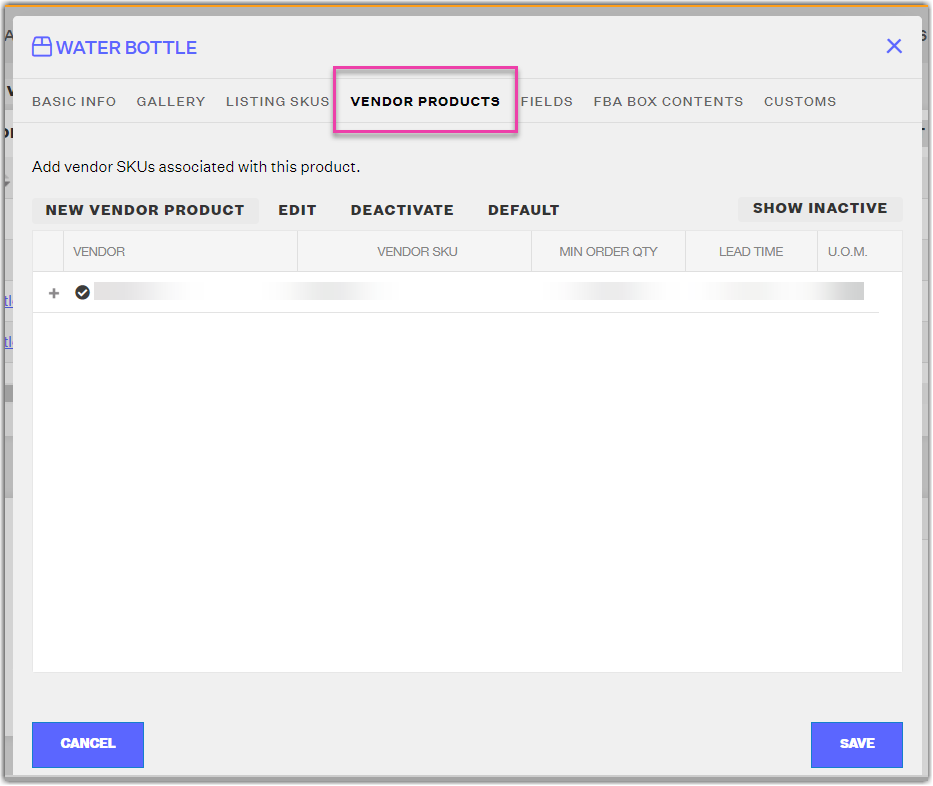
Add your vendor SKUs to your products. Before you can do so, you will need to have inputted vendors in the Settings Tab. Click New Vendor Product.
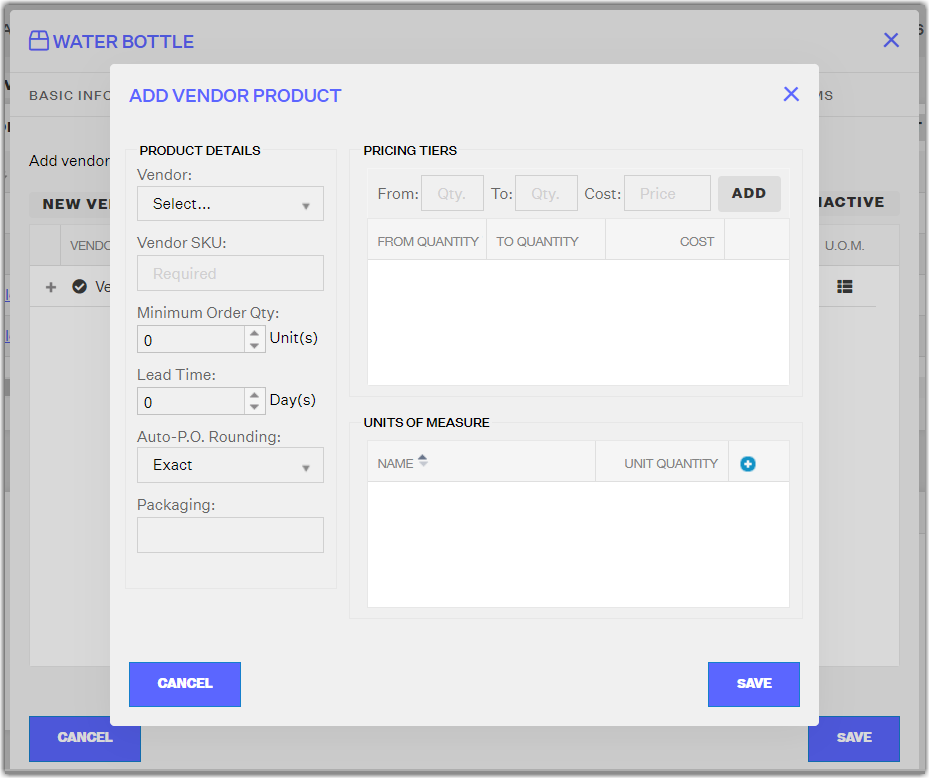
If you order the same product from more than one vendor, make sure to set up multiple Vendor Products and indicate one as the Default Vendor Product by selecting it and clicking the Default button. If you only have one Vendor Product for a Master SKU, it will automatically be set as the Default by Extensiv Order Manager.
NOTE: Extensiv Order Manager will only generate automatic Purchase Orders for the Default Vendor Product.
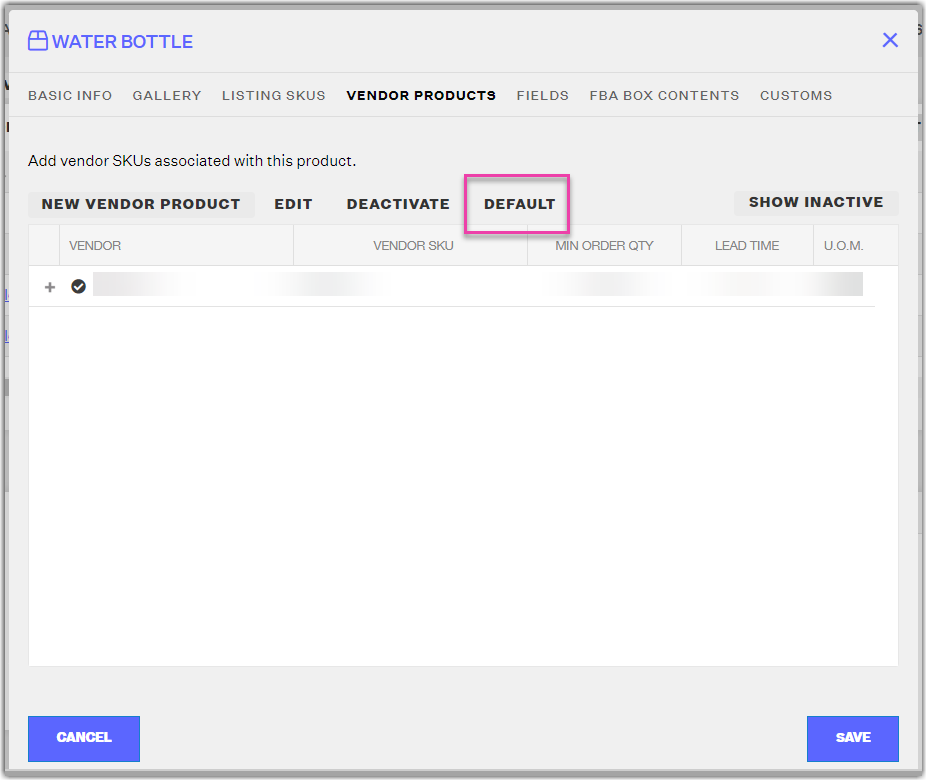
| Field Name | Description | Example |
| Vendor | Select the vendor that the Vendor SKU is associated to. | Vendor123 |
| Vendor SKU | Type the vendor SKU assigned to the master SKU. Remember that this SKU will appear on the purchase order | VNDR-SKU-123 |
| Minimum Order Qty | How many units need to be ordered in order to purchase this item from your vendor? | You cannot purchase 1 unit of chapstick, a minimum order of 100 is required |
| Lead Time | Time it takes from placing a purchase order to when you receive the unit(s) at your destination warehouse | 10 |
| Auto-P.O. Rounding | How Extensiv Order Manager should round the number of units for order in an Auto PO calculation. Round Up will round up to the next Unit of Measure quantity exactly, Round Properly will round to the nearest Unit of Measure quantity, whether that is up or down, and Exact will not round at all. |
Say you have a product that can be ordered in Cases of 12 units, but Auto PO generates with a requested quantity of 50 Round Up: 5 Cases (60 units) Round Properly: 4 Cases (48 units) Exact: 4 Cases + 2 Eaches (50 units) |
| Packaging | If your products require special packaging, you can specify that here |
Bubblewrap Cardboard Carton etc. |
| Pricing Tiers |
As you purchase higher volumes of product, the vendor may provide you with better rates. If a customer does not have pricing tiers, then simply add an arbitrarily high range (ex. 1 - 100,000 = 5.00) |
001 - 099 = $5.00 / unit 100 - 999 = $4.50 / unit etc. |
| Units of Measure (optional) | Only needed if your vendor allows you to order product in a UoM other than units/eaches, such as cases, cartons, pallets, etc. |
Case = Qty 12 Carton = Qty 60 etc. |
Customs
If you ship products overseas, your products will require customs information. If you would like Extensiv Order Manager to pre-populate customs declarations for international and APO/FPO customs forms for this product, please check the "Include Customs Declaration" check box below and enter the required declaration values.
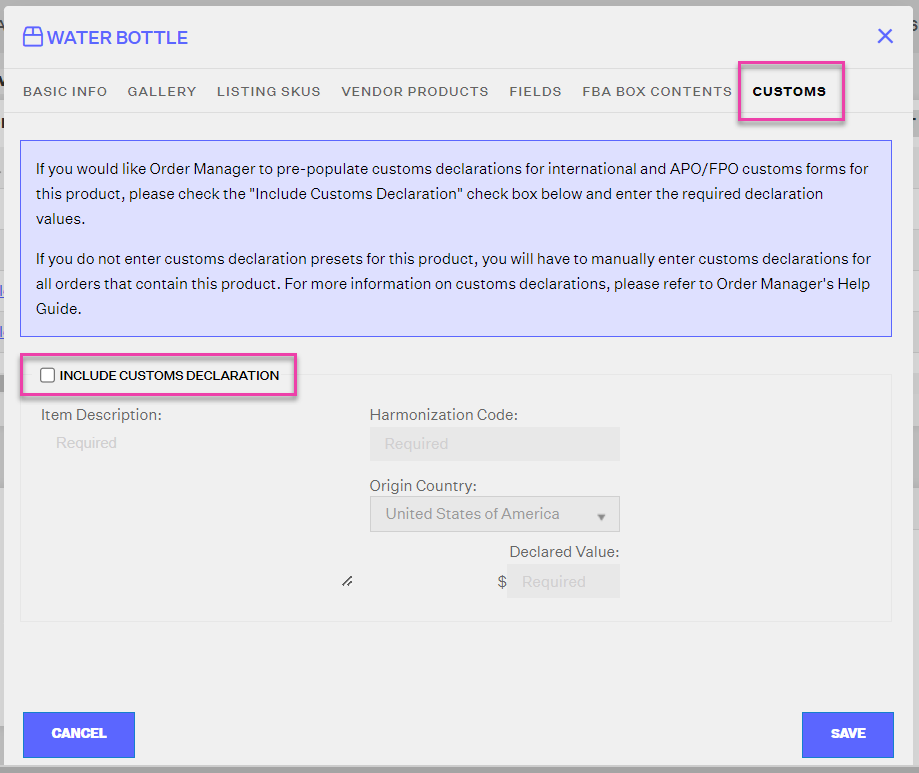
If you do not enter customs declaration presets for this product, you will have to manually enter customs declarations for all orders that contain this product.
| Field Name | Description | Example |
| Item Description | Brief explanation of product | Vacuum Filter |
| Harmonization Code | Universal System/code to determine how much duty is needed to pay on the item | https://hts.usitc.gov |
| Origin Country | The origin of the product. Require to determine how much duty is needed to pay on the item | China |
| Declared Value | Cost of the Item | $9.99 |
 | Help Center
| Help Center
