-
General Support
- Alerts
- FAQ
-
General Information
- Error sending orders to Zoho Inventory
- How Extensiv Integration Manager's billing cycle works
- What Does **PII Removed** Mean?
- Before turning on your Integration, answer these questions to configure your setup
- What is Extensiv Integration Manager?
- Extensiv Integration Management Support Options
- Extensiv Integration Manager Payments & Billing Access
- New Integration Checklist
- New or Custom Integration
- Getting Started - Extensiv Integration Manager Merchant Account
- Getting Started - Extensiv Integration Manager Fulfillment Account
- Cart Setup Share
- Print Shipping Labels
- Extensiv Integration Management IP Addresses
- Extensiv Integration Management - Return Orders
- How Extensiv Integration Manager Handles Errors and Retrying
- Sending Bundle or Kit component Products to WMS
- Subscription Orders through Extensiv Integration Manager
- Known WMS Shipping Issues
- Schedule Service Frequency
- Extensiv Integration Management Managed Inventory
- Product aliases in Extensiv Integration Management
- Frequently Asked Questions
- Order Statuses
- Extensiv Integration Management Doesn't Support the Cart I Use
- Order Charge Field Definitions
- How to set up a shopping cart connection (Merchant Users)
- How to set up a shopping cart connection (Warehouse Users)
- How to set up a merchant (Warehouse Users)
-
Integration Manager How-Tos
- SCAC Mapping
- Generating HAR File for Support
- Wipe/Clear Orders From Extensiv Integration Management
- Filter Orders
- How to Export Data from Extensiv Integration Manager
- How to Generate Test Orders in Extensiv Integration Management
- How To Set Timezone
- How to Resend Tracking to Order Source
- Understanding the View Product Sync Tool
- Set Warehouse Address in Extensiv Integration Manager
- How to Sign up for a new Extensiv Integration Manager Account
- Upload Product Aliases
- Exclude a Warehouse From Inventory Sync - Disable/Enable Warehouse
- Pay Extensiv Integration Manager Account via International Currencies
- How to Resend Order to Warehouse
- Enable Pop-ups for Extensiv Integration Manager
- Ship Method Mapping
- Cancel or Reactivate Extensiv Integration Manager Account
- Multi-Warehouse Inventory Setup
- How to receive Extensiv Integration Management alerts by email
- How To Manage Alerts
- How to Send Shipping Emails From Extensiv Integration Management
- How to connect to your Warehouse Management System (WMS)
- How to look up an order (Warehouse Users)
- Item Filters - How to accept or ignore specific products
- How to Look Up an Order (Merchant Users)
- Partners & Master Accounts
How to set up a shopping cart connection (Warehouse Users)
Warehouse users can easily set up and configure new shopping cart connections for any of their merchants.
You must have a merchant set up first before you can create a shopping cart integration. See here for instructions.
Step-by-step guide
- Go to the Merchants tab and select the desired merchant.
- Click the New Cart button.
- Choose the shopping cart or marketplace you intend to set up for your merchant.
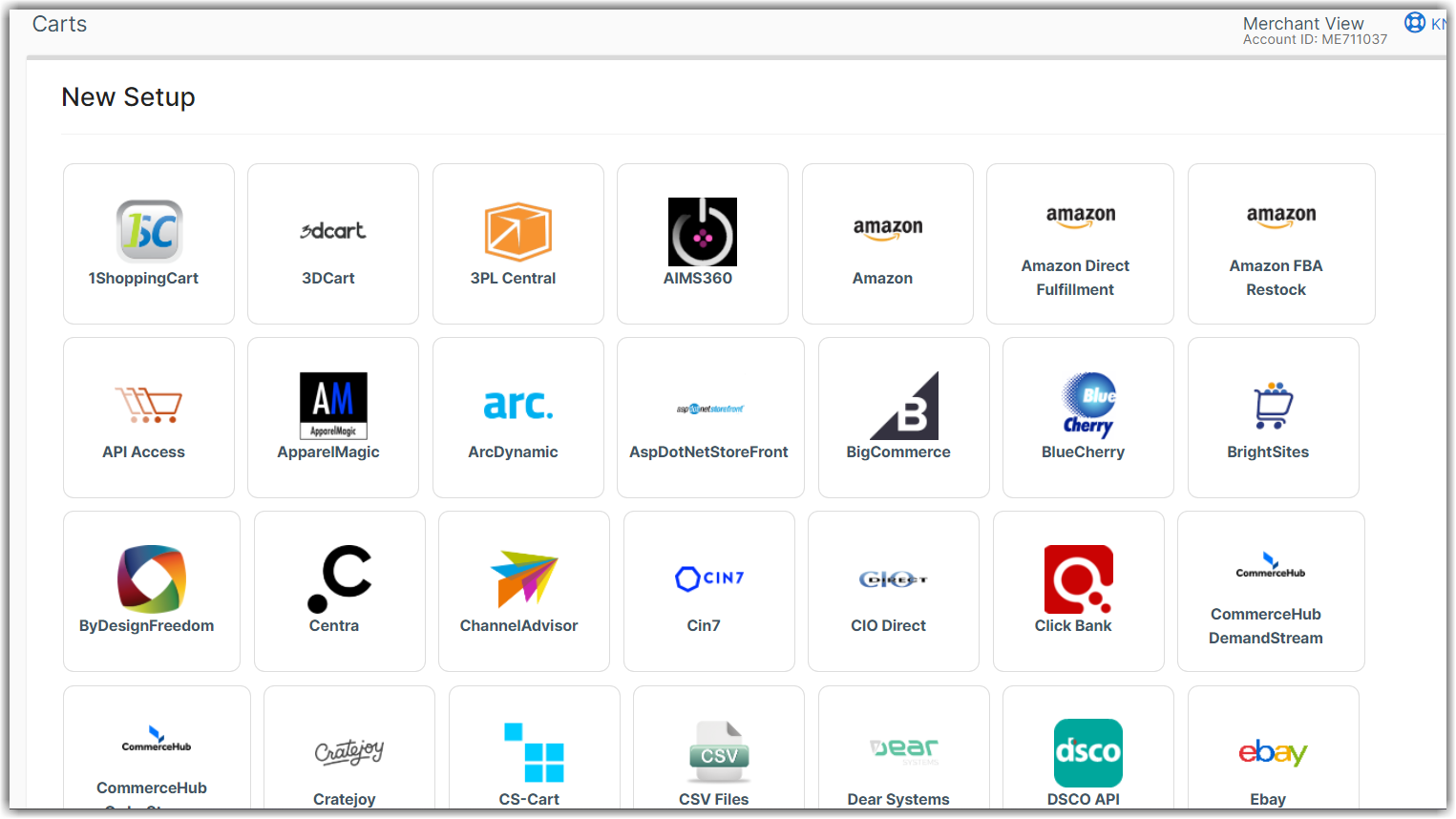
- Fill out the settings on the New Cart Setup page.
New Cart Setup Settings
Client
In the Client Section, you can set which value will be sent to the warehouse in the Order Source field. You can also give the cart a description (optional). The cart description is only for viewing purposes in the Extensiv Integration Management interface.
API Information
The main credentials to connect to the shopping cart will be entered under the API Information section. Each cart will have unique credentials required. View the setup guide specific to the shopping cart for instructions on how to obtain these credentials. You can click the Question Mark at the top of the Cart Setup page or you can view a full list on the right side of this page.
Services
Skip this section until all other fields have been set as desired. Setting each service will turn on the connection to the shopping cart.
| Service | Description |
| Order Download | Sets how often Integration Management downloads orders from the shopping cart |
| Shipment Upload | Sets how often Integration Management sends tracking numbers received from the WMS back to the shopping cart |
| Inventory Upload | Sets how often Integration Management sends inventory levels received from the WMS back to the shopping cart |
Cart Setup
This section displays cart-specific settings, such as which statuses an order must be in to be downloaded by the Integration Management. Unless you have specific custom needs, the default statuses listed will be correct according to your cart's standard. Review all fields and hover over the question mark for a description of the field's purpose.
Order Load Options
This section displays the same fields for every shopping cart:
| Field | Options | Description of purpose |
| Reject Unmapped Shipping Codes | Disable, Enable | This field should be enabled if you plan to map your shipping methods within Integration Management before sending your orders to the WMS. Enable will hold the order in Integration Management until the ship code has been mapped. Each ship code only needs to be mapped once. Disable will send the shipping code from the shopping cart straight to the WMS. See Ship Method Mapping for more info. |
| Earliest Order Date | Select Date | Orders that were placed before this date will not be pulled even if they meet all other criteria. This prevents accidentally downloading old orders. The first time we pull orders we will attempt to pull orders back to this date as well. |
| Sync Inventory With Warehouse | Combine all warehouses, specific warehouse | Inventory will be synced to the shopping cart from the selected warehouse. Or inventory from all warehouses can be synced. |
| Sync Inventory Alias | Master SKU, Alias type(s) |
All product aliases come from your WMS. Please reach out to Integration Management support to see if your WMS supports aliases download. If your shopping cart is using product aliases instead of (Master) SKU, please select the alias name. Products that do not contain the chosen alias will be ignored during inventory sync. |
| Minimum Inventory Level | Number |
To prevent shopping carts from overselling, items that have less than the Minimum Inventory Level will be set to quantity Zero. Note: It is only available to those carts that utilize Available Quantity during inventory sync. |
WMS Settings
Some WMS systems have required fields on the cart level. Please check your specific WMS setup guide for instructions.
 | Help Center
| Help Center
