-
General Support
- Alerts
- FAQ
-
General Information
- Error sending orders to Zoho Inventory
- How Extensiv Integration Manager's billing cycle works
- What Does **PII Removed** Mean?
- Before turning on your Integration, answer these questions to configure your setup
- What is Extensiv Integration Manager?
- Extensiv Integration Management Support Options
- Extensiv Integration Manager Payments & Billing Access
- New Integration Checklist
- New or Custom Integration
- Getting Started - Extensiv Integration Manager Merchant Account
- Getting Started - Extensiv Integration Manager Fulfillment Account
- Cart Setup Share
- Print Shipping Labels
- Extensiv Integration Management IP Addresses
- Extensiv Integration Management - Return Orders
- How Extensiv Integration Manager Handles Errors and Retrying
- Sending Bundle or Kit component Products to WMS
- Subscription Orders through Extensiv Integration Manager
- Known WMS Shipping Issues
- Schedule Service Frequency
- Extensiv Integration Management Managed Inventory
- Product aliases in Extensiv Integration Management
- Frequently Asked Questions
- Order Statuses
- Extensiv Integration Management Doesn't Support the Cart I Use
- Order Charge Field Definitions
- How to set up a shopping cart connection (Merchant Users)
- How to set up a shopping cart connection (Warehouse Users)
- How to set up a merchant (Warehouse Users)
-
Integration Manager How-Tos
- SCAC Mapping
- Generating HAR File for Support
- Wipe/Clear Orders From Extensiv Integration Management
- Filter Orders
- How to Export Data from Extensiv Integration Manager
- How to Generate Test Orders in Extensiv Integration Management
- How To Set Timezone
- How to Resend Tracking to Order Source
- Understanding the View Product Sync Tool
- Set Warehouse Address in Extensiv Integration Manager
- How to Sign up for a new Extensiv Integration Manager Account
- Upload Product Aliases
- Exclude a Warehouse From Inventory Sync - Disable/Enable Warehouse
- Pay Extensiv Integration Manager Account via International Currencies
- How to Resend Order to Warehouse
- Enable Pop-ups for Extensiv Integration Manager
- Ship Method Mapping
- Cancel or Reactivate Extensiv Integration Manager Account
- Multi-Warehouse Inventory Setup
- How to receive Extensiv Integration Management alerts by email
- How To Manage Alerts
- How to Send Shipping Emails From Extensiv Integration Management
- How to connect to your Warehouse Management System (WMS)
- How to look up an order (Warehouse Users)
- Item Filters - How to accept or ignore specific products
- How to Look Up an Order (Merchant Users)
- Partners & Master Accounts
Multi-Warehouse Inventory Setup
Extensiv Integration Management sets up a default warehouse automatically. You can edit the default warehouse as needed, but you may not remove it.
Set up Inventory Warehouses
Auto Setup
When syncing the inventory with the WMS, the Integration Management will automatically set up any new warehouse locations it finds and load the appropriate products and inventory levels into those locations. The instructions below allow for manual setup as well as changing the settings of existing warehouses.
- Obtain a list of Warehouse Names or Warehouse IDs from your WMS.
- Open Integration Management.
- Click Merchants in the left menu.
- Click Locations & Products.

- Click Add Warehouse, then type in the warehouse name and save it.

- Click Map Warehouses to map Integration Management warehouses to WMS warehouses.
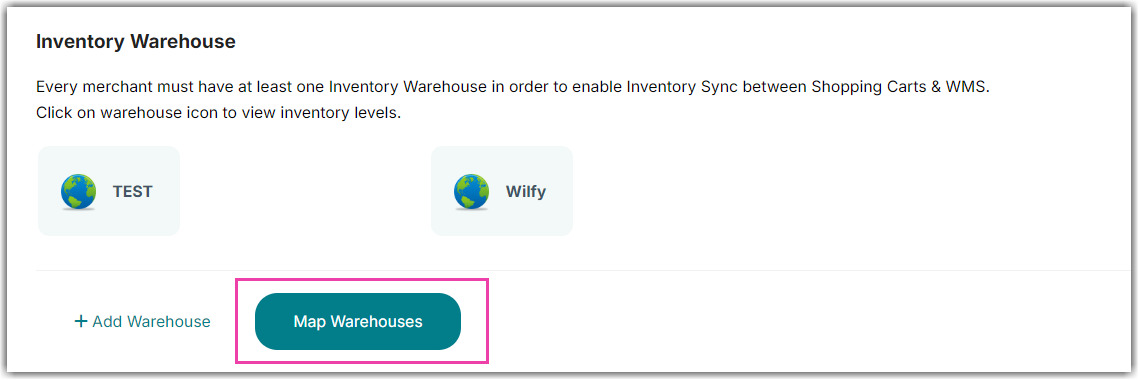
- Fill in WMS Warehouse Names or WMS warehouse IDs you obtained from WMS. Please leave unknown fields blank.
- At the right, click which warehouse should be the Default. This is to assign orders/inventory if the warehouse/location is unknown.
- Click Save to finish mapping warehouses.
Edit Inventory Warehouse
You can change warehouse names, locations, contacts, and addresses in Integration Management. Currently, setting up warehouse locations with contact details is not required, but when shipping EDI orders, they may require this information to be filled out.
- Click Merchants in the left menu.
- Click Locations and Products.

- Click on the inventory warehouse icon or click Add Warehouse if you don't have a warehouse added yet.

- Click on the Edit Warehouse button to edit warehouse info.

- Click Add Contact or Add Address.
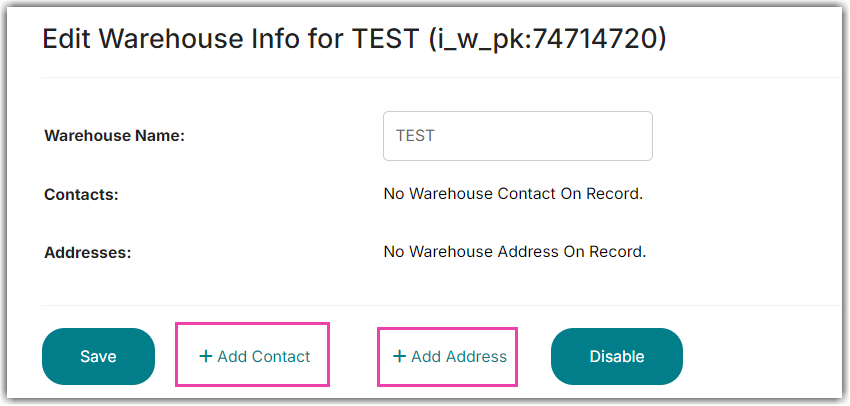
- Enter the details on the new contact form or new address form.

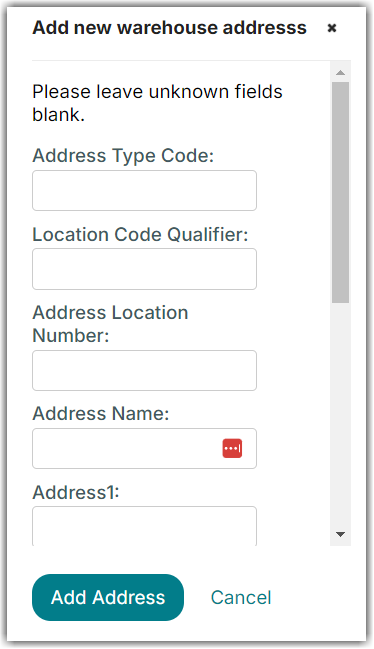
Sync Detailed Inventory With Shopping Carts
EDI
Many EDI retailers will require inventory information broken down by warehouse. As long as your WMS system is providing this information, it will be passed to the EDI order sources as needed.
Integration Management can sync your shopping cart inventory with one specific warehouse or all warehouses combined. You can find shopping cart inventory warehouse options under every Cart Edit Setup page.
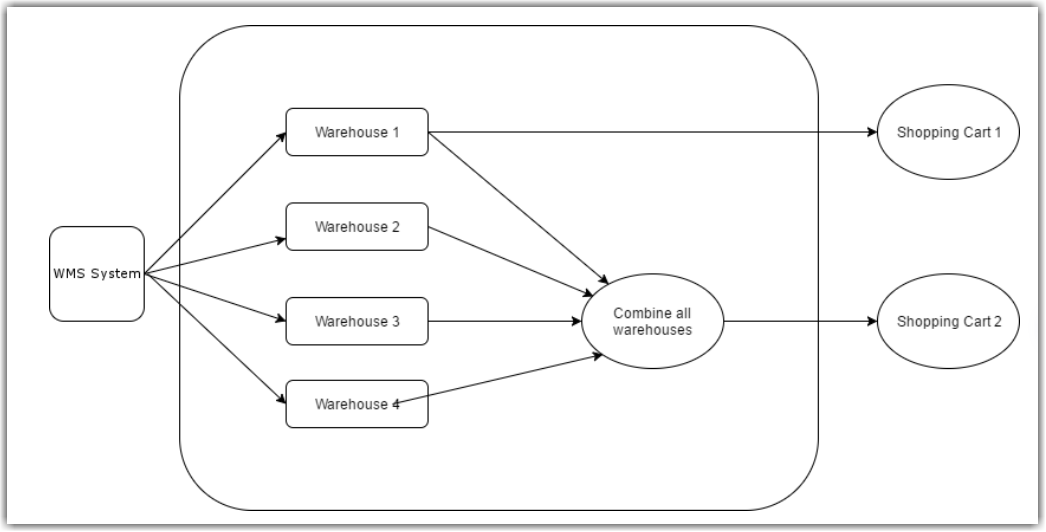
 | Help Center
| Help Center
