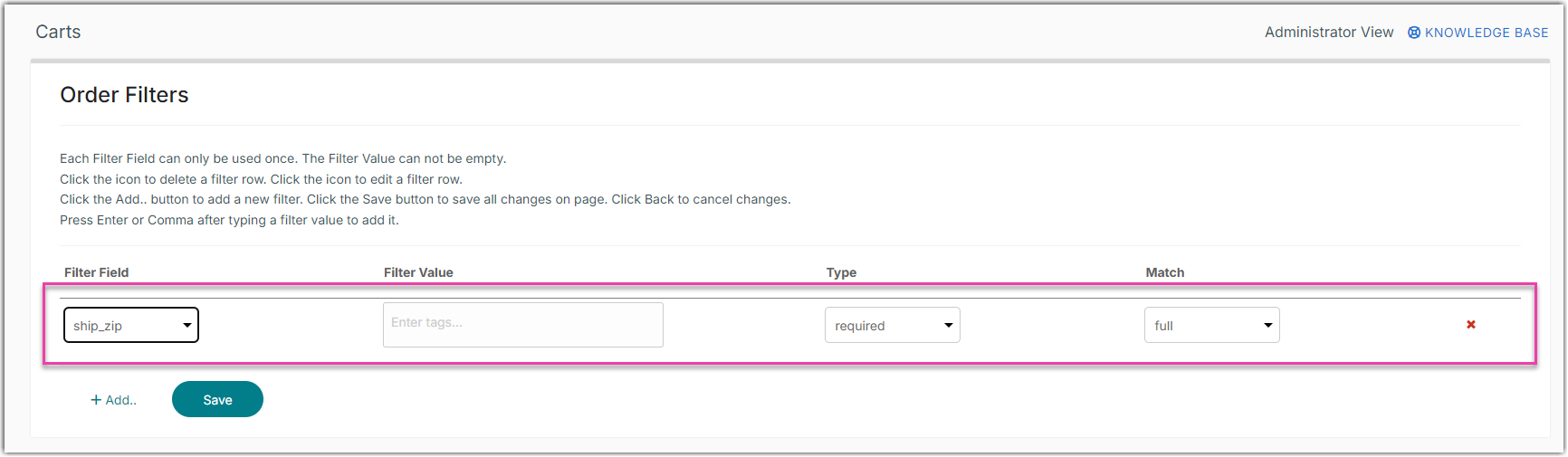-
General Support
- Alerts
- FAQ
-
General Information
- Error sending orders to Zoho Inventory
- How Extensiv Integration Manager's billing cycle works
- What Does **PII Removed** Mean?
- Before turning on your Integration, answer these questions to configure your setup
- What is Extensiv Integration Manager?
- Extensiv Integration Management Support Options
- Extensiv Integration Manager Payments & Billing Access
- New Integration Checklist
- New or Custom Integration
- Getting Started - Extensiv Integration Manager Merchant Account
- Getting Started - Extensiv Integration Manager Fulfillment Account
- Cart Setup Share
- Print Shipping Labels
- Extensiv Integration Management IP Addresses
- Extensiv Integration Management - Return Orders
- How Extensiv Integration Manager Handles Errors and Retrying
- Sending Bundle or Kit component Products to WMS
- Subscription Orders through Extensiv Integration Manager
- Known WMS Shipping Issues
- Schedule Service Frequency
- Extensiv Integration Management Managed Inventory
- Product aliases in Extensiv Integration Management
- Frequently Asked Questions
- Order Statuses
- Extensiv Integration Management Doesn't Support the Cart I Use
- Order Charge Field Definitions
- How to set up a shopping cart connection (Merchant Users)
- How to set up a shopping cart connection (Warehouse Users)
- How to set up a merchant (Warehouse Users)
-
Integration Manager How-Tos
- SCAC Mapping
- Generating HAR File for Support
- Wipe/Clear Orders From Extensiv Integration Management
- Filter Orders
- How to Export Data from Extensiv Integration Manager
- How to Generate Test Orders in Extensiv Integration Management
- How To Set Timezone
- How to Resend Tracking to Order Source
- Understanding the View Product Sync Tool
- Set Warehouse Address in Extensiv Integration Manager
- How to Sign up for a new Extensiv Integration Manager Account
- Upload Product Aliases
- Exclude a Warehouse From Inventory Sync - Disable/Enable Warehouse
- Pay Extensiv Integration Manager Account via International Currencies
- How to Resend Order to Warehouse
- Enable Pop-ups for Extensiv Integration Manager
- Ship Method Mapping
- Cancel or Reactivate Extensiv Integration Manager Account
- Multi-Warehouse Inventory Setup
- How to receive Extensiv Integration Management alerts by email
- How To Manage Alerts
- How to Send Shipping Emails From Extensiv Integration Management
- How to connect to your Warehouse Management System (WMS)
- How to look up an order (Warehouse Users)
- Item Filters - How to accept or ignore specific products
- How to Look Up an Order (Merchant Users)
- Partners & Master Accounts
Filter Orders
Extensiv Integration Manager offers the ability to load or ignore orders based on specific data fields. The most common use case for this is to only load orders shipping to specific countries and ignore all other orders.
Step-by-step setup guide
- On every cart, there is an Order Filters section.
- Here you can define a list of Order Fields that the Integration Manager can filter on. Click Add to create a new filter.
- Select the field to filter on.
- In the Filter Value field, enter the values that Integration Manager should be looking for.
- In the Type field, select whether the Filter Values are Required for orders to load, or Restricted and should prevent the order from loading when seen.
- In the Match field, select whether Integration Manager counts a match based on the full filter value, whether anything starting with the value counts as a match, or whether anything ending with the value counts as a match.
Starting and ending matches can be helpful for matching partial zip codes. - Add as many Filter Fields as you would like. A specific Filter field can only be used once, however.
- Enter as many Filter Values as you would like for each field. If any of the values match, the entire filter counts as a match.
Integration Manager can also filter orders and inventory by item code. See Item Filters.
Examples
Filter By Shipping Country
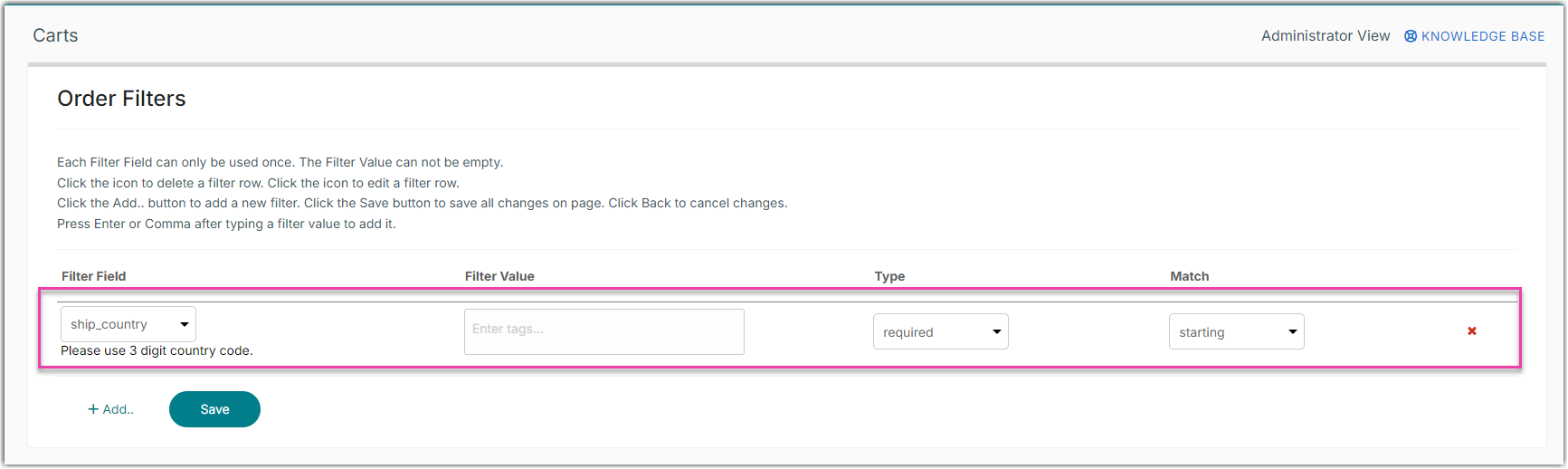
This example shows how to set up a filter that will only load orders shipping to the United States or Canada. Note that for country filters, only the 3-digit ISO code is allowed. You can view a list of all country ISO codes here.
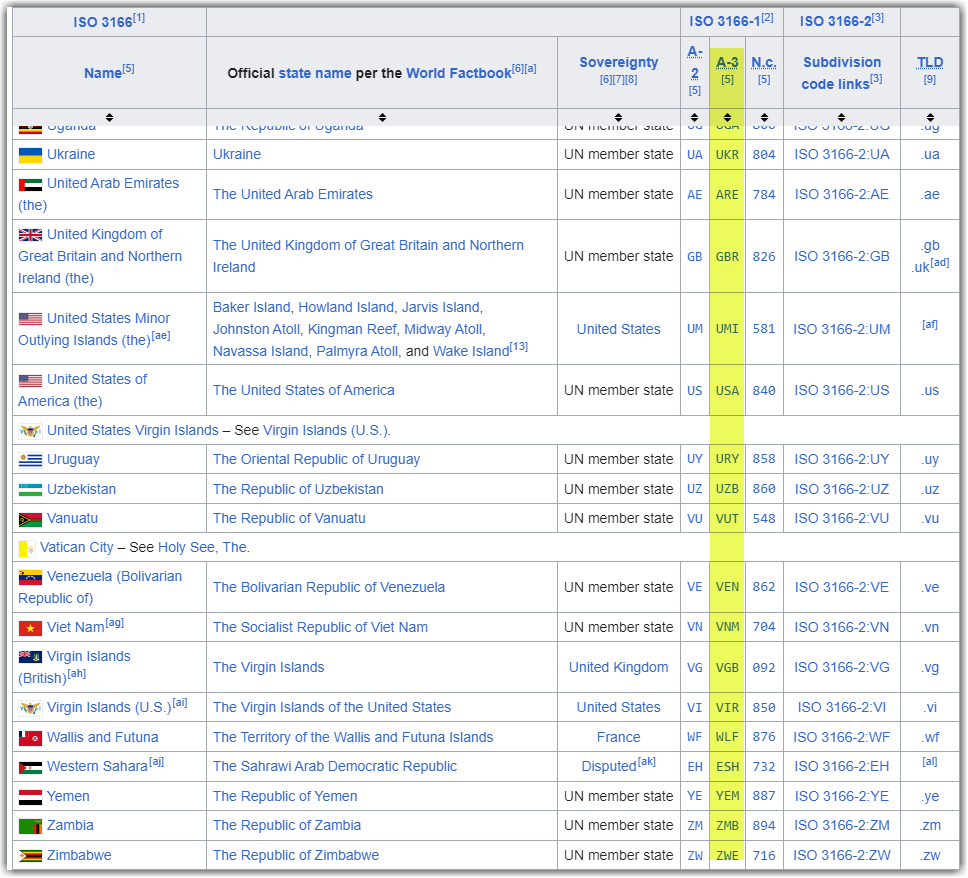
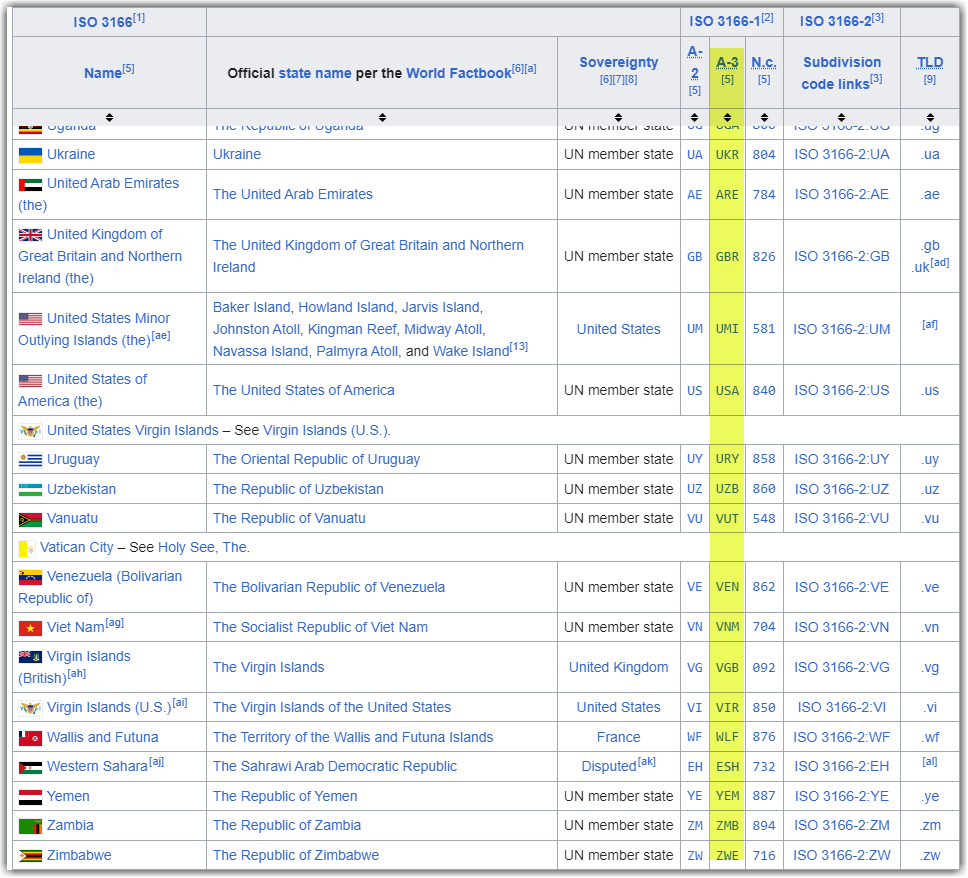
Filter By Postal Code
This example shows how to set up a filter that will ignore all orders shipping to zip codes starting in 331. This can be used if you have identified a zip code or group of codes with lots of fraud, or to skip the orders so they can be handled manually. This filter will apply to orders shipping to any country.
Filter By State or Province
For the United States, Canada, and Mexico, enter the state code and not the full state name. For other countries, enter the full state or province name.
 | Help Center
| Help Center