-
Order Routing Management
-
Orders
- Apply Actions to Existing Orders in Bulk
- Custom Fields for Orders (Custom Columns)
- Duplicate or Clone an Order
- Customizing the organization of Columns in the Orders Module
- Resolving an Order in Missing Product Information Status
- Restoring a Canceled Order
- Cancel an Order
- Restore an On-Hold Order
- Creating a Manual Order
- Out of Stock Orders
- Creating a Manual Order - Single or Bulk
- Manually Mark an Order as Shipped - Individually or in Bulk
- Export an Order to a 3PL
- Validating Shipping Addresses
- Missing Order Info
- Importing Orders Via Spreadsheet (In Bulk)
- Resolving an Awaiting Payment Order
- Merging Orders in Network Manager
- Exporting Orders
- Filtering Orders
- Resolving Missing Product Info Orders
- How to Add an item to an existing order
- Missing Fulfillment Source
-
Products
- Exporting Products
- Associating and Creating a Listing SKU
- How to Manage Products
- Reassign a Listing SKU to Another Product
- Creating Products
- Creating Listing SKUs in Bulk (via Spreadsheet)
- How to Disable Inventory Updates for a Specific Sales Channel
- How does Extensiv Order Manager handle variations of the same product?
- Creating Products via Spreadsheet
- Adjusting Master SKUs
- Custom Bundle/Kit Export
- Inventory
-
Settings
-
Sales Channel
- How to Enable Out of Stock Control for eBay Sales Channels
- Shopify Locations
- Shopify Tags
- Enable or Disable Extensiv Network Manager Email Notifications to Your Customers
- Deactivating a Sales Channel
- Adding Shopify as a Sales Channel
- Viewing a Sales Channel's Edit History
- Adding Amazon as a Sales Channel
- Adding eBay as a Sales Channel
- Adding Walmart as a Sales Channel
- Editing Sales Channels
- Adding a Manual Sales Channel
- How to Exclude a Warehouse From Pushing Inventory to a Sales Channel
- Adding Sales Channels
- Reactivating Sales Channels
- Webhooks
-
Warehouses
- Setting Up a Warehouse's International Rank
- Set Up Field Mappings of Import/Export Files
- FTP Inventory Import for a 3PL
- Setting Up Domestic Backup Warehouses
- Creating and Configuring Warehouses in Extensiv Network Manager
- Deactivating a Warehouse in Extensiv Network Manager
- Updating the Address/Return Address for Your Warehouse
- Enabling Use Component Inventory Setting for Bundles and Kits
- Orderbots
-
Sales Channel
-
Orders
How to Disable Inventory Updates for a Specific Sales Channel
To disable inventory updates from being pushed to a specific sales channel, follow the steps below.
- Log in to Extensiv Network Manager. Navigate to Order Routing page.
- Click on the Products module.
- Click the Import/Export button and select Export Listing SKUs.
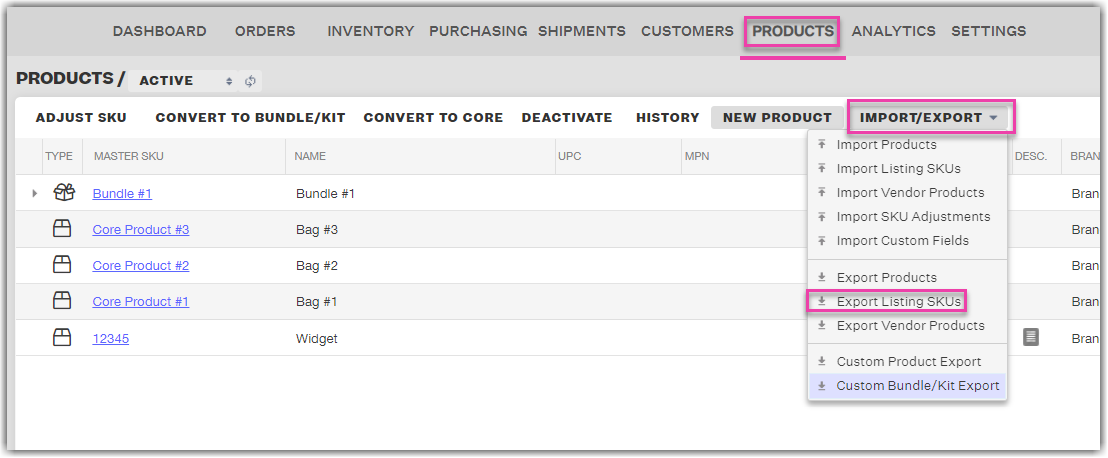
- In the Export Listing SKUs window, select the sales channel that you no longer want to push inventory to from the Sales Channel dropdown and click on the Export Listing SKUs button.
You will receive an email from Extensiv Network Manager with a Microsoft Excel spreadsheet containing all of your current listing SKUs for the selected sales channel.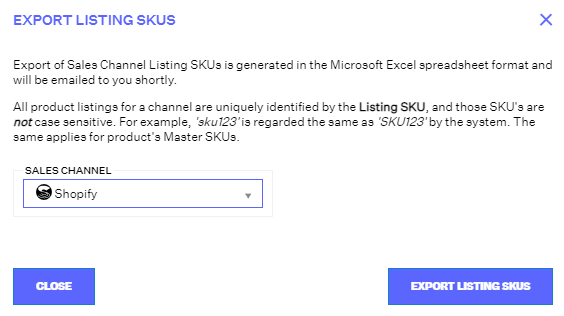
- In column C, the Push inventory to Channel? column, input FALSE for all listing SKUs and save the spreadsheet.
- Go back to the Products module, click on the Import/Export button, and select Import Listing SKUs from the dropdown.
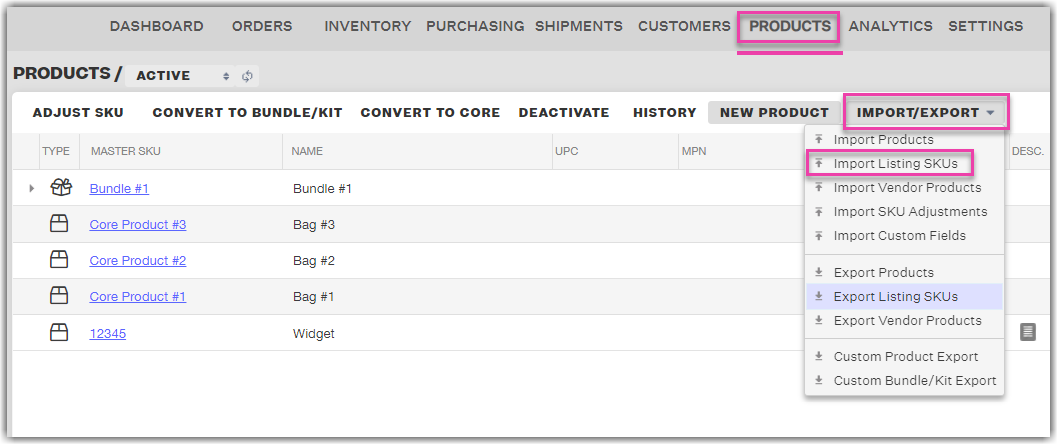
- In the Listing SKU Import window, select the sales channel from the Sales Channel dropdown and upload the edited listing SKU spreadsheet. For the Update existing SKUs if changes found in the Excel file? question, select Yes - Update existing SKUs and import new.
- Click Continue to import the edited listing SKU spreadsheet.
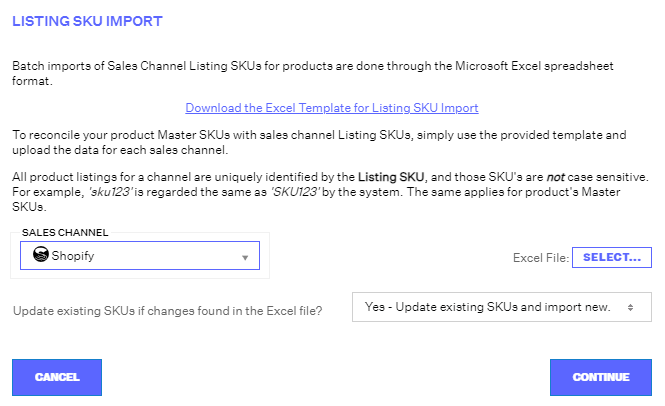
Once the edited listing SKU spreadsheet has been imported, all of the listing SKUs for this sales channel that originally had the Push Inventory to Channel? setting set to TRUE will have this setting set to FALSE and Extensiv Network Manager will no longer push inventory to them.
 | Help Center
| Help Center
