-
Order Routing Management
-
Orders
- Apply Actions to Existing Orders in Bulk
- Custom Fields for Orders (Custom Columns)
- Duplicate or Clone an Order
- Customizing the organization of Columns in the Orders Module
- Resolving an Order in Missing Product Information Status
- Restoring a Canceled Order
- Cancel an Order
- Restore an On-Hold Order
- Creating a Manual Order
- Out of Stock Orders
- Creating a Manual Order - Single or Bulk
- Manually Mark an Order as Shipped - Individually or in Bulk
- Export an Order to a 3PL
- Validating Shipping Addresses
- Missing Order Info
- Importing Orders Via Spreadsheet (In Bulk)
- Resolving an Awaiting Payment Order
- Merging Orders in Network Manager
- Exporting Orders
- Filtering Orders
- Resolving Missing Product Info Orders
- How to Add an item to an existing order
- Missing Fulfillment Source
-
Products
- Exporting Products
- Associating and Creating a Listing SKU
- How to Manage Products
- Reassign a Listing SKU to Another Product
- Creating Products
- Creating Listing SKUs in Bulk (via Spreadsheet)
- How to Disable Inventory Updates for a Specific Sales Channel
- How does Extensiv Order Manager handle variations of the same product?
- Creating Products via Spreadsheet
- Adjusting Master SKUs
- Custom Bundle/Kit Export
- Inventory
-
Settings
-
Sales Channel
- How to Enable Out of Stock Control for eBay Sales Channels
- Shopify Locations
- Shopify Tags
- Enable or Disable Extensiv Network Manager Email Notifications to Your Customers
- Deactivating a Sales Channel
- Adding Shopify as a Sales Channel
- Viewing a Sales Channel's Edit History
- Adding Amazon as a Sales Channel
- Adding eBay as a Sales Channel
- Adding Walmart as a Sales Channel
- Editing Sales Channels
- Adding a Manual Sales Channel
- How to Exclude a Warehouse From Pushing Inventory to a Sales Channel
- Adding Sales Channels
- Reactivating Sales Channels
- Webhooks
-
Warehouses
- Setting Up a Warehouse's International Rank
- Set Up Field Mappings of Import/Export Files
- FTP Inventory Import for a 3PL
- Setting Up Domestic Backup Warehouses
- Creating and Configuring Warehouses in Extensiv Network Manager
- Deactivating a Warehouse in Extensiv Network Manager
- Updating the Address/Return Address for Your Warehouse
- Enabling Use Component Inventory Setting for Bundles and Kits
- Orderbots
-
Sales Channel
-
Orders
Export an Order to a 3PL
When a 3PL is the designated warehouse to fulfill an order, the order will need to be exported to the 3PL. Depending on how your 3PL is connected to Extensiv Network Manager, you either will or won't be able to expedite the export process. If your 3PL is connected via FTP, you can follow the process outlined below.
If your 3PL is connected via any other manner than via FTP, you cannot force an order to export sooner than the 3PL pulls in the order from Extensiv Network Manager from the Awaiting 3PL Export order status.
- On the Filter panel on the left, click Awaiting 3PL Export.
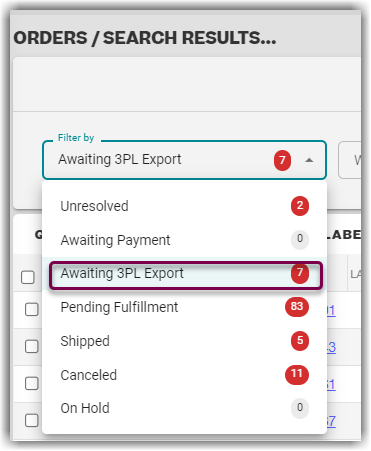
- In the Orders grid in the middle, select the orders to export and click Queue to put the order in the export queue, to be exported to the assigned 3PL for shipment.
Alternatively, you can do an FTP Export. You will then be asked to confirm if you want to export the orders to the 3PL. Once you click Yes - Export, the orders will be put into the queue and automatically sent to the 3PL. This eliminates the need for Step 3 below.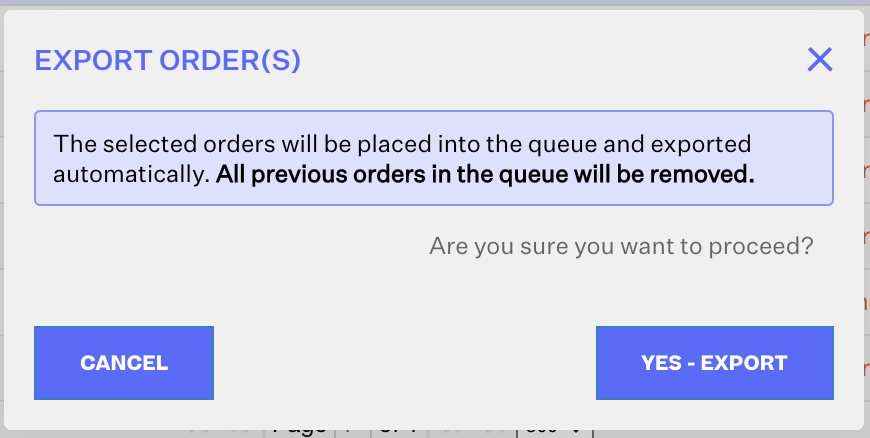
- Hover over and click the Export Queue list, select the manual order/s, then click Export All Orders In Queue.
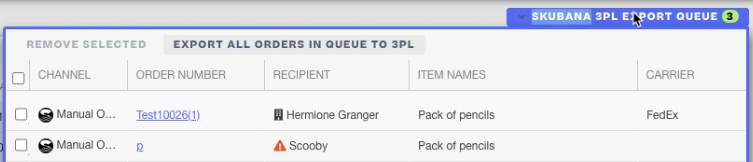
You should receive a prompt telling you whether your export was successful or not.
If you receive the below error message, you cannot export your orders to the assigned 3PL because your 3PL is not connected to Network Manager via FTP. This means that you cannot expedite the export process via Network Manager.
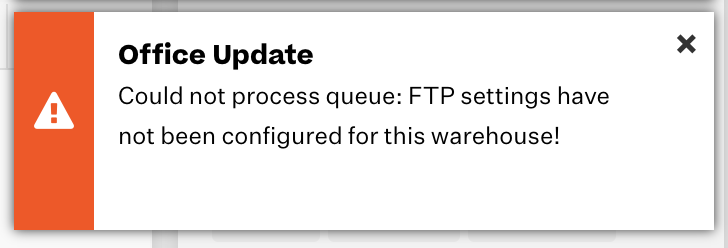
 | Help Center
| Help Center
