Shopify Cancellation Webhook
0.8 min read
|Current Additional Shopify Webhooks Options:
- Shopify Order Creation Webhook
- Shopify Order Payment Webhook
- Shopify Fulfillment Webhook
- Shopify POS Refund Webhook
- Shopify e-commerce Refund Webhook
- Shopify Cancellation Webhook
- Shopify Product Deletion Webhook
- Shopify Product Update / Product Edit Webhook
Our Shopify cancellation webhook integration will allow your Shopify order in Extensiv Network Manager to automatically cancel when the original order is cancelled in Shopify.
WARNING
Webhooks are not retroactive, so if they were not configured properly at the time of an event in Shopify, the event will not apply in Network Manager.
To set up the Cancellation Webhook:
- In Network Manager, navigate to Order Routing > Settings, click Sales Channels, select the Shopify sales channel and click the Edit button. From here, go to the Connection tab and click Edit Integration.
- Expand the Webhook Configuration view.

- Check the box for the Cancellation Webhook.
- Select the order statuses you want to be able to be cancelled and then click the Save button.
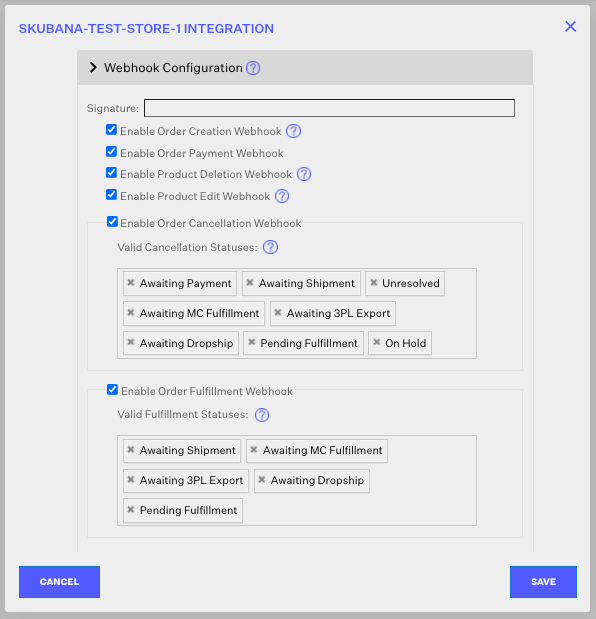
Note:
If you do not select any order statuses to be allowed to cancel with the webhook, then the webhook will take no action and no orders will be cancelled. Essentially, if an order is in one of the indicated statuses, the webhook will automatically cancel the order in Network Manager if it is cancelled in Shopify. If an order is not in one of the indicated statuses, then it will remain there and not automatically cancel.
