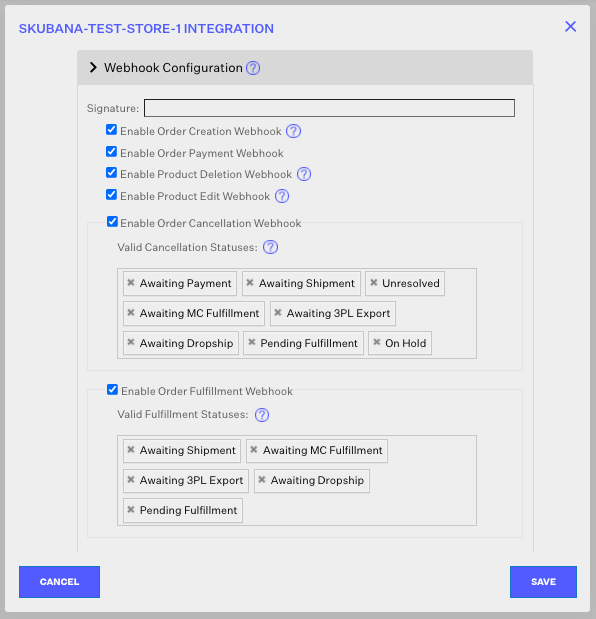Shopify Fulfillment Webhook
0.9 min read
|Current Additional Shopify Webhooks Options:
- Shopify Order Creation Webhook
- Shopify OrOrder Creation Webhookder Payment Webhook
- Shopify Fulfillment Webhook
- Shopify POS Refund Webhook
- Shopify Cancellation Webhook
- Shopify Product Deletion Webhook
- Shopify Product Update / Product Edit Webhook
Our Shopify fulfillment webhook integration will allow your unshipped Shopify order in Extensiv Network Manager to automatically fulfill when the original order is fulfilled in Shopify.
Webhooks are not retroactive, so if they were not configured properly at the time of an event in Shopify, the event will not apply in Network Manager.
Shopify Fulfilment Webhook does not support partial fulfillments.
To set up the Fulfillment Webhook:
- In Network Manager, navigate to the Settings Module, click Sales Channels, select the Shopify sales channel and click the Edit button. From here, go to the Connection tab and click Edit Integration.
- Expand the Webhook Configuration view.

- Click the checkbox for the Order Fulfillment webhook.
- Select the order statuses you want to be able to be fulfilled and then click the Save button.
Note
If you do not select any order statuses to be allowed to fulfill with the webhook, then the webhook will have no action and no orders will be fulfilled. Essentially, if an order is in one of the indicated statuses, the webhook will automatically fulfill the order in Network Manager if it is fulfilled in Shopify. If an order is not in one of the indicated statuses, then it will remain there and not automatically fulfill.
- This webhook will pull in Carrier Fee if the total shipping price was set in Shopify. Otherwise, Network Manager will pull in a Carrier Fee of 0.