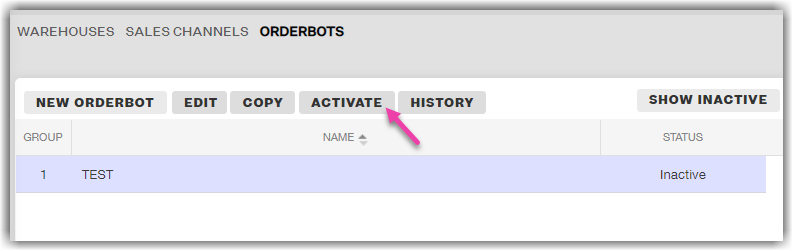Deactivating an Orderbot in Extensiv Network Manager
0.4 min read
|Deactivating this orderbot will stop it from running against all new orders coming into the system.
To deactivate an orderbot, follow the procedure below.
- From Extensiv Network Manager homepage, click Order Routing on the left navigation menu. Confirm the company by clicking the dropdown arrow next to Currenly Viewing field.
- Navigate to the Settings module.
- Next, click Orderbots.
- On the Orderbots page, highlight an orderbot on the list, then click Deactivate.
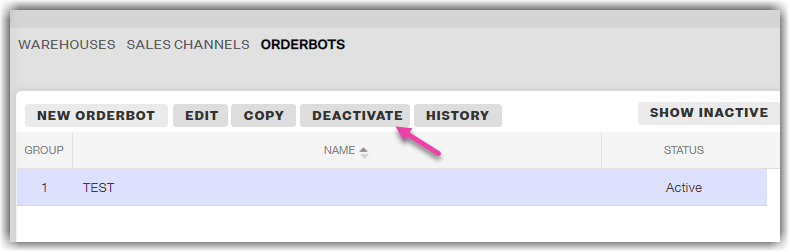
5. Click Yes - Deactivate on the confirmation message.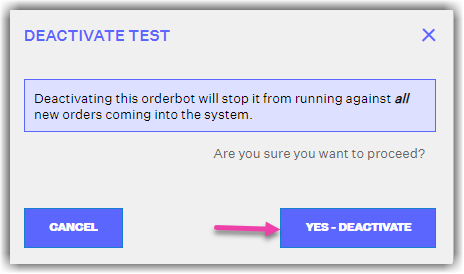
Once deactivated, the Orderbot is no longer shown on your list of Orderbots (only active Orderbots are shown on the list). To again display an inactive Orderbot on the list, click the Show Inactive button.
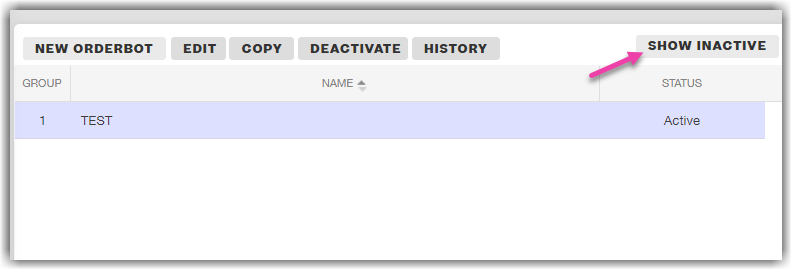
Once an inactive Orderbot is displayed on the list, you may reactivate it.