-
Order Routing Management
-
Orders
- Apply Actions to Existing Orders in Bulk
- Custom Fields for Orders (Custom Columns)
- Duplicate or Clone an Order
- Customizing the organization of Columns in the Orders Module
- Resolving an Order in Missing Product Information Status
- Restoring a Canceled Order
- Cancel an Order
- Restore an On-Hold Order
- Creating a Manual Order
- Out of Stock Orders
- Creating a Manual Order - Single or Bulk
- Manually Mark an Order as Shipped - Individually or in Bulk
- Export an Order to a 3PL
- Validating Shipping Addresses
- Missing Order Info
- Importing Orders Via Spreadsheet (In Bulk)
- Resolving an Awaiting Payment Order
- Merging Orders in Network Manager
- Exporting Orders
- Filtering Orders
- Resolving Missing Product Info Orders
- How to Add an item to an existing order
- Missing Fulfillment Source
-
Products
- Exporting Products
- Associating and Creating a Listing SKU
- How to Manage Products
- Reassign a Listing SKU to Another Product
- Creating Products
- Creating Listing SKUs in Bulk (via Spreadsheet)
- How to Disable Inventory Updates for a Specific Sales Channel
- How does Extensiv Order Manager handle variations of the same product?
- Creating Products via Spreadsheet
- Adjusting Master SKUs
- Custom Bundle/Kit Export
- Inventory
-
Settings
-
Sales Channel
- How to Enable Out of Stock Control for eBay Sales Channels
- Shopify Locations
- Shopify Tags
- Enable or Disable Extensiv Network Manager Email Notifications to Your Customers
- Deactivating a Sales Channel
- Adding Shopify as a Sales Channel
- Viewing a Sales Channel's Edit History
- Adding Amazon as a Sales Channel
- Adding eBay as a Sales Channel
- Adding Walmart as a Sales Channel
- Editing Sales Channels
- Adding a Manual Sales Channel
- How to Exclude a Warehouse From Pushing Inventory to a Sales Channel
- Adding Sales Channels
- Reactivating Sales Channels
- Webhooks
-
Warehouses
- Setting Up a Warehouse's International Rank
- Set Up Field Mappings of Import/Export Files
- FTP Inventory Import for a 3PL
- Setting Up Domestic Backup Warehouses
- Creating and Configuring Warehouses in Extensiv Network Manager
- Deactivating a Warehouse in Extensiv Network Manager
- Updating the Address/Return Address for Your Warehouse
- Enabling Use Component Inventory Setting for Bundles and Kits
- Orderbots
-
Sales Channel
-
Orders
Resolving an Awaiting Payment Order
When pulling orders in from your native sales channels, Extensiv Network Manager flags orders without a payment status as Awaiting Payment. Extensiv Network Manager pauses these orders until it gets confirmation from the sales channels that the order has been paid (Extensiv Network Manager checks for payment status every time it pulls in data from your sales channels).
When the order is updated with payment information, it will move to Awaiting Shipment, Awaiting MC Fulfillment, or Awaiting 3PL Export.
You can manually resolve Awaiting Payment orders within Extensiv Network Manager in order to ship them. There are two ways you can accomplish this:
- Navigate to the Order Routing page. Go to the Orders module.
- In the order status filter panel, view the Awaiting Payment orders.
- The first option is to select the order to add payment information on by clicking on the checkbox of the order. Then select the Edit dropdown menu and select the Mark Paid option.
- Indicate the amount the customer paid, as well as the payment date. Then click the Save button. The order should move to an Awaiting status (Shipment, 3PL Export, or Dropship).
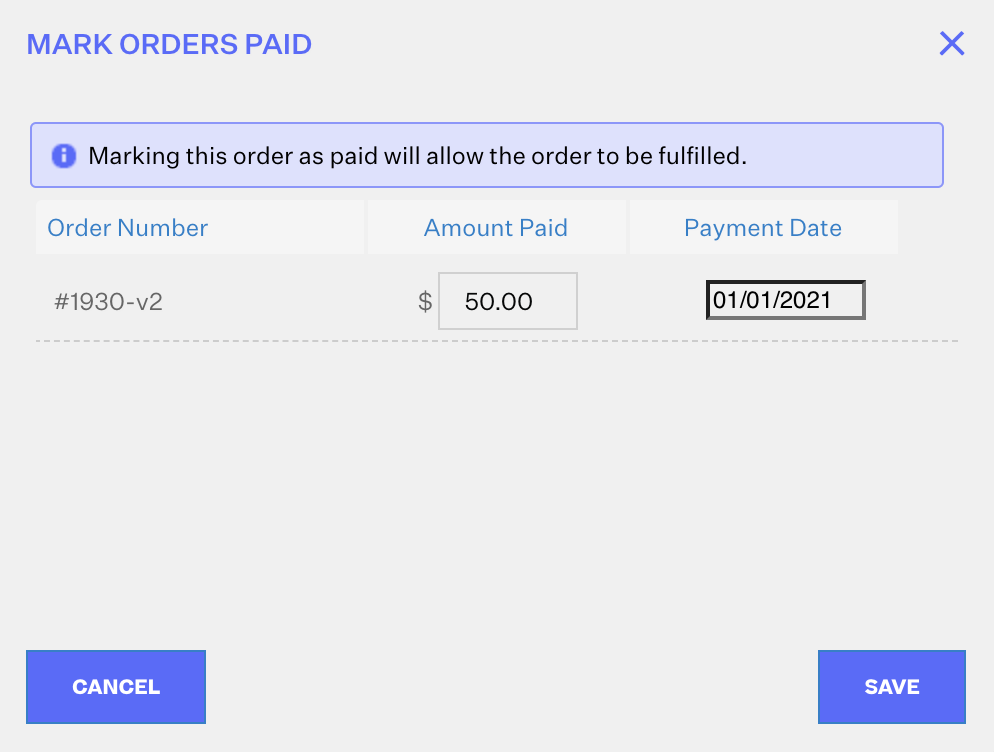
- Alternatively, you can add the payment details in the Order Details window. Click the order number hyperlink and set the Amount Paid as well as the Date Paid, then click Save. The result will be the same with either method you choose.
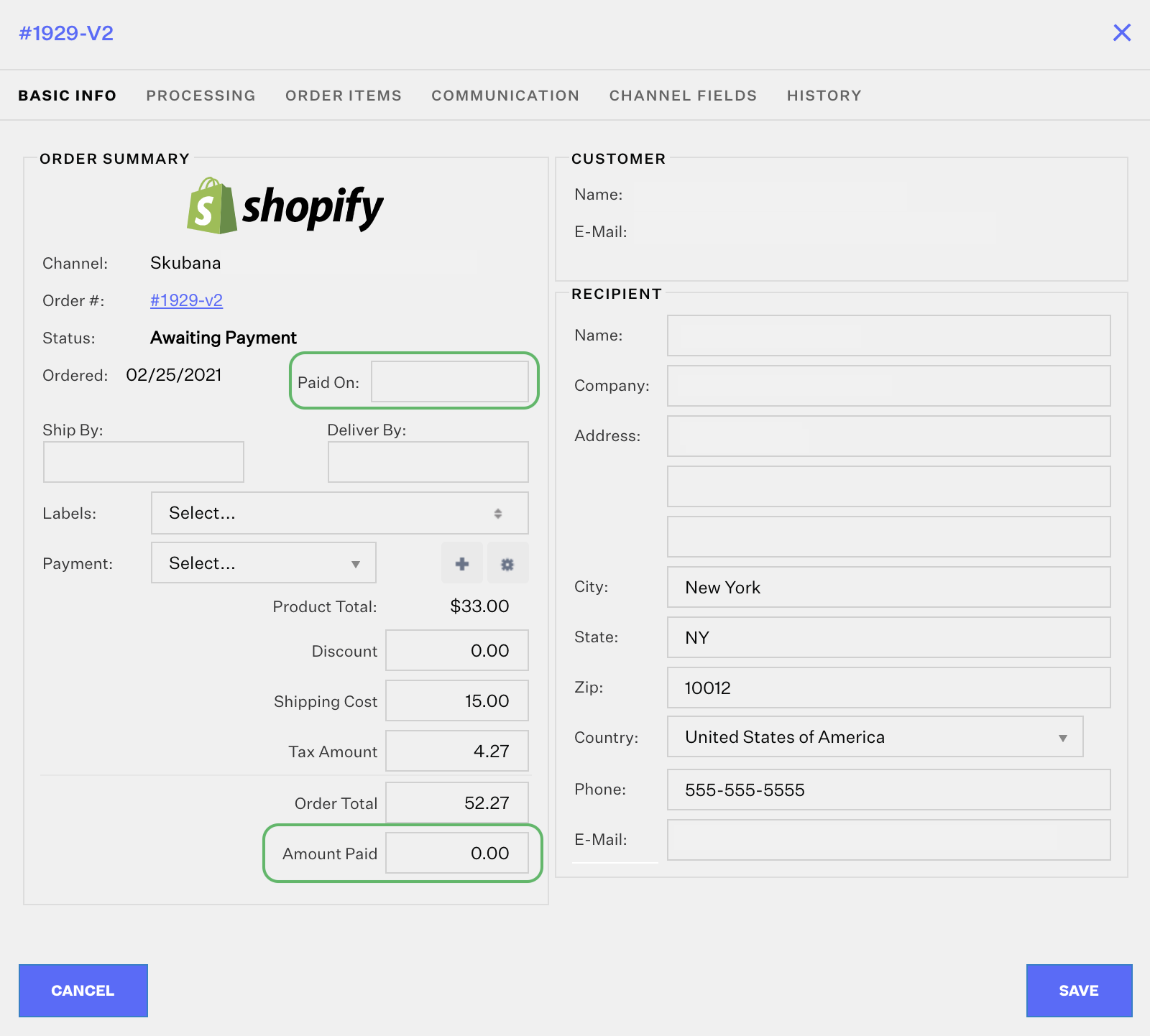
 | Help Center
| Help Center
