-
Order Routing Management
-
Orders
- Apply Actions to Existing Orders in Bulk
- Custom Fields for Orders (Custom Columns)
- Duplicate or Clone an Order
- Customizing the organization of Columns in the Orders Module
- Resolving an Order in Missing Product Information Status
- Restoring a Canceled Order
- Cancel an Order
- Restore an On-Hold Order
- Creating a Manual Order
- Out of Stock Orders
- Creating a Manual Order - Single or Bulk
- Manually Mark an Order as Shipped - Individually or in Bulk
- Export an Order to a 3PL
- Validating Shipping Addresses
- Missing Order Info
- Importing Orders Via Spreadsheet (In Bulk)
- Resolving an Awaiting Payment Order
- Merging Orders in Network Manager
- Exporting Orders
- Filtering Orders
- Resolving Missing Product Info Orders
- How to Add an item to an existing order
- Missing Fulfillment Source
-
Products
- Exporting Products
- Associating and Creating a Listing SKU
- How to Manage Products
- Reassign a Listing SKU to Another Product
- Creating Products
- Creating Listing SKUs in Bulk (via Spreadsheet)
- How to Disable Inventory Updates for a Specific Sales Channel
- How does Extensiv Order Manager handle variations of the same product?
- Creating Products via Spreadsheet
- Adjusting Master SKUs
- Custom Bundle/Kit Export
- Inventory
-
Settings
-
Sales Channel
- How to Enable Out of Stock Control for eBay Sales Channels
- Shopify Locations
- Shopify Tags
- Enable or Disable Extensiv Network Manager Email Notifications to Your Customers
- Deactivating a Sales Channel
- Adding Shopify as a Sales Channel
- Viewing a Sales Channel's Edit History
- Adding Amazon as a Sales Channel
- Adding eBay as a Sales Channel
- Adding Walmart as a Sales Channel
- Editing Sales Channels
- Adding a Manual Sales Channel
- How to Exclude a Warehouse From Pushing Inventory to a Sales Channel
- Adding Sales Channels
- Reactivating Sales Channels
- Webhooks
-
Warehouses
- Setting Up a Warehouse's International Rank
- Set Up Field Mappings of Import/Export Files
- FTP Inventory Import for a 3PL
- Setting Up Domestic Backup Warehouses
- Creating and Configuring Warehouses in Extensiv Network Manager
- Deactivating a Warehouse in Extensiv Network Manager
- Updating the Address/Return Address for Your Warehouse
- Enabling Use Component Inventory Setting for Bundles and Kits
- Orderbots
-
Sales Channel
-
Orders
On this page
Duplicate or Clone an Order
What you need to know
- You can duplicate one order at a time.
- You can duplicate an order from any channel, but the "clone" order will specifically be a Manual Order.
- You can choose which Manual Channel the clone will be created under if you have multiple.
- Orderbots will apply to clone orders if the orderbots' filters are met. The orderbots that apply to your clone are not necessarily the same ones that would have applied to the original order. One example of this would be an orderbot with a filter of "Sales Channel" would not be met if the sales channel sought was not the manual channel your clone was created under.
- Channel updates (tracking, etc.) will NOT be made to the original sales channel for the clone order. This is because your clone is an entirely new and separate order, and has no logical attachment to the original order.
If you need to clone multiple orders at once, you should use the Orders Module's import and export features to export existing order info, then format that data to import orders via spreadsheet.
How to duplicate an order
- Select the order you want to duplicate in the Orders Module.
- Click the Edit dropdown menu, then select the Duplicate Order option.
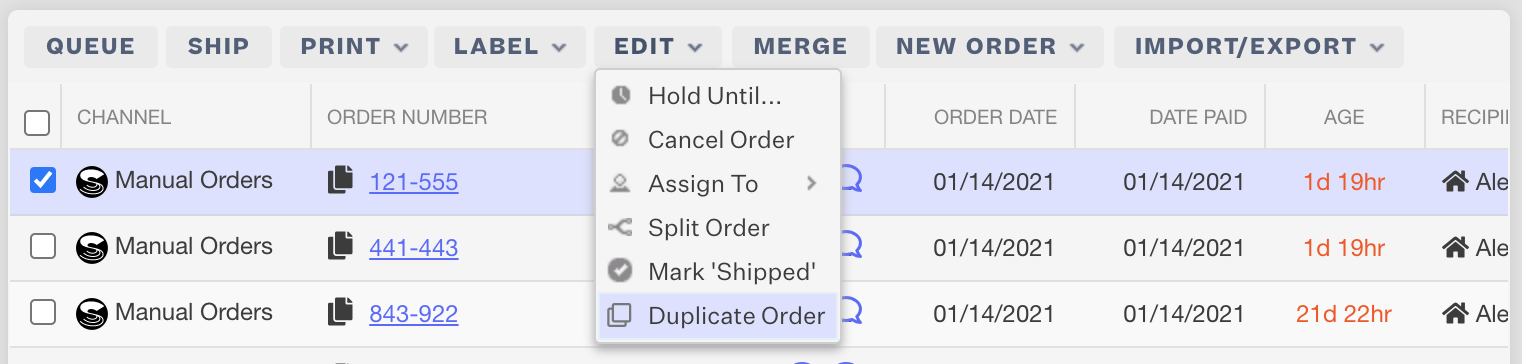
- Confirm the Order Number, Fulfillment Type, Warehouse Assignment, and Manual Channel you want the order created under. Then click Continue.
If orderbots apply to your clone order upon creation, the Fulfillment Type and/or Warehouse you select here can be overridden.
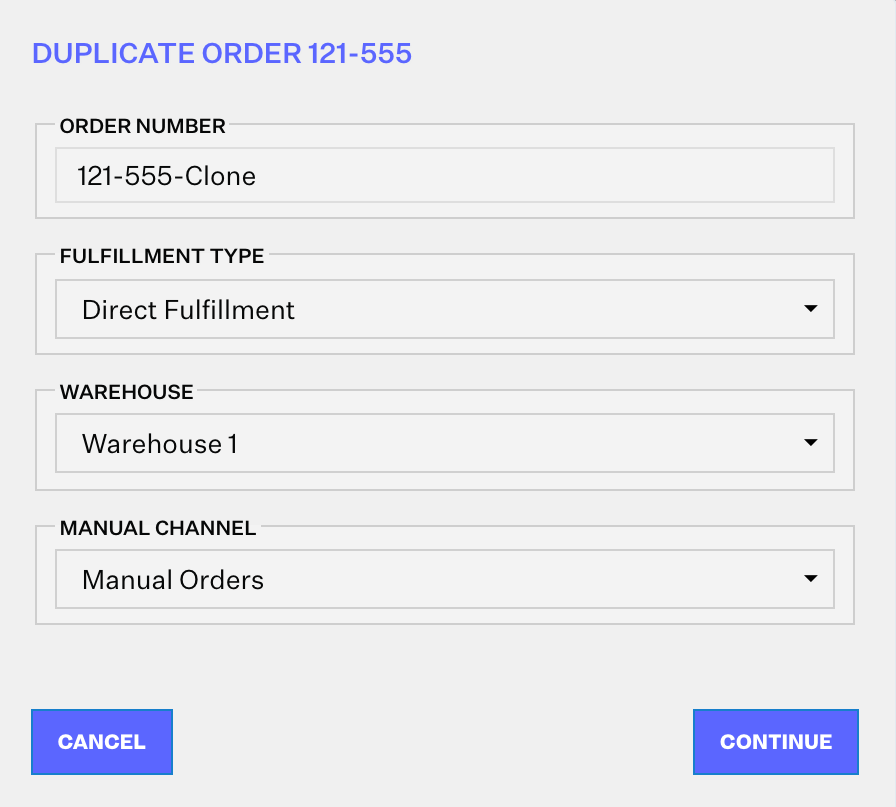
4. The next prompt will be pre-filled with information from your original order and the previous prompt. You can edit these inputs or click Save to create the clone.
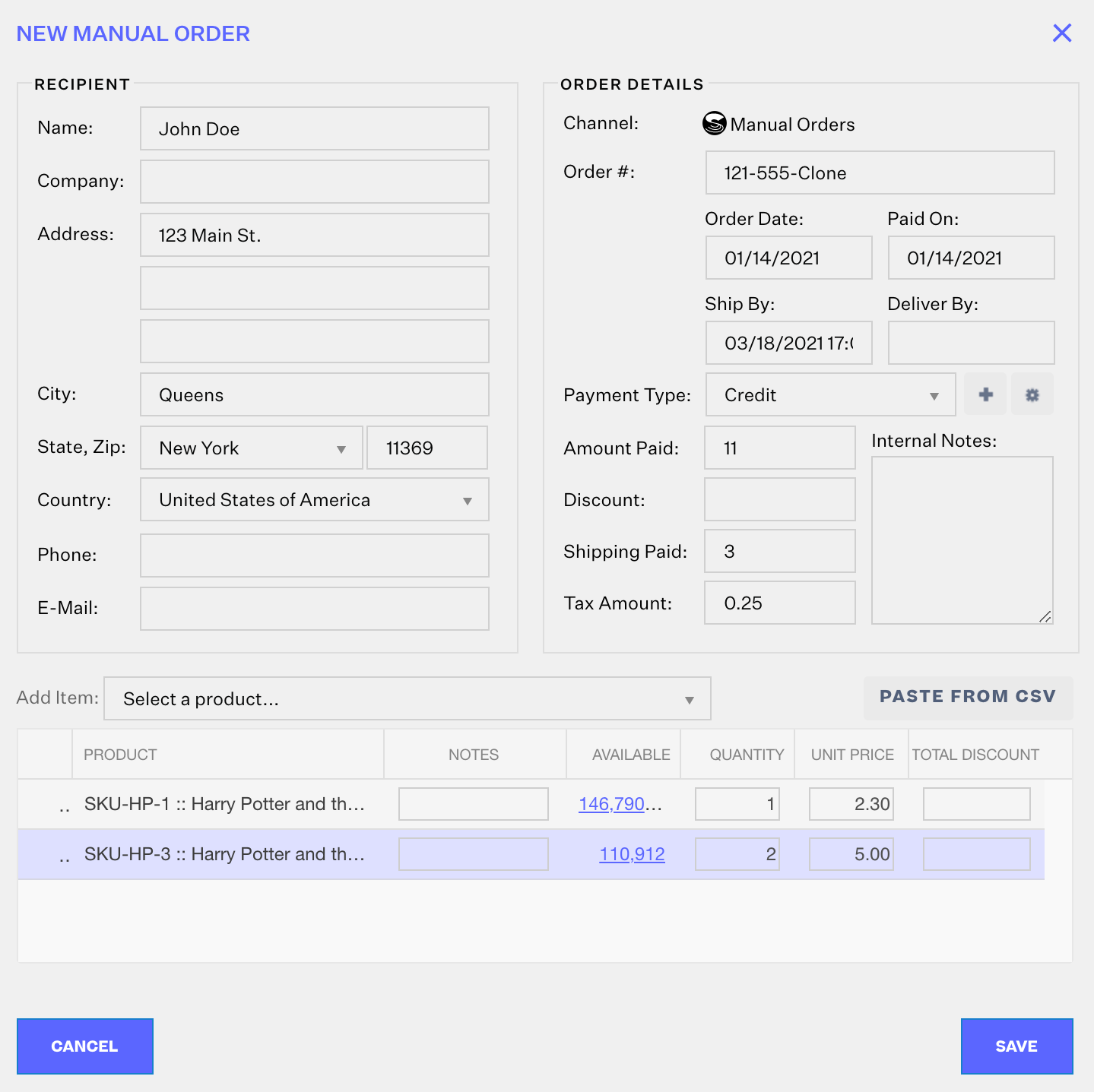
 | Help Center
| Help Center
