Configuring a Drop Ship Address
1.1 min read
|Drop shipping allows you to populate a ship-from or return-to address that is different from your warehouse on the shipping and return labels. This is typically used when your customer wants to display a different address for different retailers on their labels.
This article reviews how to define the drop ship address for a customer.
Before you can begin drop shipping, you must have SmartParcel enabled for your account and retailers set up in 3PL Warehouse Manager.
- Navigate to Orders > Shipping Setups > Manage Retailers.
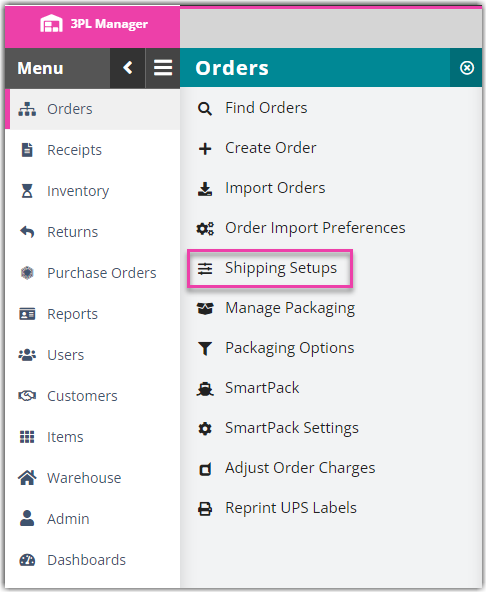
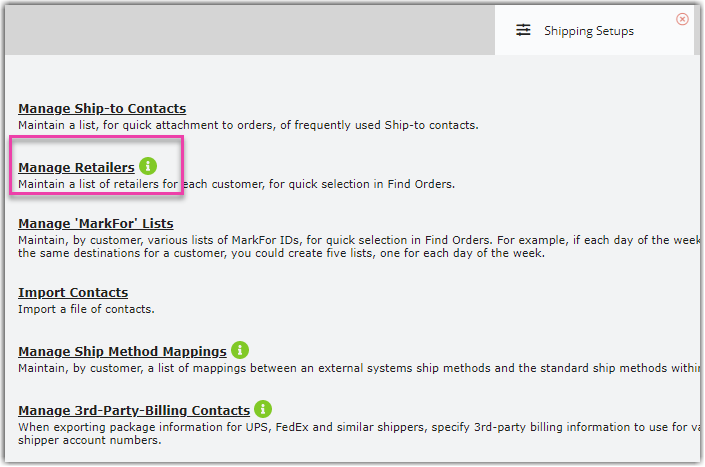
- This will open a grid that displays existing retailers per customer. If necessary, select a customer from the drop-down menu.
- If the retailer already exists in the system, select it from the grid, then click Edit. If not, click Add and fill out the general fields.
- Locate the 'Drop Ship Address' section, then enter the address that you wish to appear as the ship-from and return-to addresses on the appropriate labels.
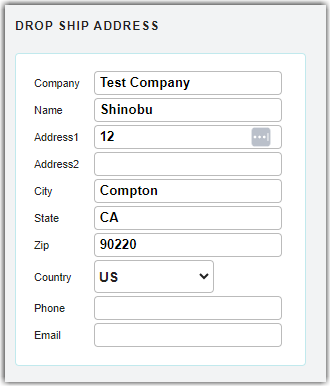
- If you need to populate specific reference fields on the shipping label when drop shipping with this retailer, locate the 'SmartParcel Reference' section and make the appropriate selections for each needed 'Reference' field.
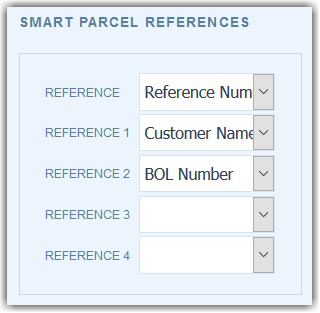
When the associated Retailer ID is present on an order, any reference fields defined here will override the reference fields defined under Customers > SmartParcel Settings.
- Click Save. Repeat these steps for each retailer and customer as necessary.
Once the drop ship address is defined for a retailer, this information will populate on an order that has the associated Retailer ID selected under Order Contact Details > Shipping Destination > Contact Information. Please note that the Retailer ID also populates for imported orders when the respective field is present in the imported file—see Managing Retailers for more information.
The defined drop ship address will also appear as the ship-from address on shipping labels generated for any order that has the associated retailer ID shipping labels, as well as the return-to address on the order's return label.
