Flat Order Processing Fees
0.5 min read
|A flat order processing fee is a rate that helps cover labor costs and can be applied to all outgoing orders for a particular customer.
- Navigate to Customers > Billing Wizard > Per Transaction Billing Setup.
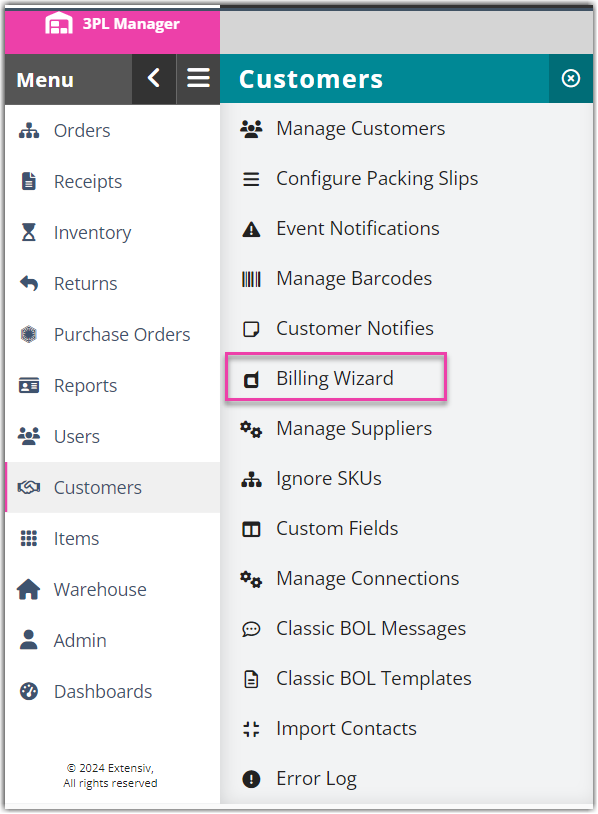
- Select a customer from the drop-down menu, then click Select.
- Under the 'Shipping' tab, click Update in the 'Handling' charges row.
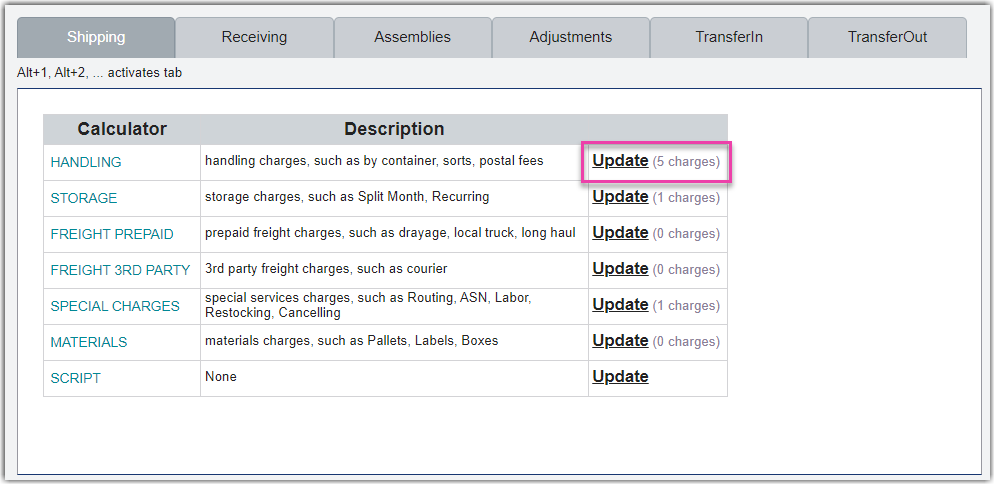
- Click Add.
- For 'Charge Label', select Order Processing from the drop-down menu, or enter an alternate title for the charge.
- Enter or select the appropriate 'Unit' from the drop-down menu.
- Specify the 'Billing Type' as Auto, then click Next.
- Select the Per Transaction Fee from the grid, then click Select.
- For the 'Charge', enter the price to charge for the flat rate of an order, then click Save.
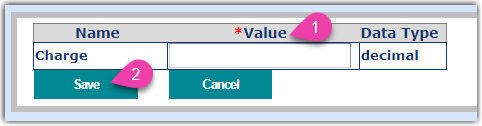
The new fee will populate in the grid, and your customer will be automatically charged the specified rate for each order shipped. Repeat for each customer as needed.
