Voiding Shipping Labels
0.9 min read
|To void an active shipping label, go to the Small Parcel homepage.
Before voiding a shipping label, ensure the following requirements have been met:
- The label is previously generated in the system
- The label must not been scanned/delivered by the shipping carrier
- Less than 90 days have passed since the initial print date; this depends on the carrier, this timeline can sometimes be up to 30 or 60 days
Step 1: To void a shipping label, navigate to the Small Parcel homepage.
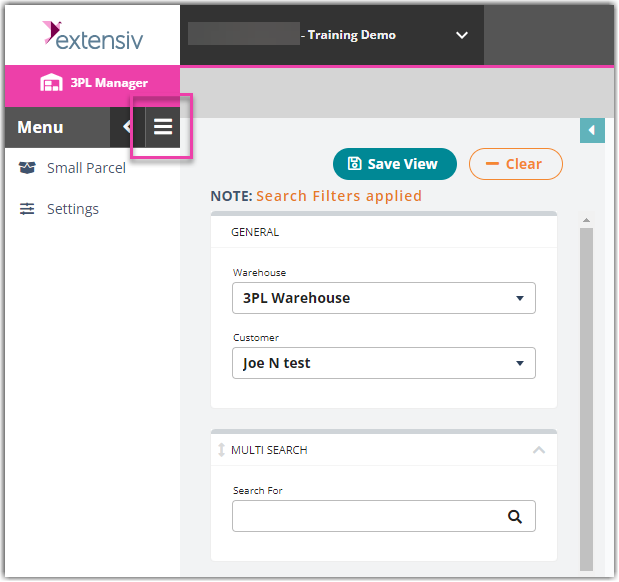
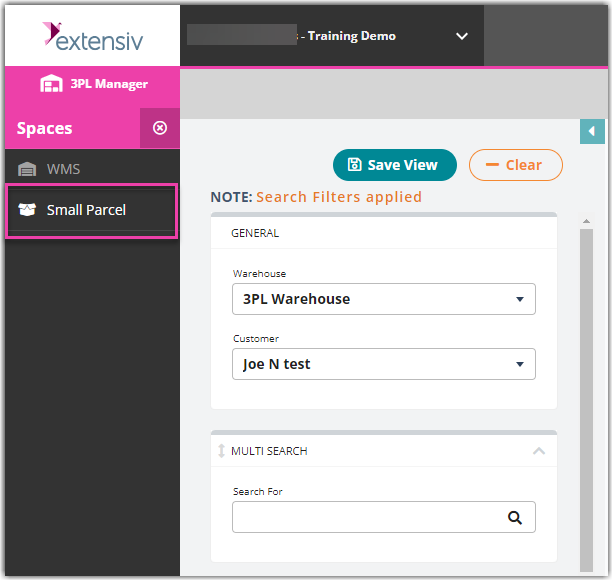
Step 2: Select one or more orders from the grid through clicking < Ctrl > or < Shift > to multi-select, then click Manage > Void Labels.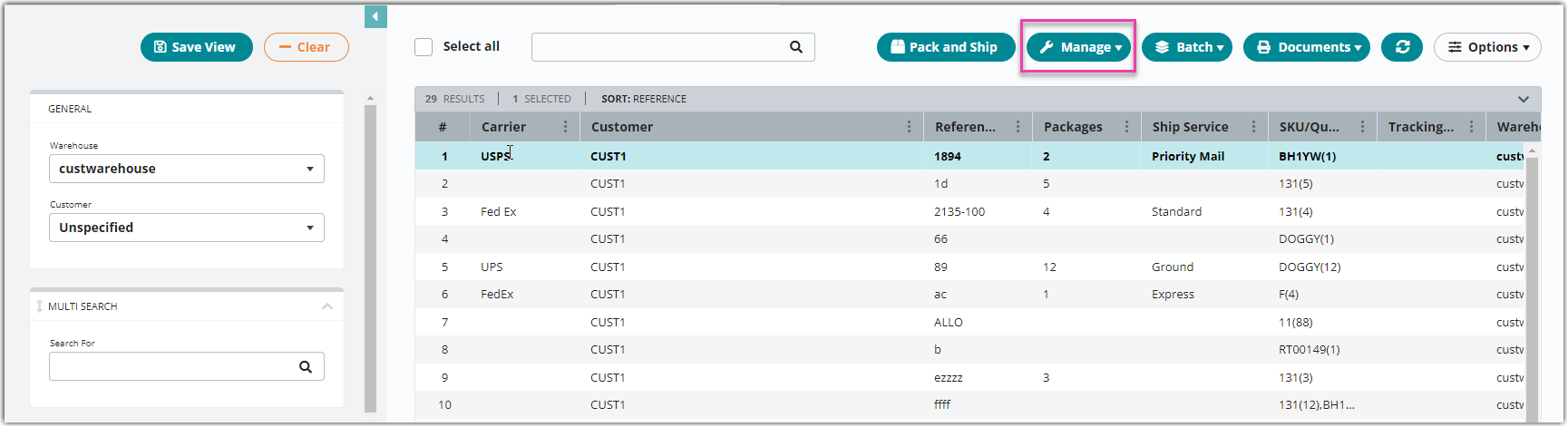
A confirmation message notifies you that the void is in progress, then a success message appears once the void is complete. Once complete, the system removes the tracking number from the order and you can reship the package as needed.
Step 3: Click Remove Tracking / Ship Date button
This is situational; this only occurs for labels that you can't void.
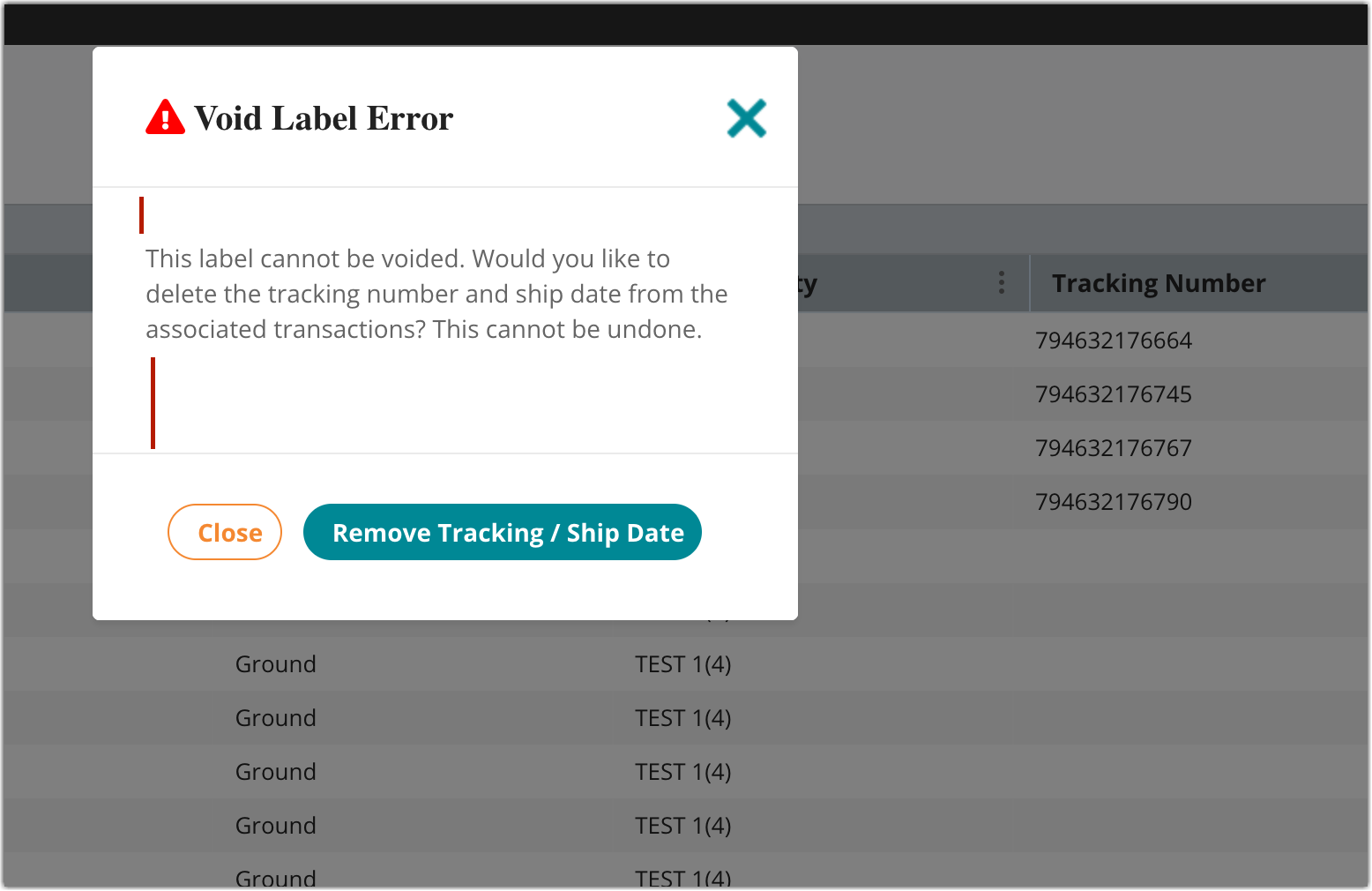
In some situations, the carrier shows a response that your shipping label cannot be voided. This means too much time has passed since the original label is printed.
You'll see this response in Small Parcel Suite: this label cannot be voided. Would you like to delete the tracking number and ship date from the associated transactions? This cannot be undone.
If you click the Remove Tracking / Ship Date button, the system deletes the tracking number and label from the database.
- If you are shipping with USPS, please contact your label provider (BUKU, Endicia, Pitney Bowes, Stamps) to ensure you are not charged for any unused labels.
