Consolidating Packages
0.7 min read
|The Consolidate Packages feature is an automatic method of packing orders in 3PL Warehouse Manager that works best when most of your orders are shipped using the same package type. You must have your package types defined in the system before utilizing this feature—see Managing Packaging for further instructions.
This article reviews how to consolidate packages in 3PL Warehouse Manager.
Please note that using this feature indicates you have already packed each individual order into separate packages. The use of this feature also overwrites any previously defined package data.
- To consolidate packages, navigate to the Small Parcel homepage or Orders > Find Orders in the WMS.
- Select one or more orders to individually consolidate into the selected package type, then click Manage > Consolidate Packages.
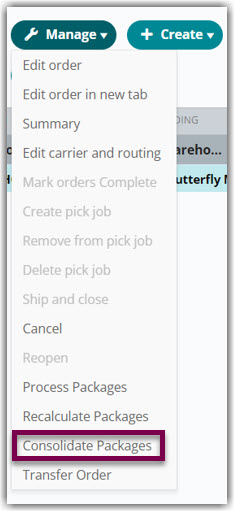
- Scan the relevant package barcode; or choose the appropriate package type from the drop-down menu, then click Save.
Once the packages are consolidated, you receive a confirmation message and the new package data is reflected in the grid, as well as all other places in the system where package data appears.
Please note that Consolidating Packages does not populate Pack Done Date in the Find Order grid. That field is only populated by going through the SmartPack process, which you can read about here.
