-
Shipping Operations
- Order Creation
- Order Management
-
Shipping Setups
- Configuring a Drop Ship Address
- Managing Ship-to Contacts
- Managing Retailers
- Importing Ship-to Contacts
- Managing Ship Method Mappings
- Managing 3rd-Party-Billing Contacts
- Using a Flat File Carrier Integration
- Configuring Zebra Browser Print
- Connecting Multiple Accounts for the Same Carrier
- Managing Shipping Carriers
- Configuring Fulfillment Invoicing
- Managing Carrier Accounts
- Understanding Carrier Account Logic
- Configuring Small Parcel Settings
- Using Address Validation
- Connecting Carriers to Providers
- Understanding the Parcel API
- Shipping Hazardous Materials
-
Small Parcel Carriers
- Shipping with FedEx One Rate®
- Shipping with UPS
- Shipping with UPS Mail Innovations®
- Shipping with DHL eCommerce
- Shipping in Small Parcel Suite
- Shipping with Amazon Buy
- Shipping with APC
- Shipping with DHL Express (US)
- Shipping with USPS (Endicia)
- Shipping with FedEx
- Shipping with FirstMile
- Shipping with OnTrac
- Shipping with USPS (Stamps.com)
- Shipping with Globegistics
- Shipping with RR Donnelley
- Shipping with SEKO Ecommerce
- Shipping with Australia Post
- Shipping with Canada Post
- Shipping with Canpar
- Shipping with Purolator
- Shipping with DHL Express (AU)
- Shipping with Landmark
- Shipping with PARCLL
- Shipping with ePost Global
- Shipping with USPS (BUKU Ship)
- Shipping with USPS (Pitney Bowes Expedited)
- Shipping with Pitney Bowes Cross-Border Delivery
- Shipping with Stallion Express
- Shipping with Pitney Bowes Standard
- Shipping with Sendle
- Shipping with Passport
- Shipping with Tusk Logistics
- Shipping With Flexport
- Connecting Small Parcel to UPS
- Packing Basics
-
Order Processing
- Voiding Shipping Labels
- Creating End of Day Requests (Manifesting)
- Using High Volume Processing (HVP) with SmartParcel
- Navigating the Small Parcel Homepage
- Shipping in the Small Parcel Space
- Packing in the Small Parcel Space
- Printing Combo Labels
- Printing Return Labels
- Troubleshooting Blank Shipping Labels
- Billing Best Practices for Shipping
- International Shipping
Managing Shipping Carriers
You can manage your shipping carrier and service level options using the Manage Carriers page in the Admin module. The active carriers and services listed on this page are your available options when selecting a carrier or service level on a transaction.
This article reviews how to add, edit, and manage shipping carriers and service levels.
To access this page, you must have the following permission assigned to your user role: Administration Module > Manage Carriers.
Guidelines
Navigate to Admin > Manage Carriers in 3PL Warehouse Manager.
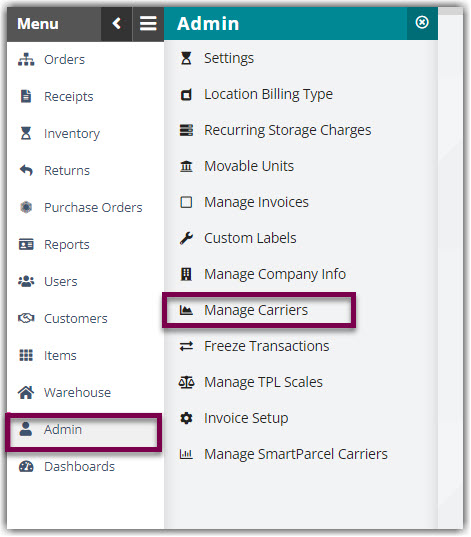
Add and edit carriers and services
Add and edit carriers
To add or edit a new carrier, click Add or select a carrier from the grid and click Edit, complete each of the fields below, then click Save.
- Code: Value that displays as the carrier name in the Manage Carriers grid—once saved, you cannot modify this value
- Description: Value that displays in the relevant labels throughout the system—including the 'Carrier' and 'Ship Service' Find Orders grid columns, 'Carrier' and 'Service' fields on an order, 'Service' on the SmartParcel page, and the 'Carrier' field on a receipt
- Needs Bill of Lading: When checked, allows you to print a BOL when shipping with this carrier
- SCAC: Standard Carrier Alpha Code that identifies the carrier
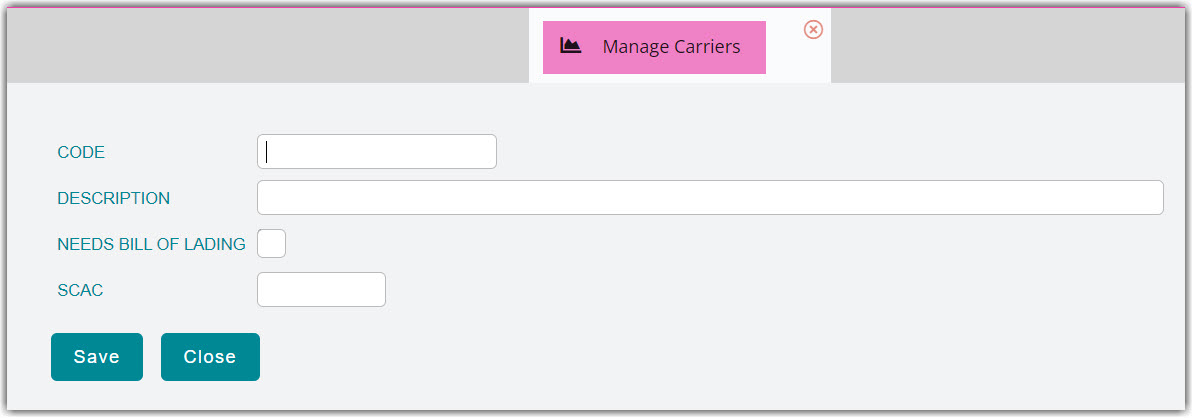
Add and edit services
To add or edit a carrier's service levels, select the relevant carrier from the grid, then click Services. Click Add to add a new service or select the Edit icon to modify an existing service. Complete each of the fields below, then click Save.
- Service: Value that displays in the relevant labels throughout the system
- External Service: Value that allows the carrier to properly translate the specified service via API
- Inactive: When checked, removes the service as an available option throughout the system
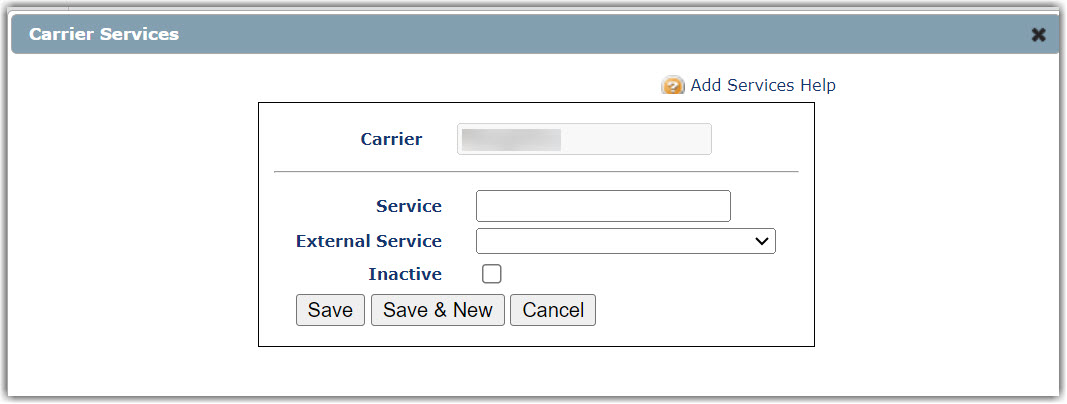
Manage carriers and services
You also have the option to delete, inactivate, and activate carriers and services.
Manage carriers
To perform any of these actions to an existing carrier, select the carrier from the grid, then select the relevant button. If you want to activate an inactive carrier, click Show Inactive Carriers.
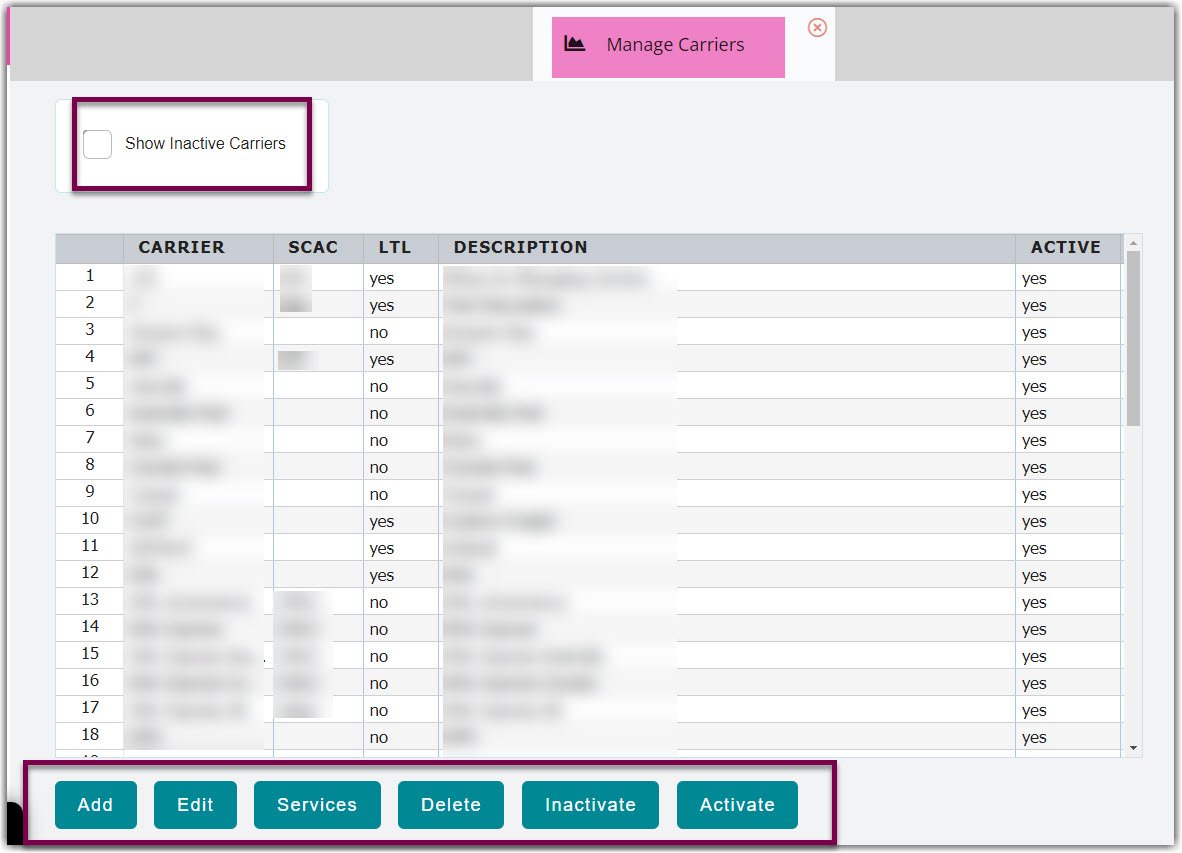
Manage services
To perform any of these actions to an existing service, select the relevant carrier from the grid, then click Services. If you need to activate an inactive service, click Show Inactives.
Select the relevant service from the grid, then click Delete to delete the service or click the Edit icon to mark the service as active/inactive.
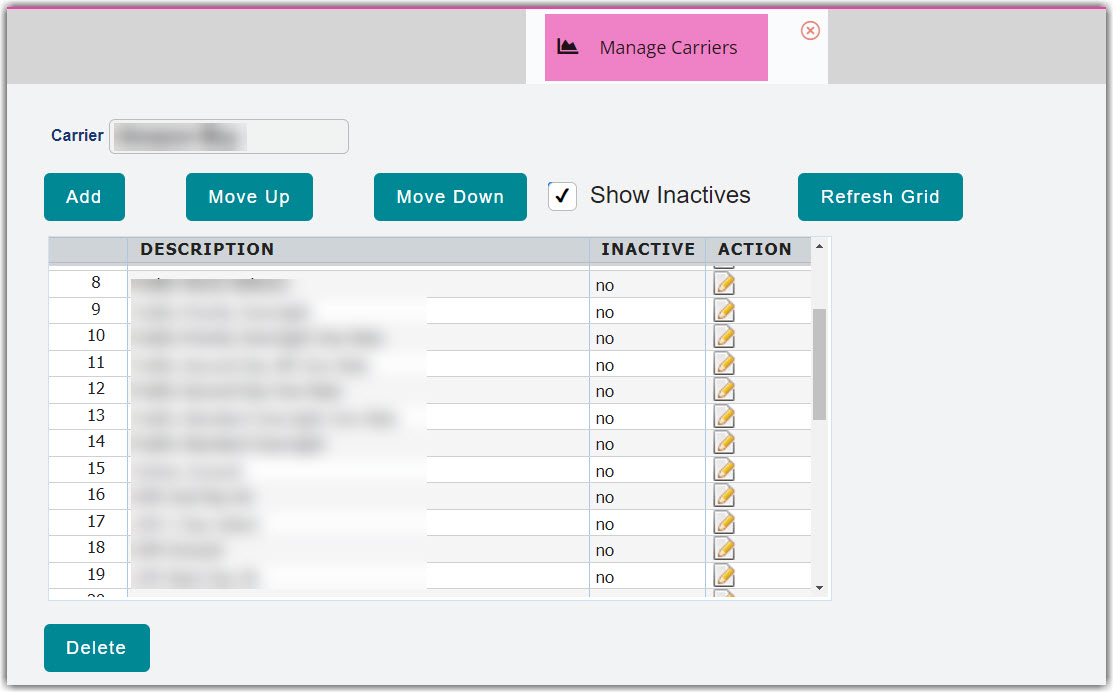
 | Help Center
| Help Center
