-
Shipping Operations
- Order Creation
- Order Management
-
Shipping Setups
- Configuring a Drop Ship Address
- Managing Ship-to Contacts
- Managing Retailers
- Importing Ship-to Contacts
- Managing Ship Method Mappings
- Managing 3rd-Party-Billing Contacts
- Using a Flat File Carrier Integration
- Configuring Zebra Browser Print
- Connecting Multiple Accounts for the Same Carrier
- Managing Shipping Carriers
- Configuring Fulfillment Invoicing
- Managing Carrier Accounts
- Understanding Carrier Account Logic
- Configuring Small Parcel Settings
- Using Address Validation
- Connecting Carriers to Providers
- Understanding the Parcel API
- Shipping Hazardous Materials
-
Small Parcel Carriers
- Shipping with FedEx One Rate®
- Shipping with UPS
- Shipping with UPS Mail Innovations®
- Shipping with DHL eCommerce
- Shipping in Small Parcel Suite
- Shipping with Amazon Buy
- Shipping with APC
- Shipping with DHL Express (US)
- Shipping with USPS (Endicia)
- Shipping with FedEx
- Shipping with FirstMile
- Shipping with OnTrac
- Shipping with USPS (Stamps.com)
- Shipping with Globegistics
- Shipping with RR Donnelley
- Shipping with SEKO Ecommerce
- Shipping with Australia Post
- Shipping with Canada Post
- Shipping with Canpar
- Shipping with Purolator
- Shipping with DHL Express (AU)
- Shipping with Landmark
- Shipping with PARCLL
- Shipping with ePost Global
- Shipping with USPS (BUKU Ship)
- Shipping with USPS (Pitney Bowes Expedited)
- Shipping with Pitney Bowes Cross-Border Delivery
- Shipping with Stallion Express
- Shipping with Pitney Bowes Standard
- Shipping with Sendle
- Shipping with Passport
- Shipping with Tusk Logistics
- Shipping With Flexport
- Connecting Small Parcel to UPS
- Packing Basics
-
Order Processing
- Voiding Shipping Labels
- Creating End of Day Requests (Manifesting)
- Using High Volume Processing (HVP) with SmartParcel
- Navigating the Small Parcel Homepage
- Shipping in the Small Parcel Space
- Packing in the Small Parcel Space
- Printing Combo Labels
- Printing Return Labels
- Troubleshooting Blank Shipping Labels
- Billing Best Practices for Shipping
- International Shipping
Entering Order Contact Details
The Order Contact Details section of an order is necessary to define all contact information for the order's destination. If an order was created through an import file or pre-wired integration, these details should populate based upon your predetermined connection settings.
This article reviews how to enter order contact details on an order.
Shipping Destination
The Shipping Destination tab is used to designate a ship-to contact, in which you provide the shipping and contact information for the order recipient. 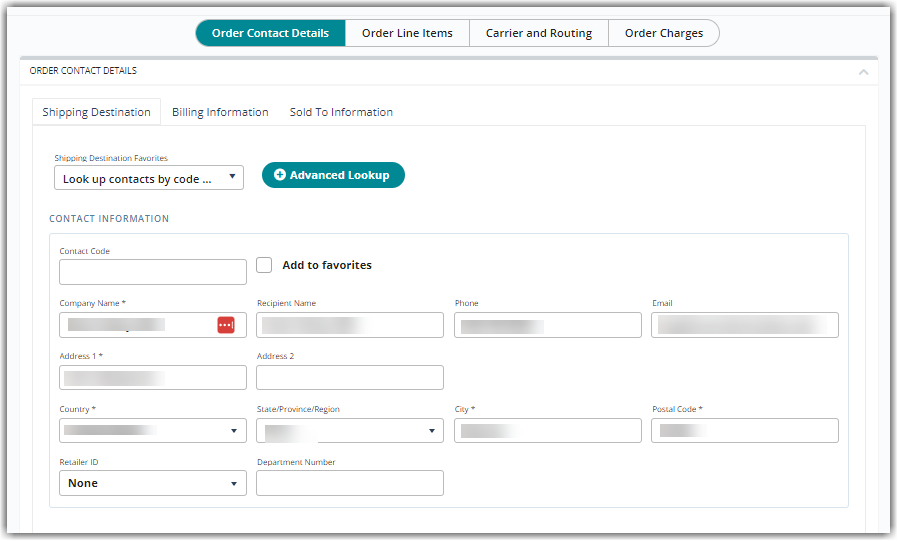
There are several options for filling out the required Contact Information:
- Choose to enter these fields manually,
- Select a contact from the 'Shipping Destination Favorites' drop-down list, or
- Utilize our Advanced Lookup tool which displays a grid of all existing ship-to contacts and auto-populates the Contact Information for you—for more information, see Managing Ship-to Contacts.
Don't forget to check Add to favorites to add the ship-to contact to your favorites list so you can quickly select this contact for future orders.
Billing Information
The Billing Information tab is used to designate a bill-to contact, in which you provide the billing and contact information of the party paying for the goods being delivered in an order. If you do not fill out this information, the system assumes the billing information is the same as the shipping information.
To utilize bill-to contacts, you must have Bill-To Contacts enabled for your account under Admin > Settings.
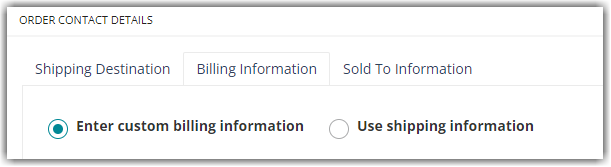
If the billing information differs from the shipping information on the order, you can choose to Enter custom Billing Information. You then have the same options that are available under the Shipping Destinations tab to fill out the required information: enter it manually, select a contact from the drop-down list, or perform an advanced lookup.
If the shipping and billing information is the same for this order, specify that you'd like to Use shipping information to auto-populate the Contact Information listed for the shipping destination.
Don't forget to check Add to favorites to add the bill-to contact to your favorites list so you can quickly select this contact for future orders.
Sold To Information
The Sold To Information tab is used to designate a sold-to contact, in which you provide contact information of the party which the goods are being sold to if they differ from the ship-to or bill-to contact. These fields are not required to complete an order.
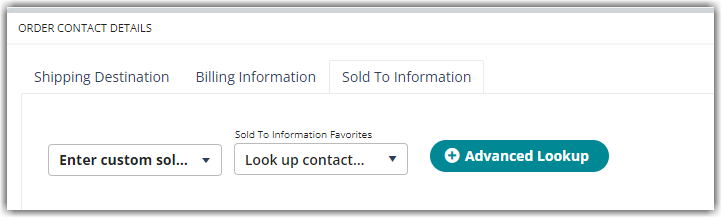
From the drop-down menu, you can specify whether you'd like to Enter custom sold to information, Use shipping information, or Use billing information.
If the sold-to information differs from the shipping and billing information, you then have the same options as above to fill out the required contact information: enter it manually, select a contact from the drop-down list, or perform an advanced lookup.
Don't forget to check Add to favorites to add the sold-to contact to your favorites list so you can quickly select this contact for future orders.
Once you've entered the contact details for an order, you can continue to the next section—Order Line Items. If you'd like to come back and edit the order at a later time, be sure to click Save!
 | Help Center
| Help Center
